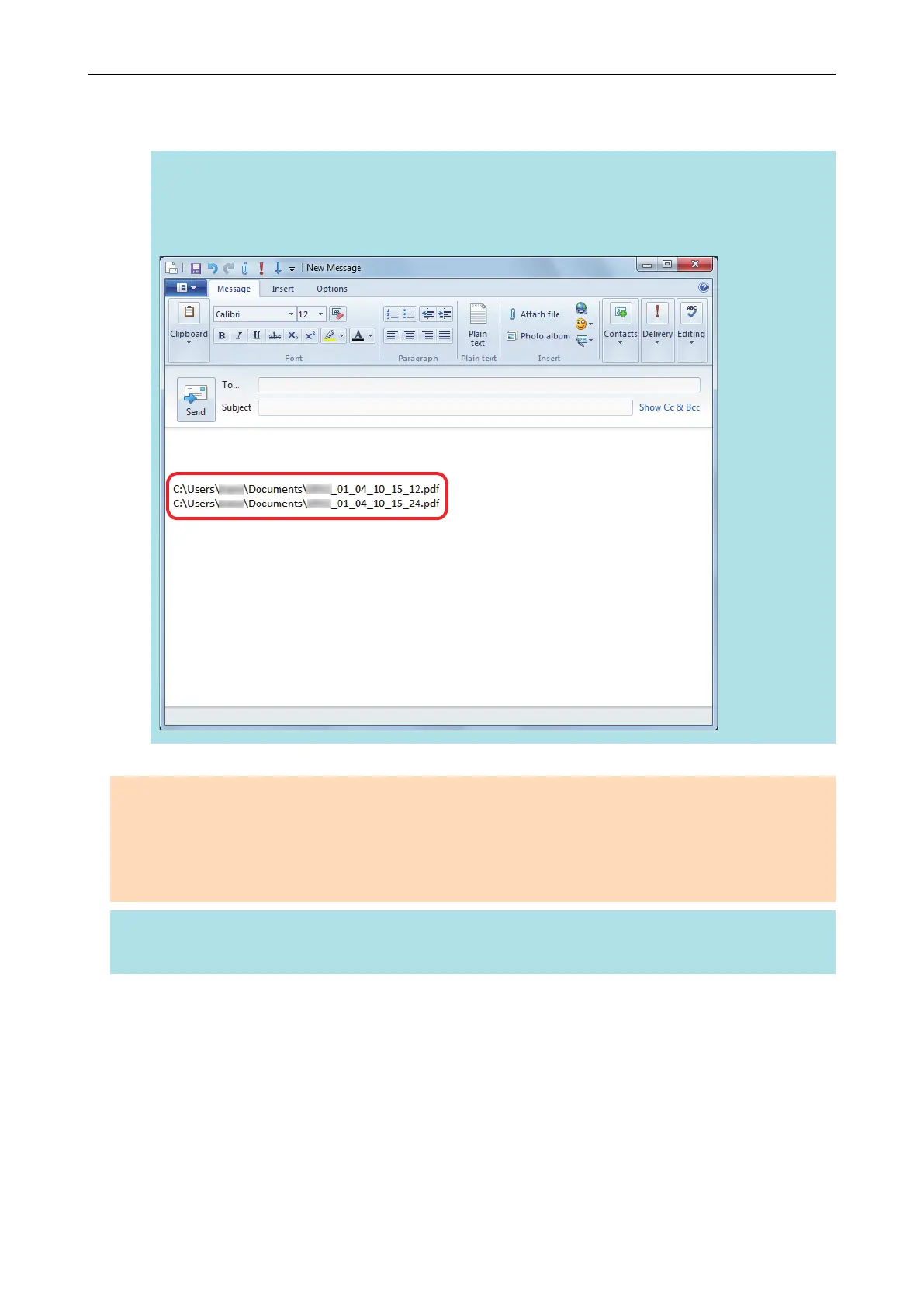3. Click the [Save] button.
a The scanned image file is saved in the specified folder.
HINT
When you select the [State a path to a destination folder in an E-mail message] checkbox in the
[Scan to Folder] window, a new message window appears listing the destination folder path
where the file is saved.
ATTENTION
l You cannot start scanning after the Quick Menu is displayed and before the [Scan to Folder]
window is closed. Close the [Scan to Folder] window before scanning the next document.
l Do not move, delete, or rename the scanned image in other applications after the Quick Menu is
displayed and before the [Scan to Folder] window is closed.
HINT
Profiles can also be used for the linkage function. For details, refer to "Profile" (page 64).
Managing Scanned Images in a Specified Folder
27
