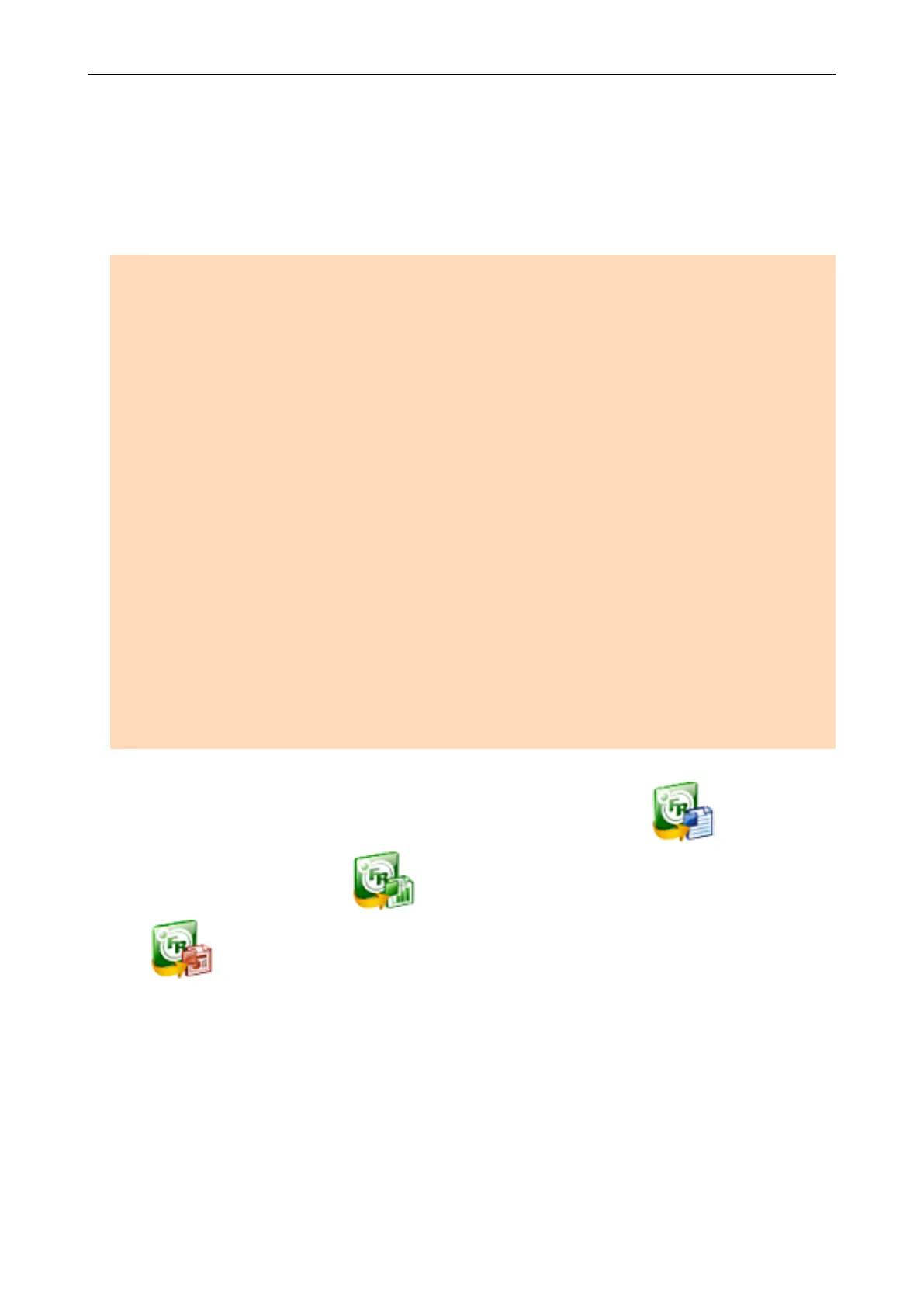Converting into Word, Excel, or PowerPoint
Documents
This section explains how to convert the scanned image into Word/Excel/PowerPoint files using
ABBYY FineReader for ScanSnap bundled with the ScanSnap.
ATTENTION
l The following applications must be installed in your computer in order to perform text-recognition:
- ABBYY FineReader for ScanSnap (bundled with the ScanSnap)
- Word
- Excel
- PowerPoint
l The converted data is saved in one of the following formats.
- ABBYY Scan to Word: DOCX format (.docx)
- ABBYY Scan to Excel(R): XLSX format (.xlsx)
- ABBYY Scan to PowerPoint(R): PPTX format (.pptx)
l To view or check documents converted into Word, Excel, and PowerPoint files, complete the user
registration and license authentication for these applications so that they can be used on your
computer.
l For details about the applications that are supported by ABBYY FineReader for ScanSnap and their
versions, refer to the ABBYY FineReader for ScanSnap User's Guide. After installing a supported
application, enable the application.
l Do not use this function while you are working in Word, Excel, or PowerPoint. In addition, do not
use Word, Excel, or PowerPoint while this function is being executed.Otherwise, a message such
as "Call was rejected by callee" may appear and the conversion result may not be displayed.
l For details about the OCR function of ABBYY FineReader for ScanSnap, refer to "Optical
Character Recognition (OCR) Function of ABBYY FineReader for ScanSnap" (page 57).
1. In the Quick Menu, click the [ABBYY Scan to Word] icon
, [ABBYY
Scan to Excel(R)] icon , or [ABBYY Scan to PowerPoint(R)] icon
.
a The following window appears, and conversion starts.
Converting into Word, Excel, or PowerPoint Documents
55
