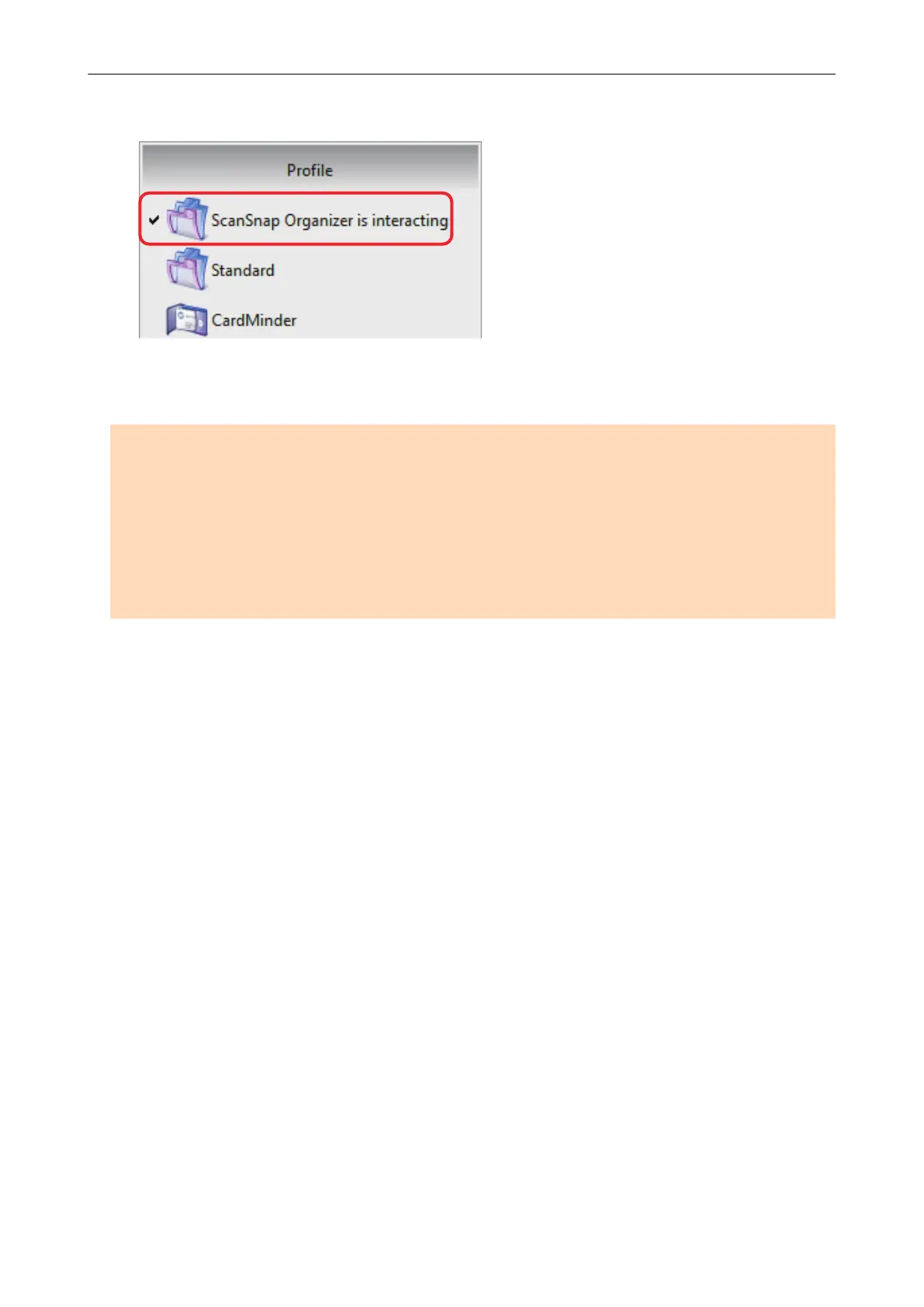When the Quick Menu is disabled, the name of the interacting application on the Left-Click Menu is
followed by "is interacting".
When ScanSnap Organizer is Automatically Interacting
with ScanSnap Manager
ATTENTION
When ScanSnap Manager automatically links with CardMinder
l Scanning is performed with the current settings. If there are some settings that are not supported
by CardMinder, the default settings are used.
For details about CardMinder default settings, refer to the ScanSnap Manager Help.
l ScanSnap Manager automatically links with CardMinder when the document is of business card
size. When documents of other sizes are scanned, ScanSnap Manager and CardMinder are not
automatically linked, and an error message appears.
Automatic Linkage with Applications
187
