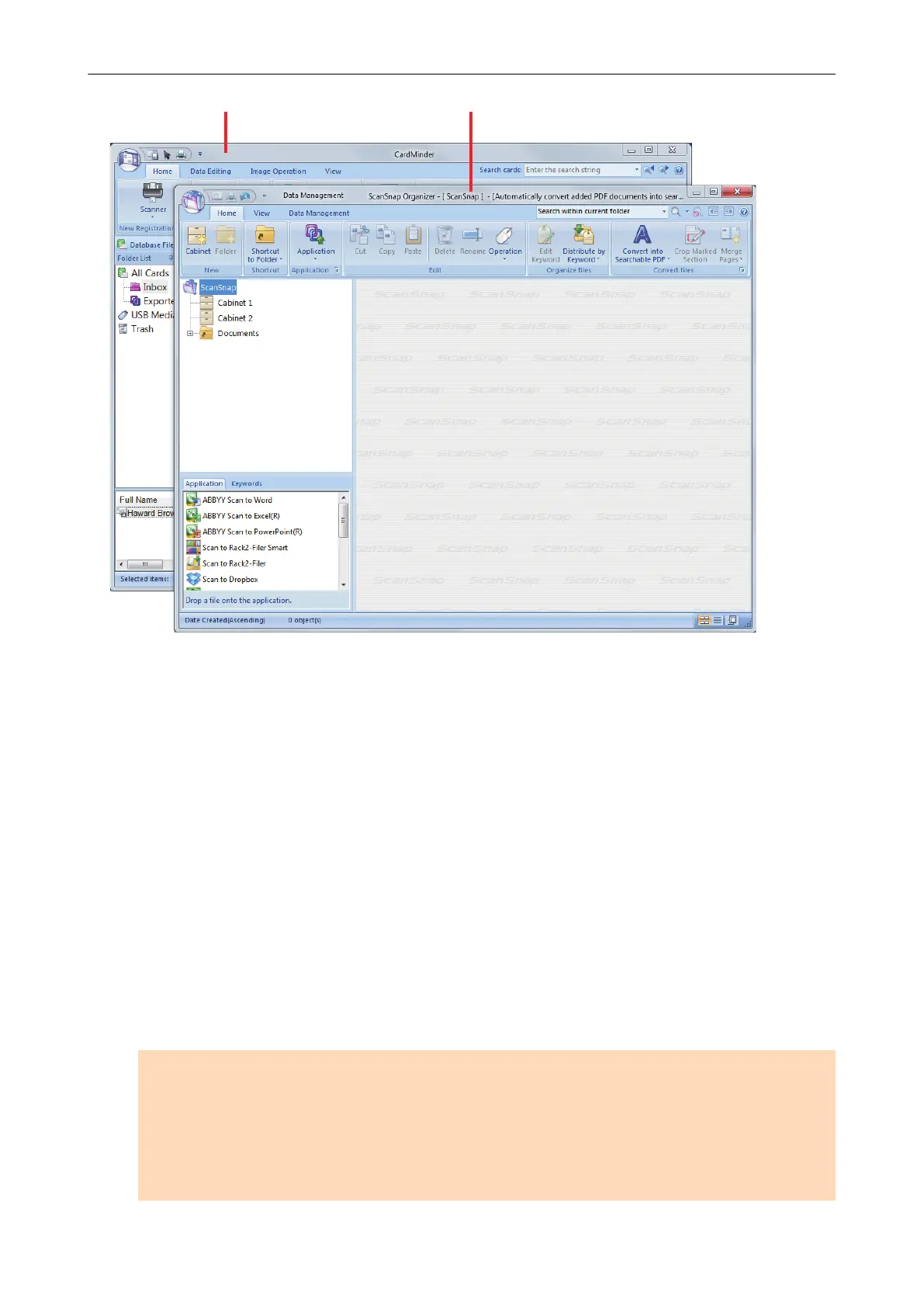The example above shows ScanSnap Manager automatically linking with ScanSnap Organizer when
ScanSnap Organizer's main window is in front (active).
Always link when one of the above applications is running
When one of the above applications is started, the application specified for [Application] in the
[Application] tab in the ScanSnap setup window automatically switches to the running application.
The application will automatically link with ScanSnap Manager even when the application window is
minimized or not displayed in the front. The linkage between the application and ScanSnap Manager
automatically ends once you exit the application.
When more than one application is running at the same time, priority will be given in the following
order:
1. CardMinder
2. ScanSnap Organizer
3. Rack2-Filer
4. Rack2-Filer Smart or Magic Desktop
ATTENTION
For Rack2-Filer Smart and Magic Desktop, linkage priority is given to the application that is
launched second.
Example:
If you start up Rack2-Filer Smart when Magic Desktop is already running, ScanSnap Manager will
link with Rack2-Filer Smart.
Automatic Linkage with Applications
186
