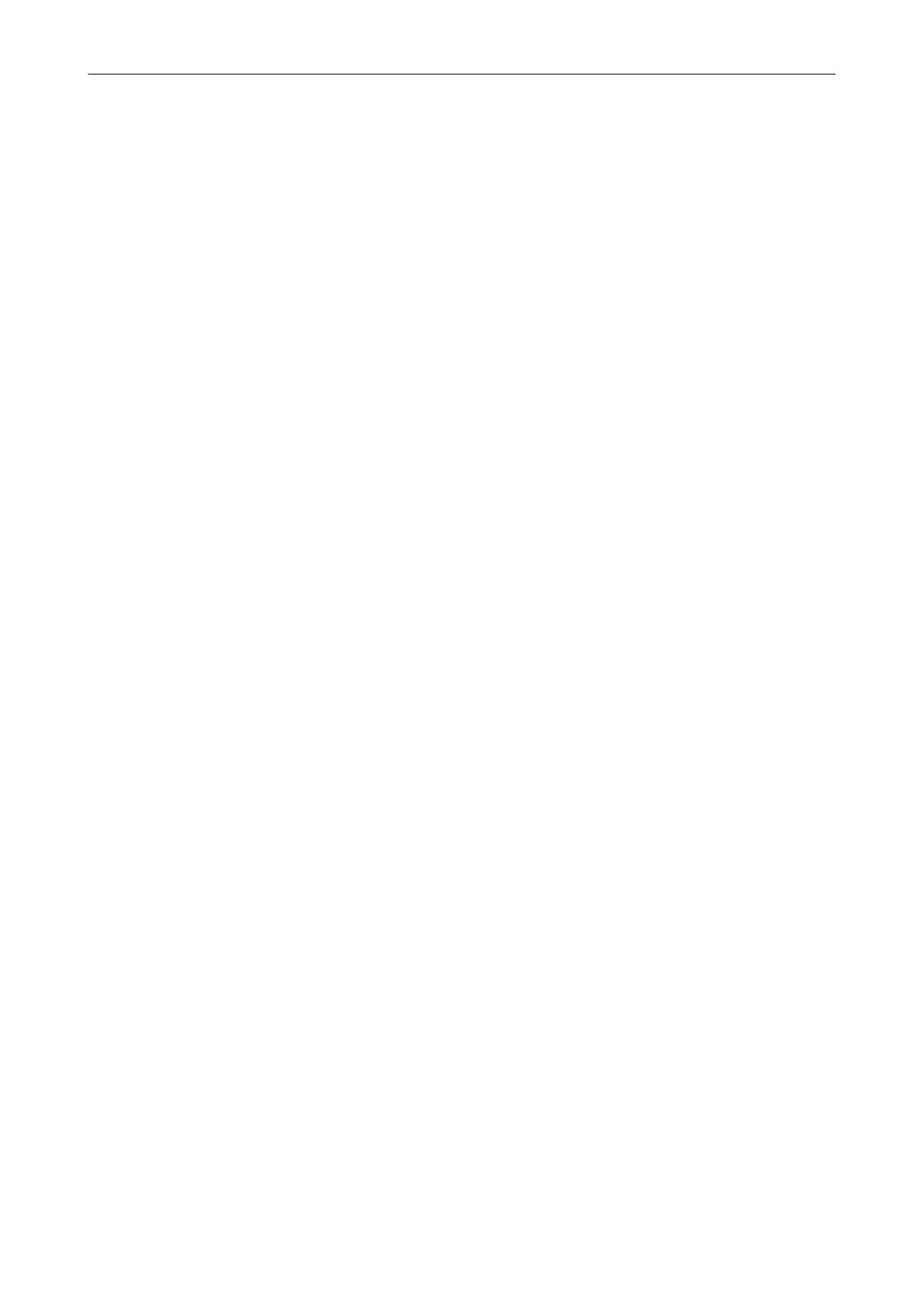l Skewed documents
l Documents written in languages other than the specified language
l Documents with characters on an unevenly colored background
Example: Shaded characters
l Documents with many decorated characters
Example: Decorated characters (embossed/outlined)
l Documents with characters on a patterned background
Example: Characters overlapping illustrations and diagrams
l Documents with many characters contacting underlines or borders
l Documents with a complex layout and documents with a large amount of image noise
(It may take extra time to process text recognition for these documents.)
Other Considerations
l When you convert a document that is longer than the maximum size allowed by Word, the
maximum paper size available for Word may be used.
l When you convert a document to Excel files, if the recognition result exceeds 65,536 lines, no
more results are saved.
l When you convert a document to Excel files, information about the layout of the entire
document, diagrams, and length/width of graphs and tables is not duplicated. Only tables and
character strings are reproduced.
l A converted PowerPoint document will not have the original background color and patterns.
l Documents placed upside down or in landscape orientation cannot be recognized correctly. Use
"Rotating a Scanned Image to Its Correct Orientation" (page 93), or place documents in the
correct orientation.
l If bleed-through reduction is enabled, the recognition rate may be lower. In that case, disable it
in the following procedure.
Select [Scan Button Settings] → [Scanning] tab → [Option] button from the Right-Click Menu to
show the [Scanning mode option] window. Clear the [Reduce bleed-through] checkbox (for
SV600, the [Reduce bleed-through] checkbox is located in the [Image quality] tab on the
[Scanning mode option] window).
Converting into Word, Excel, or PowerPoint Documents
59
