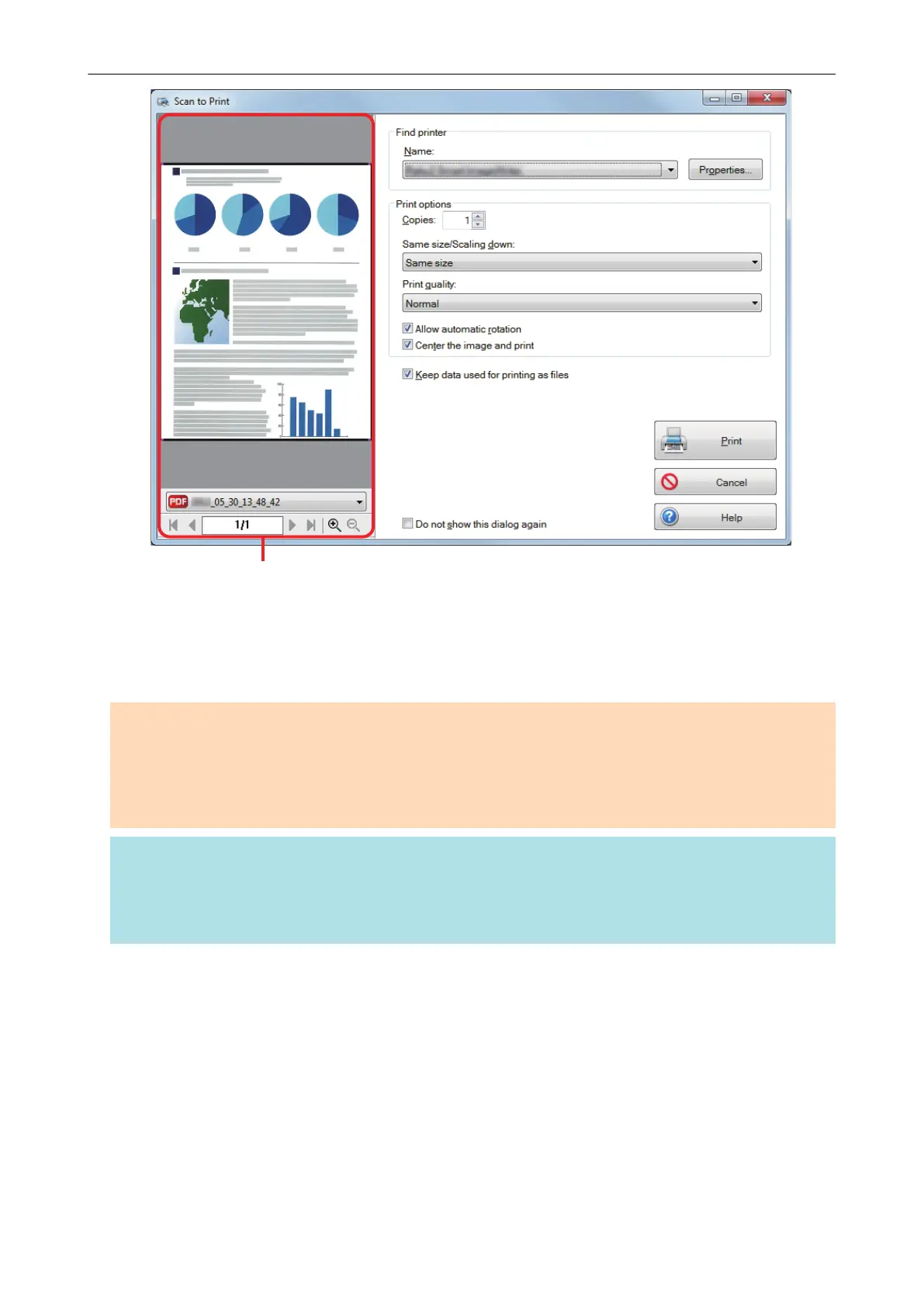3. Click the [Print] button.
a The scanned image is printed.
ATTENTION
l You cannot start scanning after the Quick Menu is displayed and before the [Scan to Print] window
is closed. Close the [Scan to Print] window before scanning the next document.
l Do not move, delete, or rename the scanned image in other applications after the Quick Menu is
displayed and before the [Scan to Print] window is closed.
HINT
l The settings for [Scan to Print] can be changed. For details, refer to "Changing the Settings of
Linked Applications" (page 171).
l Profiles can also be used for the linkage function. For details, refer to "Profile" (page 64).
Using ScanSnap as a Copy Machine to Print Scanned Images with a Printer
33
