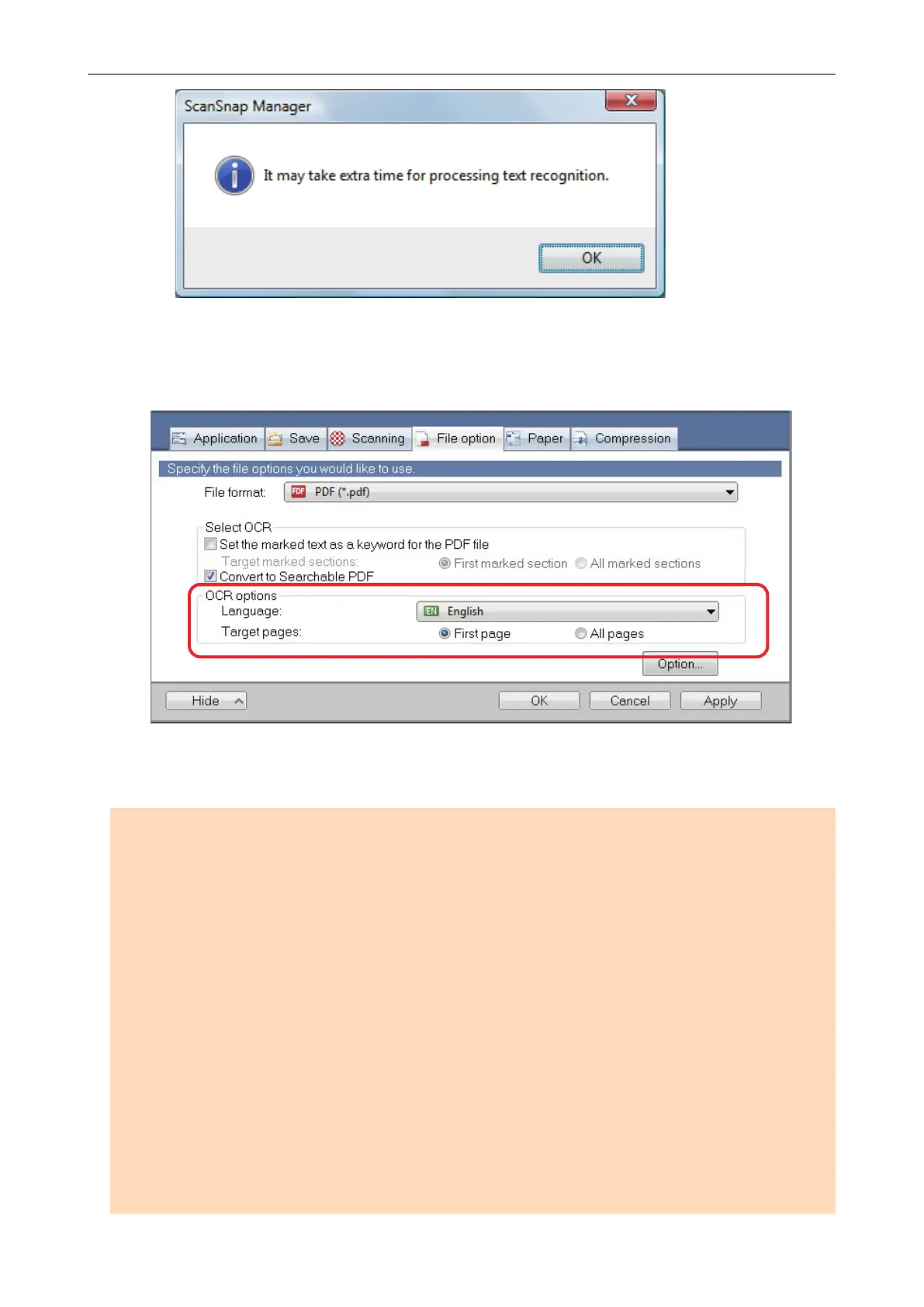3. Click the [OK] button to close the message.
4. Specify the options for [OCR options].
5. Click the [OK] button to close all open windows.
ATTENTION
l Scanned images of the following types of documents (characters) may not be recognized correctly.
In that case, better results in text recognition may be achieved by changing the setting for [Color
mode] or specifying a higher resolution in [Image quality].
- Documents including handwritten characters
- Documents with small characters scanned at a low resolution
- Skewed documents
- Documents written in languages other than the specified language
- Documents including texts written in italic characters
- Documents containing characters with superscripts/subscripts and complicated mathematical
expressions
- Documents with characters on an unevenly colored background
Example:
Shaded characters
- Documents with many decorated characters
Example:
Decorated characters (embossed/outlined)
- Documents with characters on a patterned background
Creating Searchable PDF Files
114
