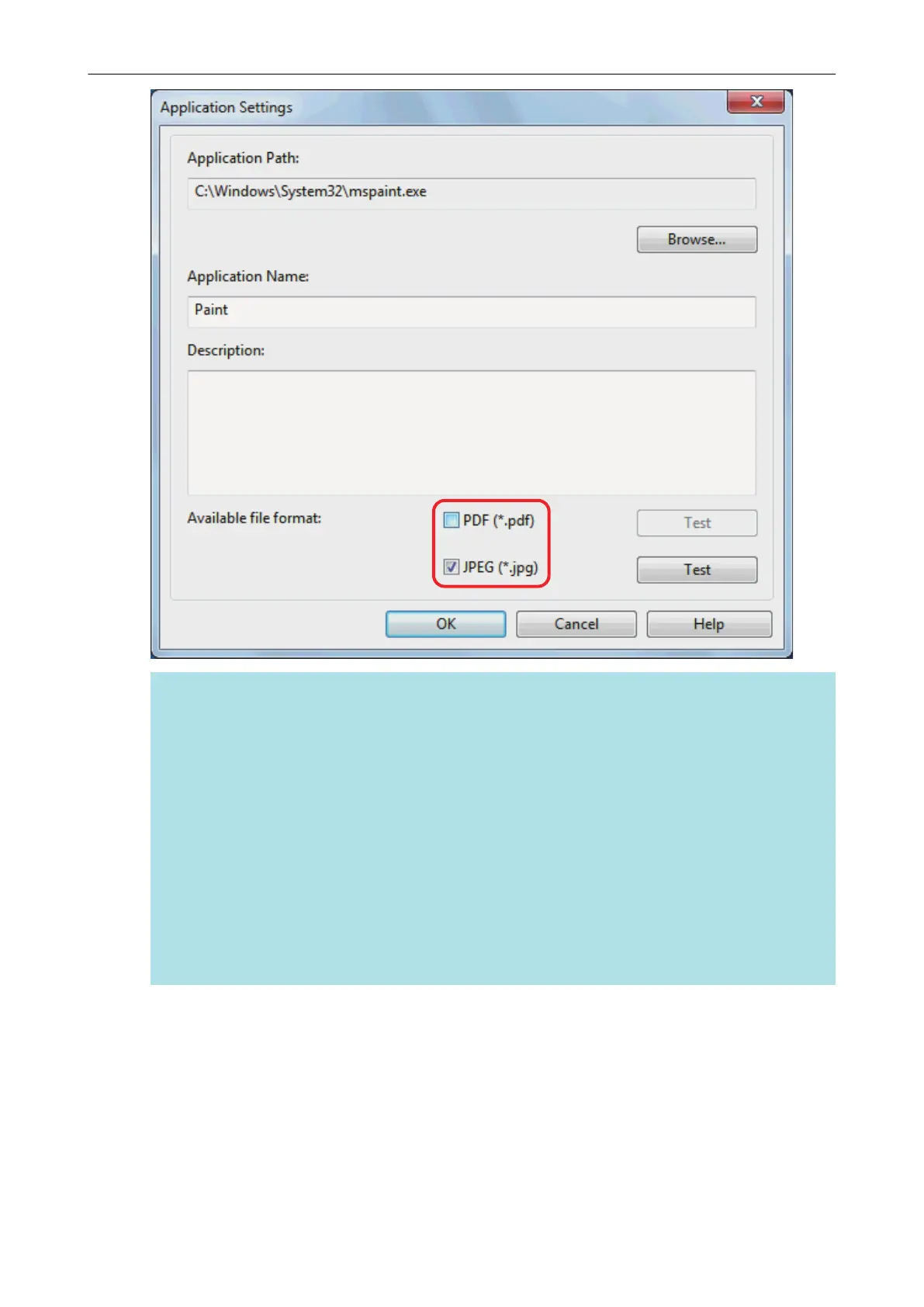HINT
As needed, check if an application to be added supports your desired file format.
The procedure is as follows.
1. Click the [Test] button next to the checkbox.
a A confirmation message appears.
2. Click the [OK] button.
a The [Select File] window appears.
3. Select a file of the same format as you want to link, and click the [Open] button.
a If the application to be added supports the file format, the selected file opens. If the
selected file does not open, select another file format or application.
9. When you finish specifying the settings, click the [OK] button.
a The application is added to the [Add or remove application] window.
10. Click the [Close] button to close the window.
a The application name is added to the [Application] drop-down list.
Managing Linked Applications
175