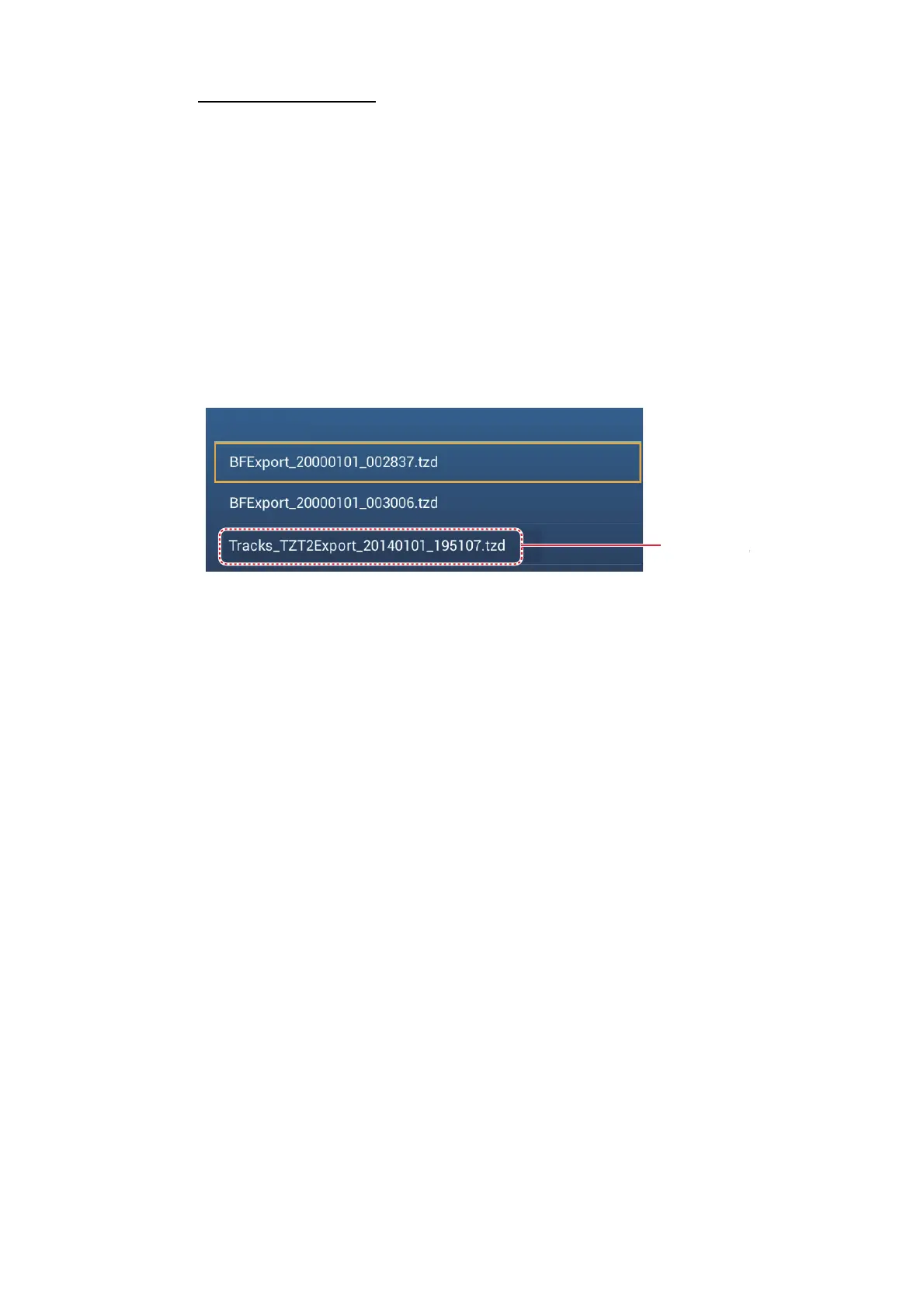9. FILE OPERATIONS
9-5
How to import tracks
You can import the tracks stored on a media to the internal memory of this unit.
Note 1: Imported track is transfered to each NavNet TZtouch2 unit. Track cannot be
shared among units in the network.
Note 2: For TZT2BB configurations with dual monitors, tracks cannot be shared be-
tween the monitors.
1. Put the appropriate media in the USB port or a slot in the SD Card Unit.
For TZTL12F/TZTL15F users: Put a microSD card in either slot on the SD Card
Unit.
For TZT2BB users: Put a SD card in the right-hand slot of the Switch Box (PSD-
003).
2. From the Home screen, tap [Settings] - [Files] - [Import Tracks].
3. Tap the tracks file to import. You are asked if you are sure to import tracks.
4. Tap [OK]. The message "IMPORT SUCCEEDED" appears if the exporting was
successful.
5. Tap [OK].
6. Tap the close button to finish.
9.5 How to Backup the Equipment Settings
You can save the settings data to the SD card inserted in SD card unit or the media
inserted in the USB port to use the settings on other NavNet TZtouch2 units.
1. Put the appropriate formatted media in the USB port or a slot in the SD Card Unit.
For TZTL12F/TZTL15F users: Put a formatted microSD card in either slot on the
SD Card Unit.
For TZT2BB users: Put a formatted SD card in the right-hand slot of the Switch
Box (PSD-003).
2. Open the home screen, then tap [Settings] - [Files] - [Backup Settings].
3. Tap [SDCardRight] (or [SD CardLeft]) on the SD card unit, [External] for USB port,
or [Power Switch Left] (or [Right]) for Switch Box PSD-003. The message "EX-
PORT SUCCEEDED" appears if the exporting was successful.
4. Tap the [OK] button.
5. Tap the close button to finish.
