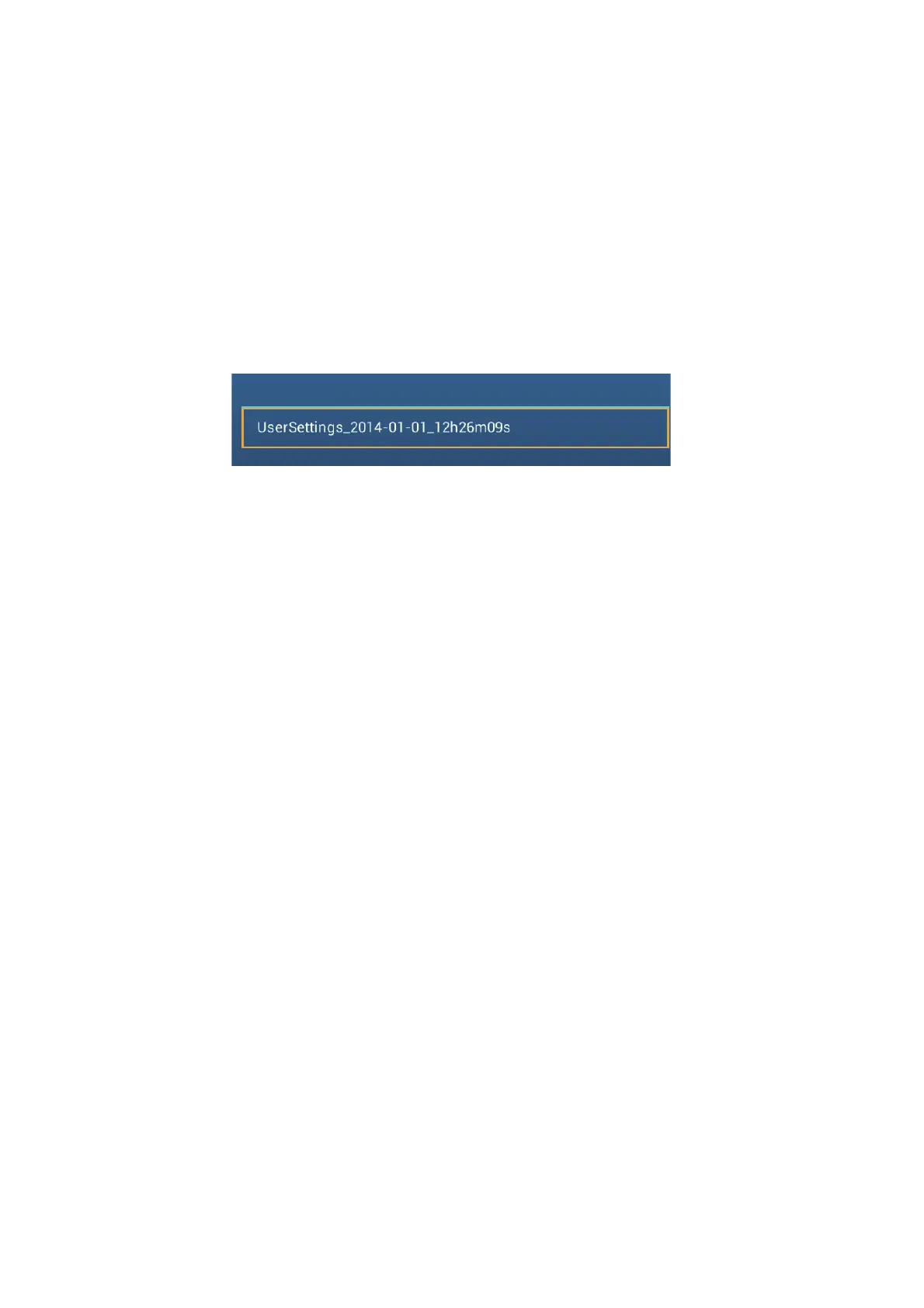9. FILE OPERATIONS
9-6
9.6 How to Load the Equipment Settings
You can load saved settings data from an appropriate media to this unit, and share
them with the NavNet TZtouch2 units in the NavNet network.
1. Put the appropriate media in the USB port or a slot in the SD Card Unit.
For TZTL12F/TZTL15F users: Put a microSD card in either slot on the SD Card
Unit.
For TZT2BB users: Put a SD card in the right-hand slot of the Switch Box (PSD-
003).
2. Open the home screen, then tap [Settings] - [Files] - [Restore Settings]. A list of
user settings stored on the card in the SD card unit or media in the USB port ap-
pears.
3. Tap the file to load. A confirmation message appears.
4. Tap the [OK] button. The message "IMPORT SUCCEEDED" appears if the im-
porting was successful.
5. Tap the [OK] button.
6. Tap the close button to finish.
9.7 My TimeZero Cloud Data Service
With the TimeZero
™
cloud data service, you can share data (settings, points, routes
and tracks) stored in your TimeZero
™
cloud account with another NavNet TZtouch2
(requires software version 3.01 or after). To use the TimeZero
™
cloud data service,
connect to the internet and create a TimeZero
™
account.
9.7.1 How to save settings/data to the cloud
Do as follows to save settings data to the cloud.
1. Open the home screen, then tap [Settings][General].
2. Tap [Login] at the SOCIAL NETWORK section and login to your TimeZero
™
ac-
count.
3. Tap "<" on the title bar to return to the [Settings] menu.
4. Tap [Files][Backup Settings in the Cloud] or [Backup Data in the Cloud] as ap-
propriate. If a message announces that there is settings data in the cloud, tap the
[OK] button to write over the settings data in the cloud.
