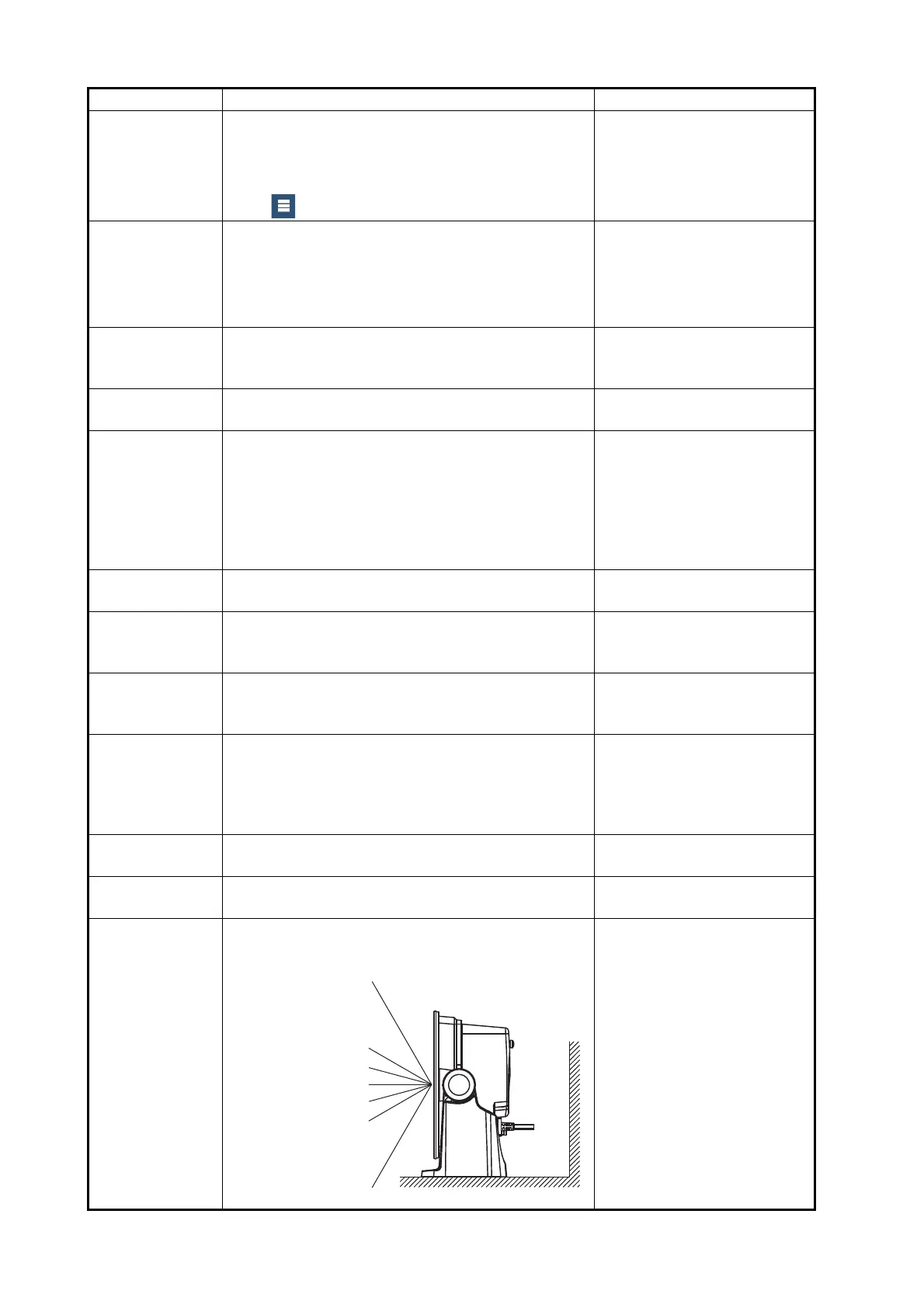15. OTHER FUNCTIONS
15-2
Menu item Function Options
[Move Tool on
Long Push]
Enable the "move" function with long-push of an
object. Applicable to points (excluding Sounder),
temporary waypoints, route waypoints, guard
zone, EBL, VRM and external equipment menu
icon ( ).
[ON], [OFF]
[User Interface
Auto-Hide]
Select the timeout for the home icon on the [Lay-
ers] menu, slide-out menu, pop-up menu, and
camera screen (full screen).
Note: The home icon always appears on the split
screen camera display and other displays.
[0’03 s], [0’05 s], [0’10 s],
[0’15 s]
[Auto Scroll] In the [ON] setting, the chart is appropriately and
automatically scrolled when the cursor goes out of
the display area.
[ON], [OFF]
[Cross Cursor
Speed]
Adjust the cross cursor speed. -7 to +7
[Allow Remote
Control]
Sets the permission level for NavNet Remote.
[Off]: Connection with NavNet Remote not al-
lowed.
[View Only]: Can view the screen remotely, but
cannot operate and functions.
[Full Control]: Can operate the entire system by
remote.
[Off], [View Only], [Full Con-
trol]
[Local Time Off-
set]
Select the time difference between local time and
UTC time.
UTC -12:00 to UTC +13:00
(at 15 minute intervals)
[Time Format] Select how to display time, in 12 or 24 hour format.
[Auto] automatically inserts AM, PM indication in
24 hour clock, when the language is English.
[Auto], [24 Hours], [12
Hours]
[Demo File] Select the demo file (internal or external) to use in
the demo mode. For external data, set the appli-
cable media in the SD Card Unit or the USB port.
[Manual Demo]* [OFF]: Use the data file selected at [Demo File].
Your vessel moves according the data in the data
file.
[ON]: Your vessel moves at the speed set at [De-
mo Speed] below.
[ON], [OFF]
[Demo Slide
Show]
No use.
[Demo Speed] Set the ship’s speed to use in the demo mode,
when [Manual Demo] is [ON].
0 to 20 kn
[Screen View-
ing Angle Ad-
justment]
Note: Not avail-
able for
TZT2BB.
Automatically adjust the display contrast, etc.
according to your viewing angle.
[Most Downward], [Down-
ward], [Slightly Downward],
[Normal], [Slightly Upward],
[Upward], [Most Upward]
Most Downward
Downward
Slightly Downward
Normal
Slightly Upward
Upward
Most Upward
