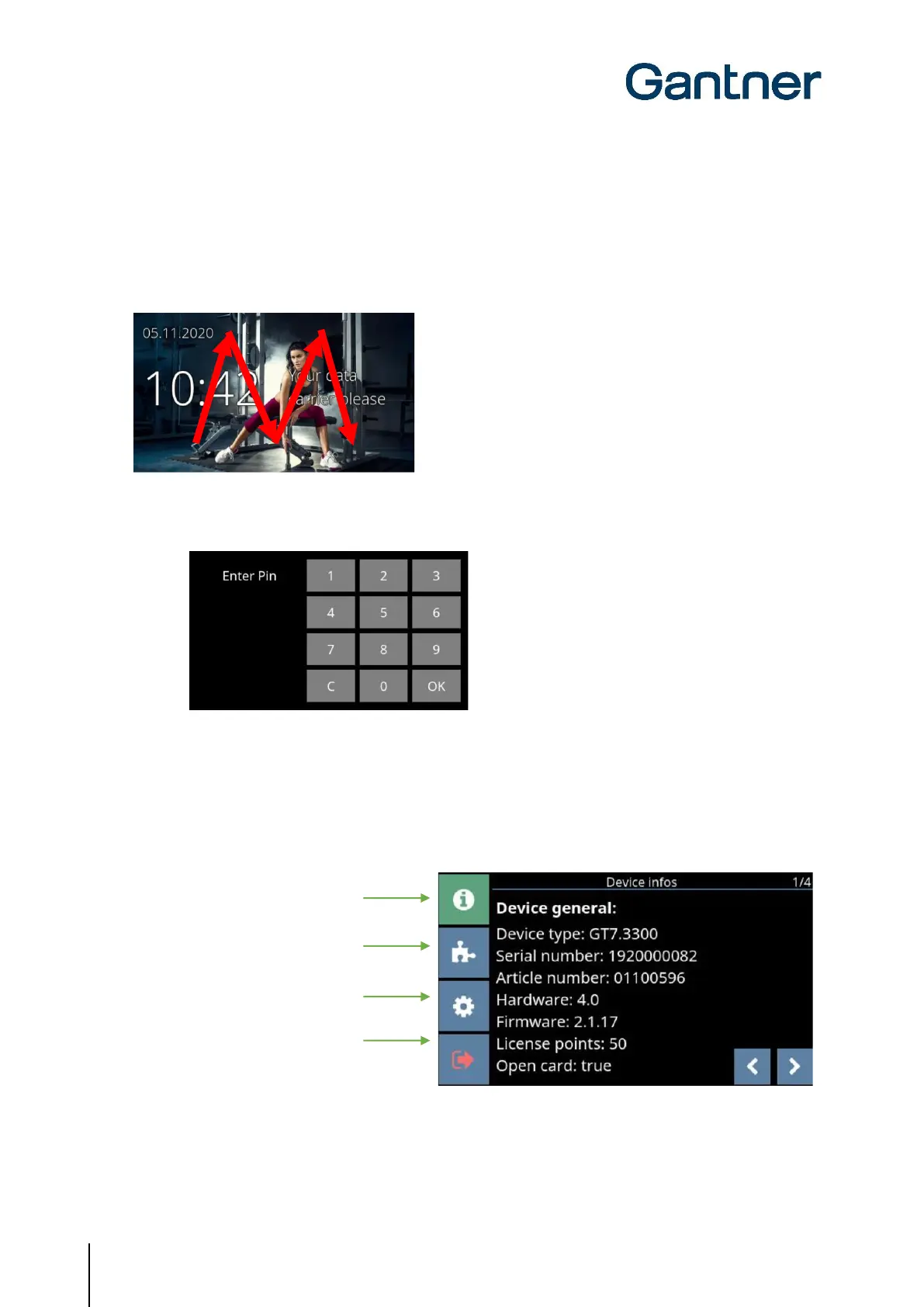GT7 Terminal
Configuration
30
HB_GT7-2x00-3x00--EN_12
www.gantner.com
5.4 Configuration via the GT7 Terminal
Basic settings such as the IP address and DHCP address, etc., can be viewed and configured directly on the GT7
terminal via the configuration menu. To open the configuration menu, proceed as follows:
► Write a large "M" on the touchscreen with your finger without removing it.
Figure 5.1 – Configuration menu
o A keypad for PIN entry is displayed.
Figure 5.2 – PIN code entry
► Enter the PIN code “0815”, and then press “OK”.
ATTENTION! For security reasons, change the default PIN code to a secret code. This can be done via the
"Device Settings" (see "5.6.11 Device") of the web interface.
o After entering the PIN code, the configuration menu is displayed.
► Via the icons to the left, you can select the desired information or configuration page.
Display of device settings
Display and start installed apps
Configure device settings
Start active app or restart GT7
Figure 5.3 – Configuration menu
► Each configuration page has subpages (see display at top right). Use the arrow buttons in the lower-right
corner of the screen to scroll through the different subpages.