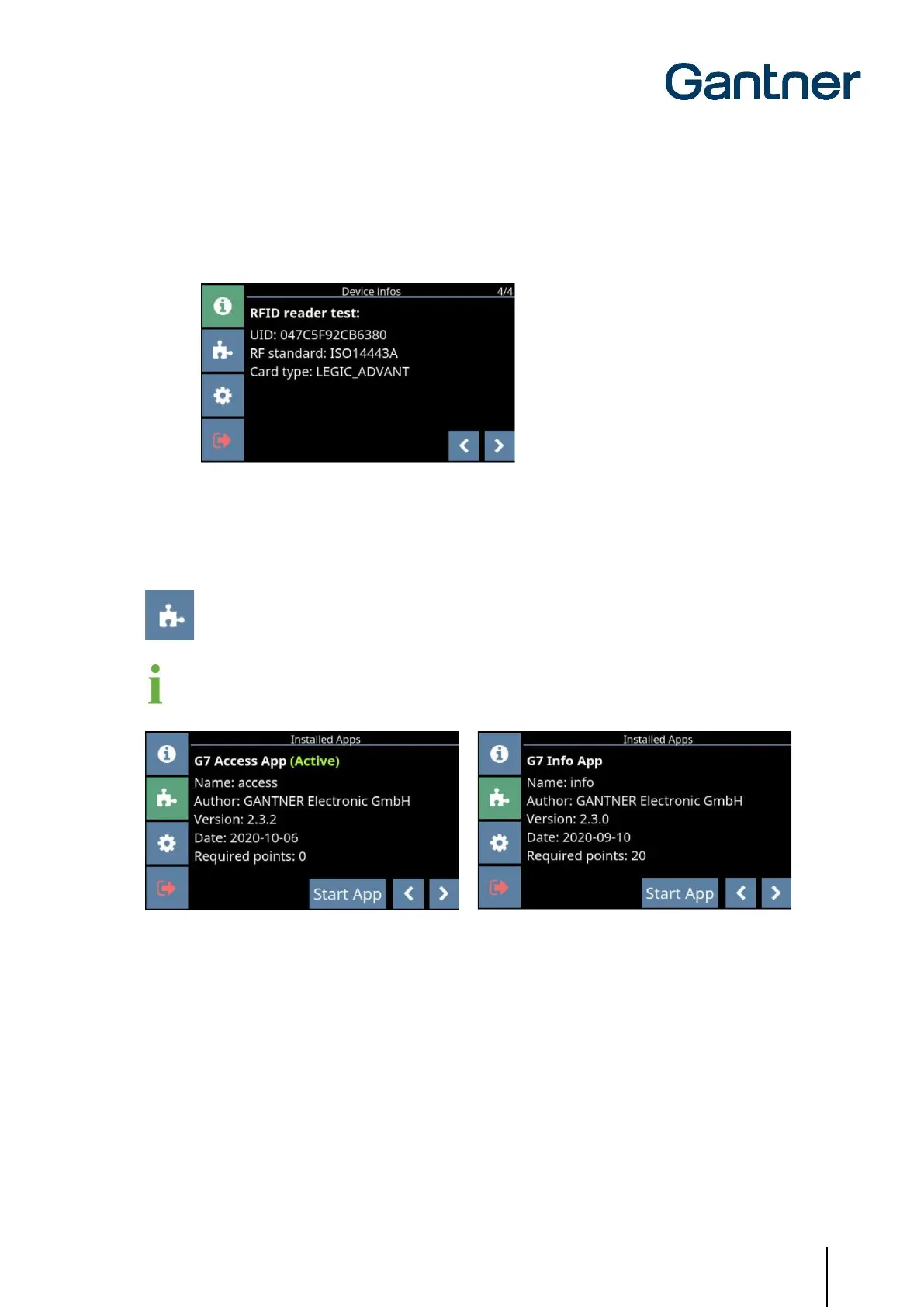GT7 Terminal
Configuration
www.gantner.com
HB_GT7-2x00-3x00--EN_12
33
On this page you can use the GT7 terminal’s RFID reader to display the UID number, the used RFID technology,
and the type of a data carrier.
► Hold a data carrier next to the reading field (LED ring) of the GT7 terminal.
o The data carrier is read, and the following data displayed.
Figure 5.9 – Display of read data carrier information
5.4.2 Installed Apps
On the “Installed Apps” page, all apps that have been installed in the GT7 terminal are displayed.
Information, such as which app version is installed and the required license points, is provided here.
New apps can be uploaded to the GT7 terminal via G7 Connect or the web interface.
Figure 5.10 – Installed apps – G7 Access
► To scroll through each installed app, press the arrow buttons in the bottom right of the display.
► To begin using an app, press the “Start App” button.
o The app is loaded (this takes a few seconds), and the default page of the app is displayed after
restarting.