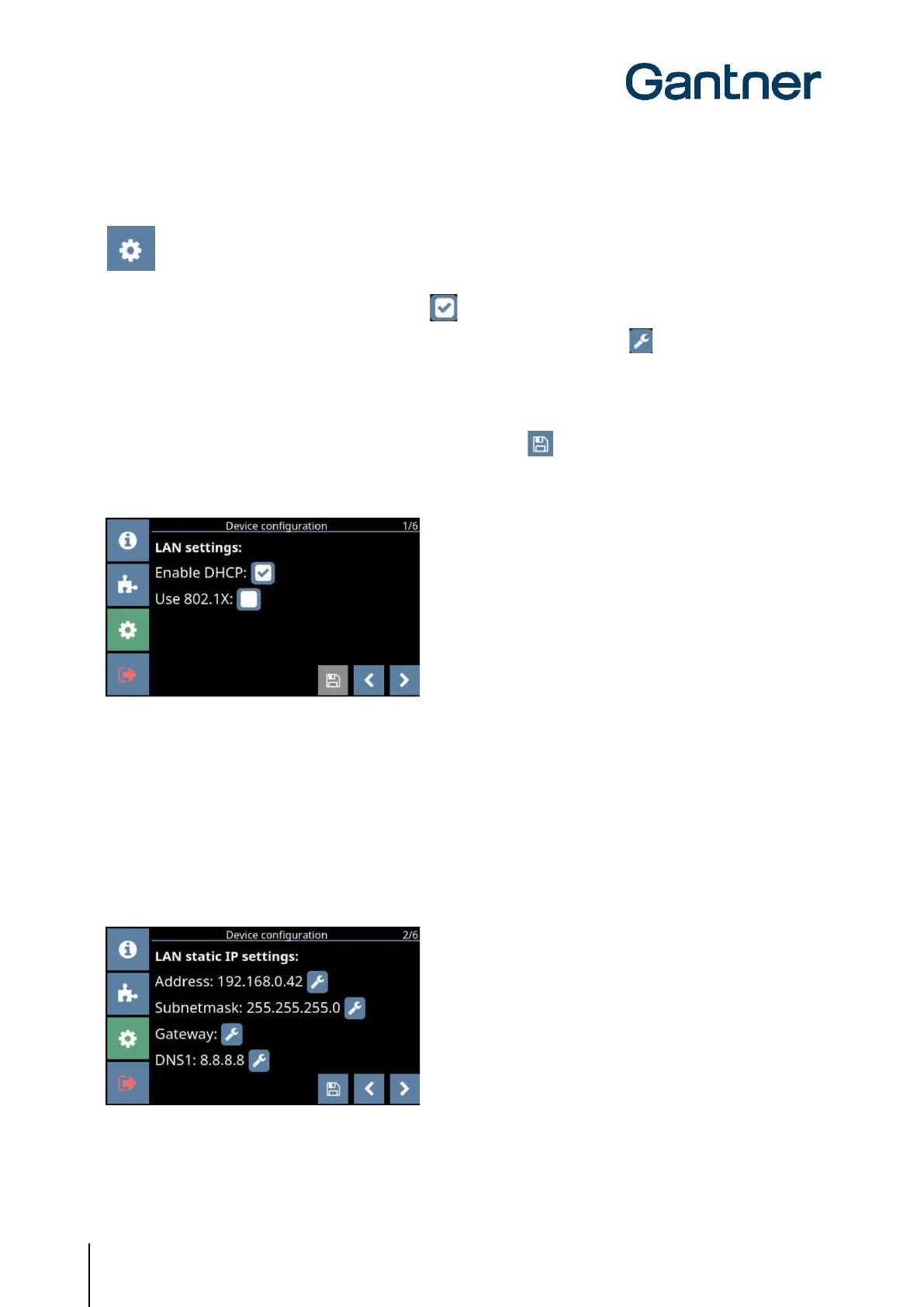GT7 Terminal
Configuration
34
HB_GT7-2x00-3x00--EN_12
www.gantner.com
5.4.3 Device Configuration
The following settings can be configured for the GT7 terminal via the configuration menu. Depending on
the model, some of the settings shown here may not be available for your GT7 terminal.
► To enable a setting, press the box so that a tick is displayed.
► To define a setting that has numbers (e.g., the IP address), press the “Spanner” icon.
o A keypad is displayed where you can enter the number.
NOTE! Settings that require the input of characters must be defined via the web interface or G7
Connect.
► Once you have defined the settings on a page, press the “Disc” icon to save the settings.
LAN Settings
Figure 5.11 – Device configuration – Page 1
- Enable DHCP: When this option is enabled, the network router will assign a dynamic IP address to the
GT7 terminal. When not enabled, the “LAN static IP settings” (page 2) are used to
determine LAN communication.
- Use 802.1X: When this option is enabled, the GT7 terminal will use the 802.1x protocol for
identification.
LAN Static IP Settings
Figure 5.12 – Device configuration – Page 2
- Address: The static IP address of the GT7 terminal for LAN communication.