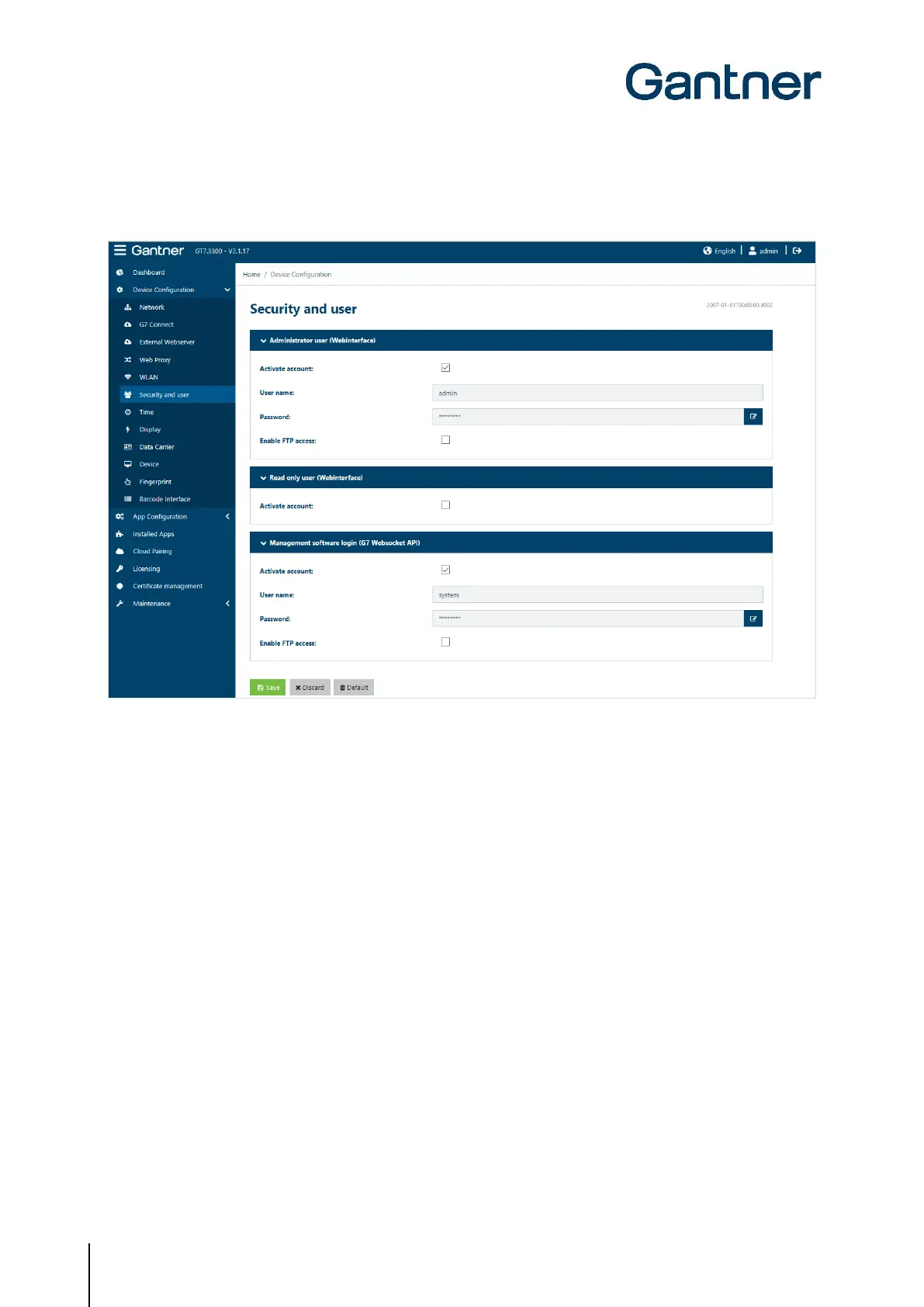GT7 Terminal
Configuration
48
HB_GT7-2x00-3x00--EN_12
www.gantner.com
5.6.7 Security and User
Figure 5.28 – GT7 terminal web interface - Security and User
Here, you can define the users who are allowed to access the GT7 terminal via the web interface ("Web interface")
and via the G7 Websocket API ("Management software access").
When accessing via the web interface, a distinction can be made between the administrator (all rights) or a user
with read-only rights. The user "Management Software Access (G7 Websocket API)" is used, for example, by the
management software Relaxx.
- Activate account: With this option, you can activate the respective user. If the option is disabled, the user
has no access rights.
- Username: The name of the user is displayed here. The name cannot be changed.
- Password: Enter a password for the user. Click on the blue edit button to the right.
NOTE! If the default password is not changed for the "Management Software Access
(G7 Websocket API)" user, the Relaxx software creates a new, secure password for
communication. If the password is changed here, it must also be entered into the
Relaxx software.
- Enable FTP access: Enable or disable the FTP server in the GT7 terminal via this setting.