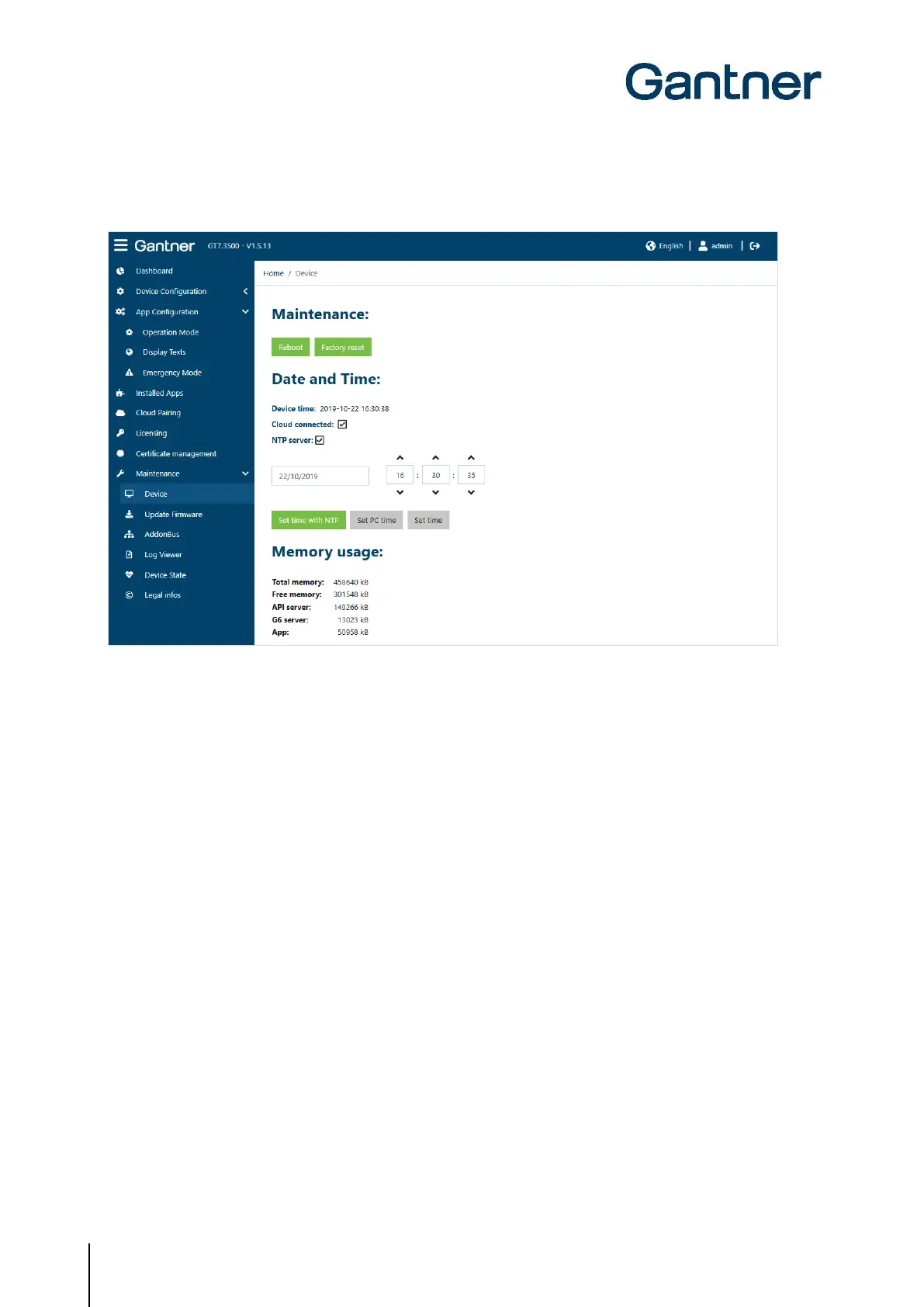GT7 Terminal
Configuration
66
HB_GT7-2x00-3x00--EN_12
www.gantner.com
5.6.20 Device Maintenance
Figure 5.47 – GT7 terminal web interface - Maintenance
On this page, the following actions and the following information are available.
Maintenance
► Click on the “Reboot” button to restart the GT7 terminal.
o The web interface remains connected to the device and further work can be completed in the web
interface after the restart is completed.
► To reset the GT7 terminal to its default settings, click on the “Factory reset” button.
ATTENTION! All settings in the device are deleted during the reset process.
o After resetting to the default settings, the device is in same functional state it was upon delivery.
Date and Time
- Device time: The current time in the GT7 terminal is displayed here. This time is updated every
second. The time can be changed in the device configuration (see “5.6.8 Time”).
- Cloud connected: When this option is selected, the device is paired with the G7 Connect. This setting can
be set in the device configuration (see "5.6.3. G7 Connect").
- NTP server: This setting defines whether an NTP server is used for automatic time synchronization
in the GT7 Central Locker (tick = enabled). The setting for using an NTP server is
provided in the configuration menu of the GT7 Central Locker (see “5.6.8 Time”).