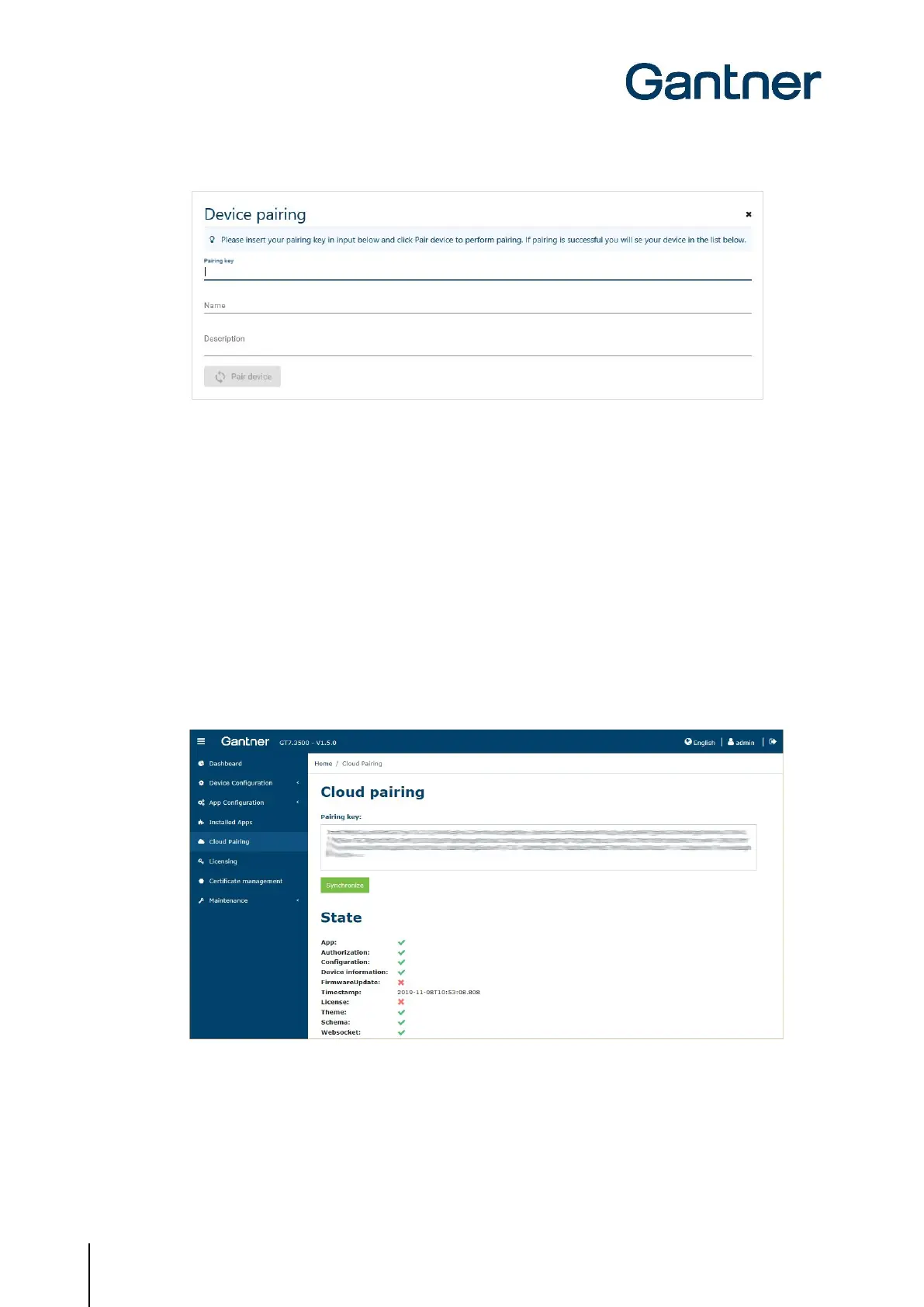GT7 Terminal
Configuration
62
HB_GT7-2x00-3x00--EN_12
www.gantner.com
Figure 5.42 – Cloud pairing – Enter pairing key
► Enter the pairing key, as displayed in the “Cloud Pairing” menu, into the configuration of the GT7 terminal.
► Enter a name for the device. This can be selected freely.
► You can also enter an optional descriptive text in the “Description" field.
► Click on “Pair device”.
o The GT7 terminal with the matching pairing key is searched for. This requires the GT7 terminal to be
powered on and online, i.e., it must have an outgoing connection to the Internet (G7 Connect). Check
the connections and firewall settings if pairing is unsuccessful.
o When the GT7 terminal is found, it is displayed in the devices list of the project.
o In the web interface, the status of the pairing process is displayed. After pairing is completed, the
different states are shown where you can see whether an update is required. In the following figure for
example, the firmware is not up to date and there are no license points in the device.
Figure 5.43 – Cloud pairing – Status of the pairing process