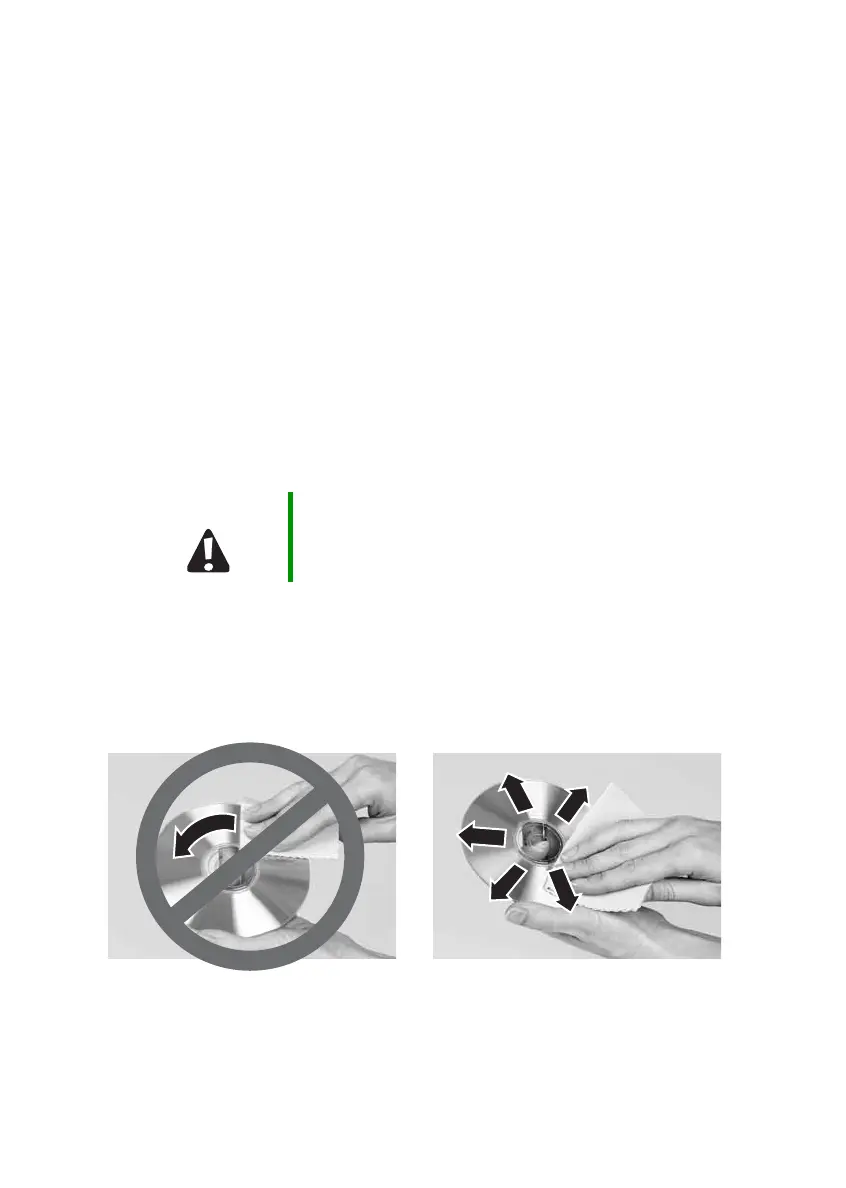96
www.gateway.com
Chapter 8: Maintaining Your Notebook
Cleaning the keyboard
You should clean the keyboard occasionally by using an aerosol can of
air with a narrow, straw-like extension to remove dust and lint trapped
under the keys.
If you spill liquid on the keyboard, turn off your notebook and turn the
notebook upside down. Let the liquid drain, then let the keyboard dry
before trying to use it again. If the keyboard does not work after it dries,
you may need to replace it.
Cleaning the notebook screen
Use a soft cloth and water to clean the LCD screen. Squirt a little water
on the cloth (never directly on the screen), and wipe the screen with the
cloth.
Cleaning CDs or DVDs
Wipe from the center to the edge, not around in a circle, using a product
made especially for the purpose.
Caution A notebook LCD screen is made of specially coated glass
and can be scratched or damaged by abrasive or
ammonia-based glass cleaners.
