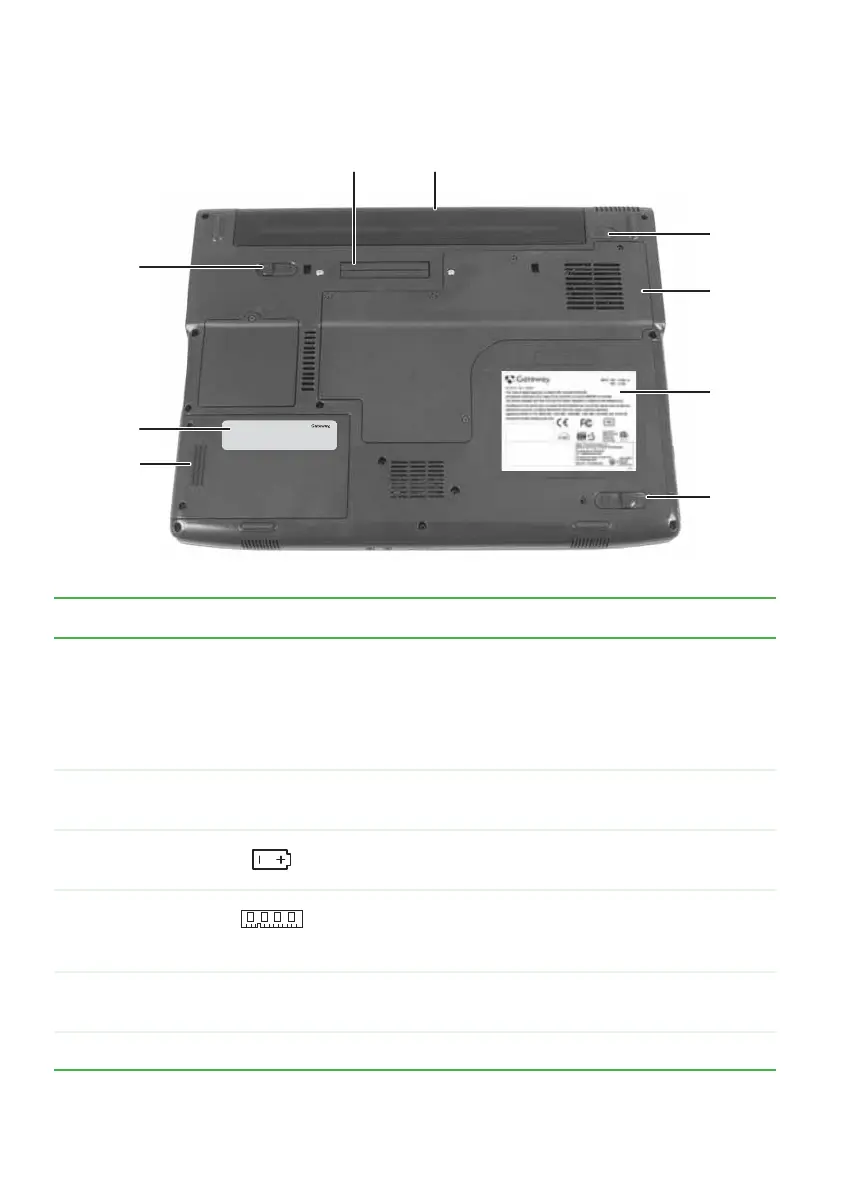14
www.gateway.com
Chapter 2: Checking Out Your Gateway Notebook
Bottom
Component Icon Description
Docking port Connect the port replicator to this port.
Warning: Power is passed through this port. This
docking connection is certified to UL 1950 for use only
with port replicators designed for your Gateway
notebook.
Battery Provides power when the notebook is not plugged into
AC power.
Battery lock Slide to unlock the battery. For more information, see
“Replacing the main battery” on page 67.
Memory bay Install a memory module into this bay. For more
information, see “Adding or replacing memory” on
page 75.
System label Includes the product model number. For more
information, see “Identifying your model” on page 17.
Modular bay latch Slide this latch to release the bay module.
Website:
Online Support:
Tech Support Phone:
Hours:
Memory
bay
Battery
latch
Hard
drive
bay
Battery
lock
Battery
System
label
Modular
bay
latch
Docking port
Customer
care label
