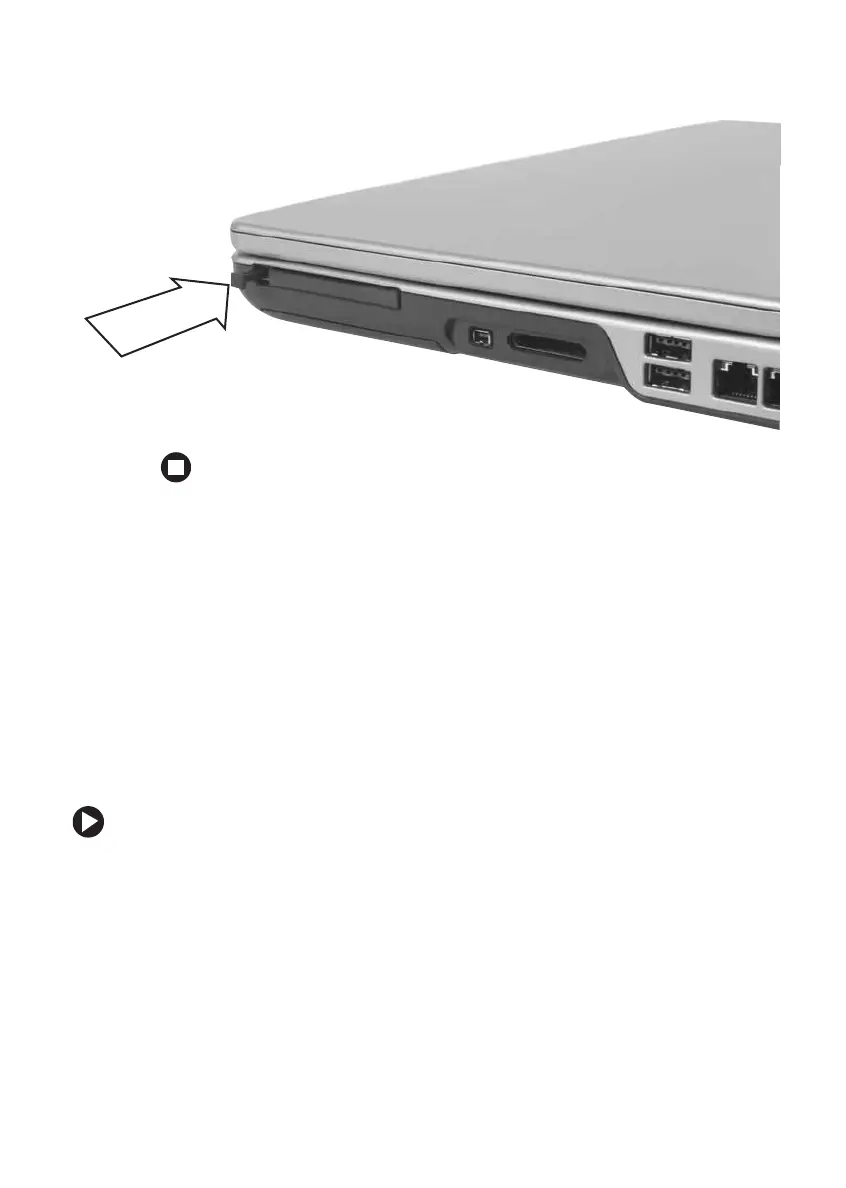55
www.gateway.com
Viewing the display on a projector or monitor
3 Eject the PC Card by pressing the eject button again.
Viewing the display on a
projector or monitor
You can use your notebook for giving presentations by connecting an
external monitor or projector to your monitor (VGA) port. Your notebook
supports simultaneous LCD and external display. Simultaneous display
lets you control the presentation from your notebook and at the same
time face your audience.
To use a projector or external monitor:
1 Turn off your notebook.
2 Plug the projector or monitor cable into the VGA port on your
notebook or optional port replicator. For the location of the VGA
port, see “Back” on page 13 and “Back” on page 87.
3 Turn on your notebook.
