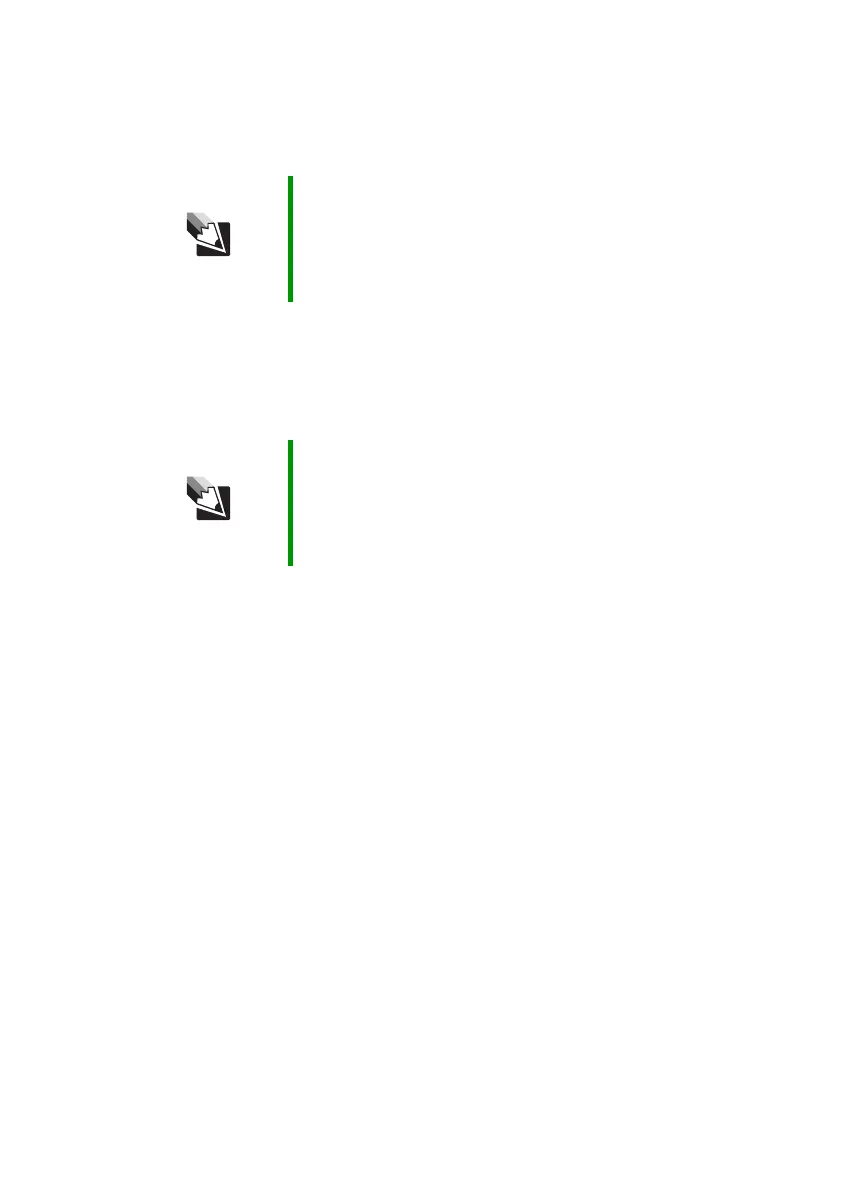126
www.gateway.com
Chapter 9: Troubleshooting
The notebook is not responding when you click or tap on the
touchpad
■ Turn on the touchpad.
The pointer moves unexpectedly
■ Clean the touchpad with a damp cloth (water only) and wipe it dry.
■ Adjust the touchpad settings.
Video
The projector or external monitor is not working
■ Make sure that you have pressed FN+F4 to activate the external
monitor option.
■ Make sure that the monitor is turned on and that the video cable
is connected correctly.
TV out is not working
■ Make sure that you have activated TV out. For more information,
see “Viewing the display on a television” on page 57.
■ Make sure that the television is turned on and that the S-Video cable
is connected correctly.
■ Televisions in different countries use different standards. If you are
traveling, you may need to change the TV Out mode. For more
information, see “Modifying television settings” on page 60.
Tips & Tricks For instructions on how to adjust the touchpad settings,
see “Changing the mouse or touchpad settings” in
Using
Your Computer
which has been included on your hard
drive. To access this guide, click Start, All Programs,
then click Gateway Documentation.
Tips & Tricks For instructions on how to adjust the touchpad settings,
see “Changing the mouse or touchpad settings” in
Using
Your Computer
which has been included on your hard
drive. To access this guide, click Start, All Programs,
then click Gateway Documentation.
