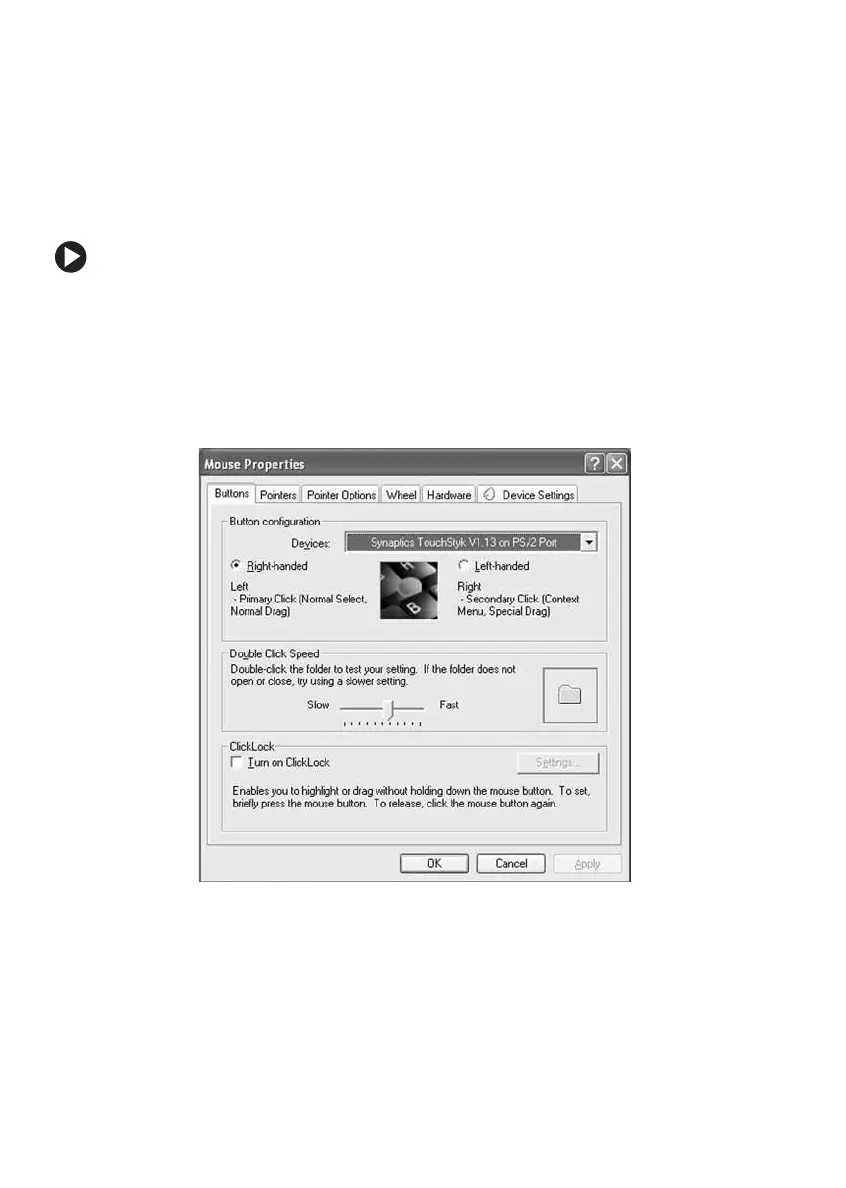40
www.gateway.com
Chapter 3: Getting Started
Turning the touchpad or pointing device on
or off
You can turn the touchpad and optional pointing device on or off,
depending on which device you prefer to use.
To turn the touchpad or optional pointing device on or off:
1 Click Start, then click Control Panel. The Control Panel window opens.
If your Control Panel is in Category View, click
Printers and Other
Hardware
.
2 Click/Double-click the Mouse icon. The Mouse Properties dialog box
opens.
