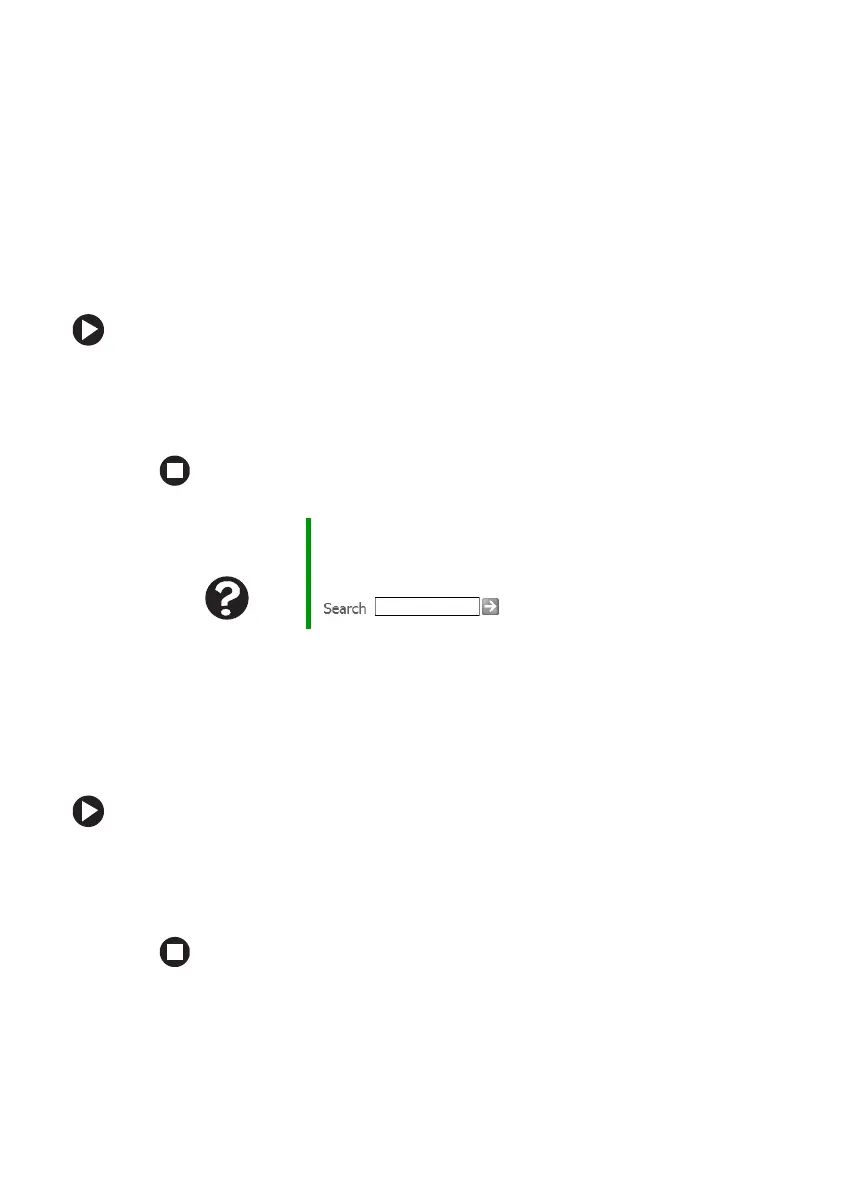101
www.gateway.com
Restoring your system
Restoring your system
Microsoft System Restore
If your notebook is not working correctly after you install a program or
change a setting in the Control Panel, you may need to use Microsoft
System Restore to restore the notebook to an earlier configuration.
To run Microsoft System Restore:
1 Click Start, All Programs, Accessories, System Tools, then click System
Restore
.
2 Follow the on-screen instructions.
Reinstalling programs and drivers
If a program or device on your notebook is not working correctly, you
may need to reinstall your program or driver.
To reinstall your program or driver:
1 Click Start, All Programs, System Recovery, then click Application &
Driver Recovery
.
2 Follow the on-screen instructions.
Help and
Support
For more information about System Restore, click Start,
then click Help and Support. Type the keyword System
Restore in the HelpSpot Search box
, then click the arrow.
