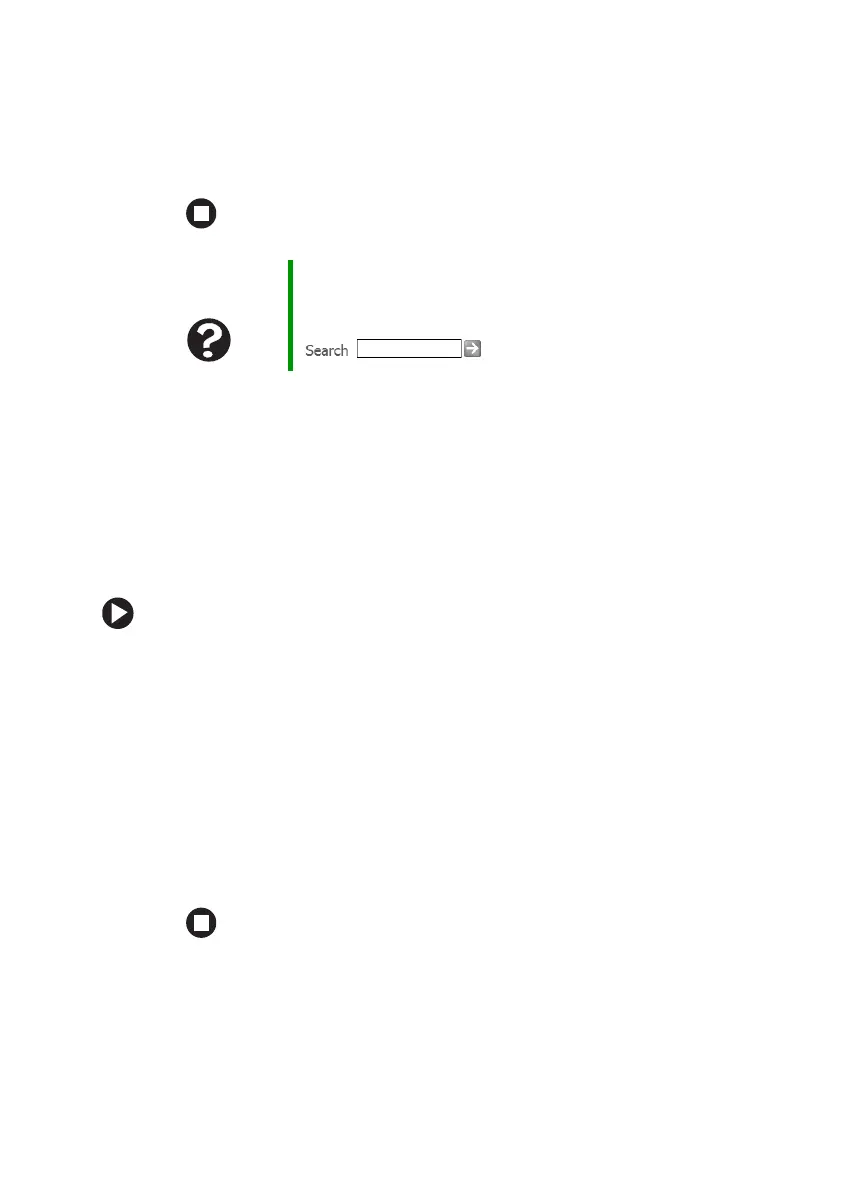120
www.gateway.com
Chapter 9: Troubleshooting
5 Click the Diagnostic tab, then click Query Modem. If information
about the modem appears, the modem passed diagnostics. If no
modem information is available, a white screen appears with no
data, or if you get an error such as port already open or the modem
has failed to respond, the modem did not pass diagnostics.
The modem is noisy when it dials and connects
When your modem tries to connect to another modem, it begins
handshaking. Handshaking is a digital “getting acquainted” conversation
between the two modems that establishes connection speeds and
communication protocols. You may hear unusual handshaking sounds
when the modems first connect. If the handshaking sounds are too loud,
you can turn down the modem volume.
To turn down the modem volume:
1 Click Start, then click Control Panel. The Control Panel window
opens. If your Control Panel is in Category View, click
Printers
and Other Hardware
.
2 Click/Double-click the Phone and Modem Options icon, then click
the
Modems tab.
3 Click the modem you want to adjust, then click Properties.
4 Click the Modem tab, then adjust the Speaker volume control.
5 Click OK twice to close the Phone and Modem Options dialog box.
Mouse
See also “Touchpad or pointing device” on page 125.
Help and
Support
For more information about modem troubleshooting, click
Start, then click Help and Support. Type the keyword
modem troubleshooting in the Search box
, then click the arrow.
