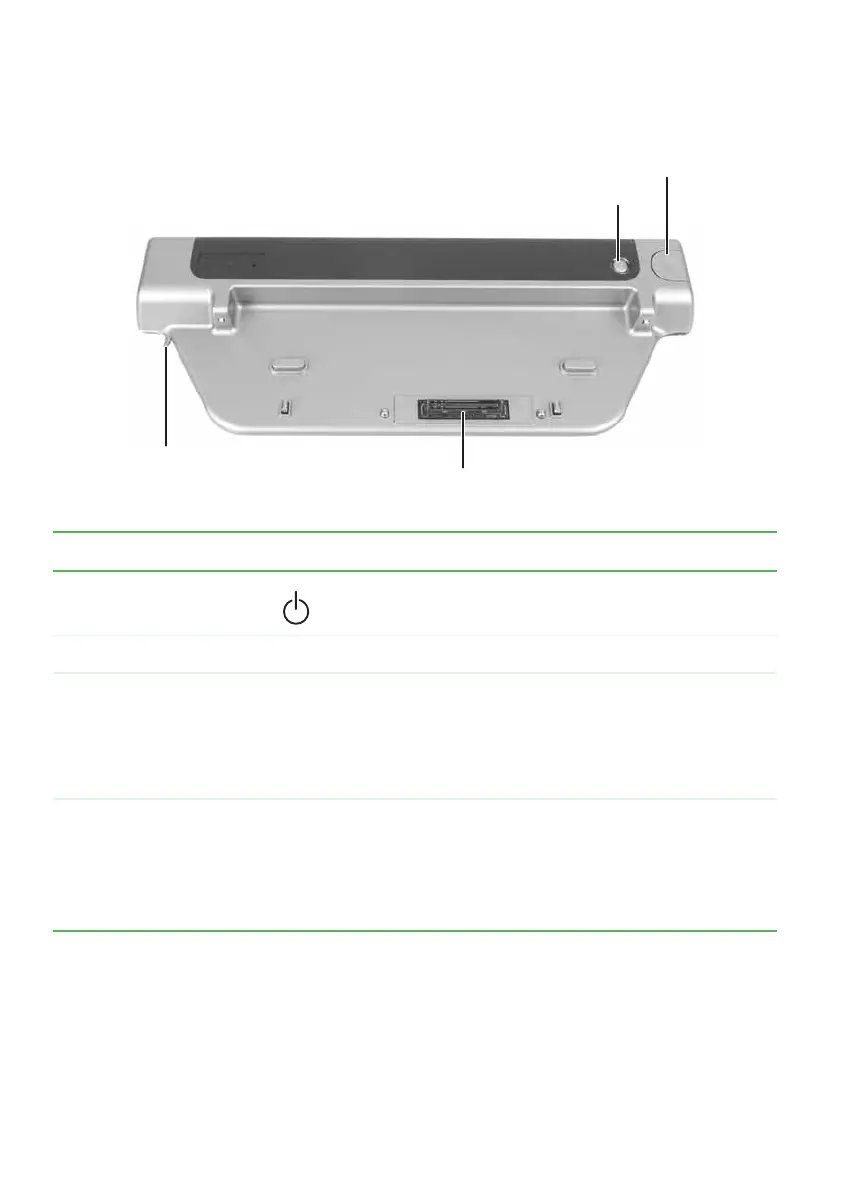86
www.gateway.com
Chapter 7: Using the Optional Port Replicator
Front
Component Icon Description
Power button Press to turn the power on or off.
Docking release latch Press the release latch to release the notebook.
Kensington™
lock ring
Secure your port replicator and notebook to an
object by running a Kensington cable through this
ring and locking it to the slot on the notebook. For
more information, see “Securing your port replicator”
on page 91.
Docking port Connect the notebook to this port.
Warning: Power is passed through this port. This
docking connection is certified to UL 1950 for use
only with notebooks designed for your Gateway port
replicator.
Power button
Docking release latch
Kensington lock ring
Docking port
