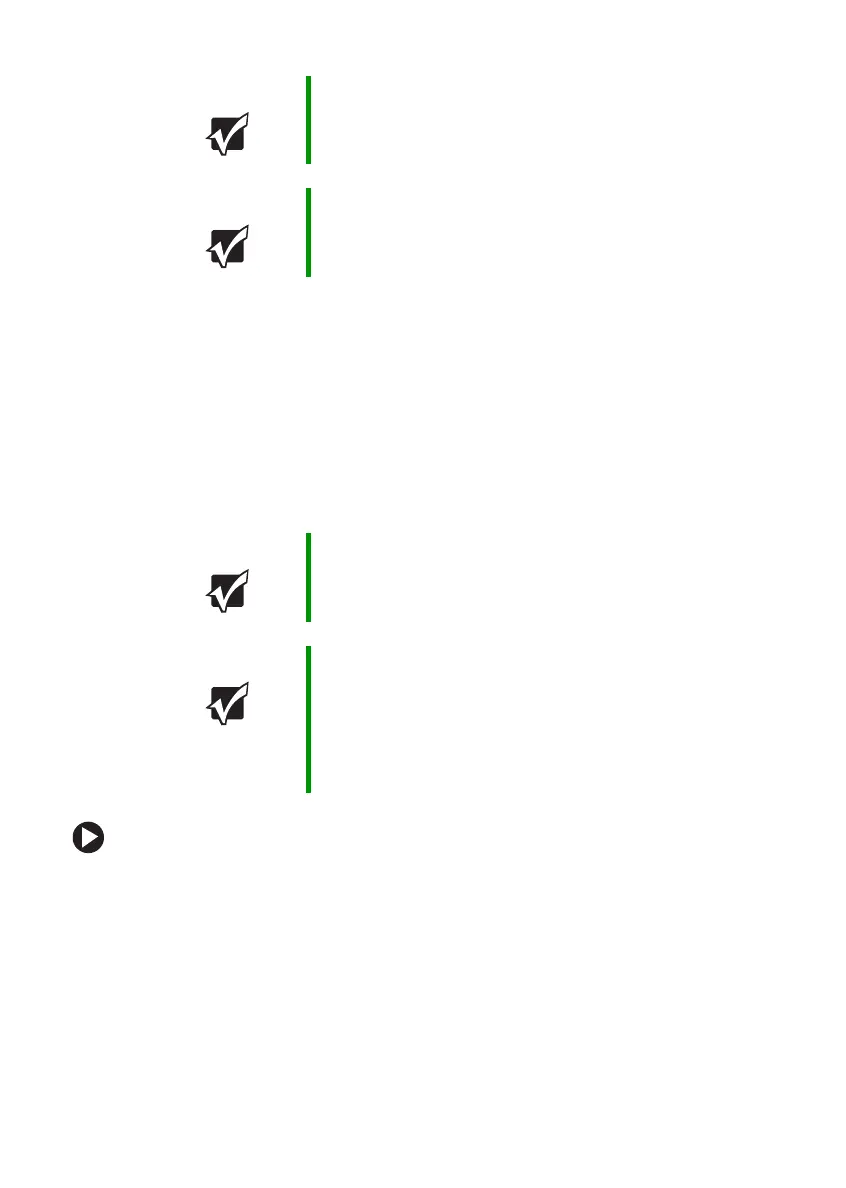57
www.gateway.com
Viewing the display on a television
Viewing the display on a
television
The S-Video out jack on your notebook or port replicator lets you view
your notebook display on a television screen using a standard S-Video
cable.
To view your notebook display on a television:
1 With your notebook off, connect one end of a standard S-Video cable
to the S-Video out jack on your notebook or optional port replicator.
For the location of the S-Video out jack on your notebook see “Left”
on page 11. For the location of the S-Video out jack on your port
replicator, see “Back” on page 87.
2 Connect the other end of the cable to the Video in jack on your
television or VCR.
3 Turn on the television or VCR.
Important Press FN+F4 to switch between viewing the display on the
LCD panel and viewing the display on the projector or
monitor.
Important If an external monitor or projector is connected and you
close the LCD panel, your notebook may turn off the LCD
panel, but will not enter Standby mode.
Important To turn on external video by default, connect the television
(or other external video device) before starting your
notebook.
Important Audio is not transmitted through the S-Video out jack. Use
the built-in speakers or a set of headphones or external
powered speakers, or connect your notebook to a stereo
system using the headphone jack to hear sound while
playing a DVD. DVD playback to a VCR will be scrambled
by copyright protection software.
