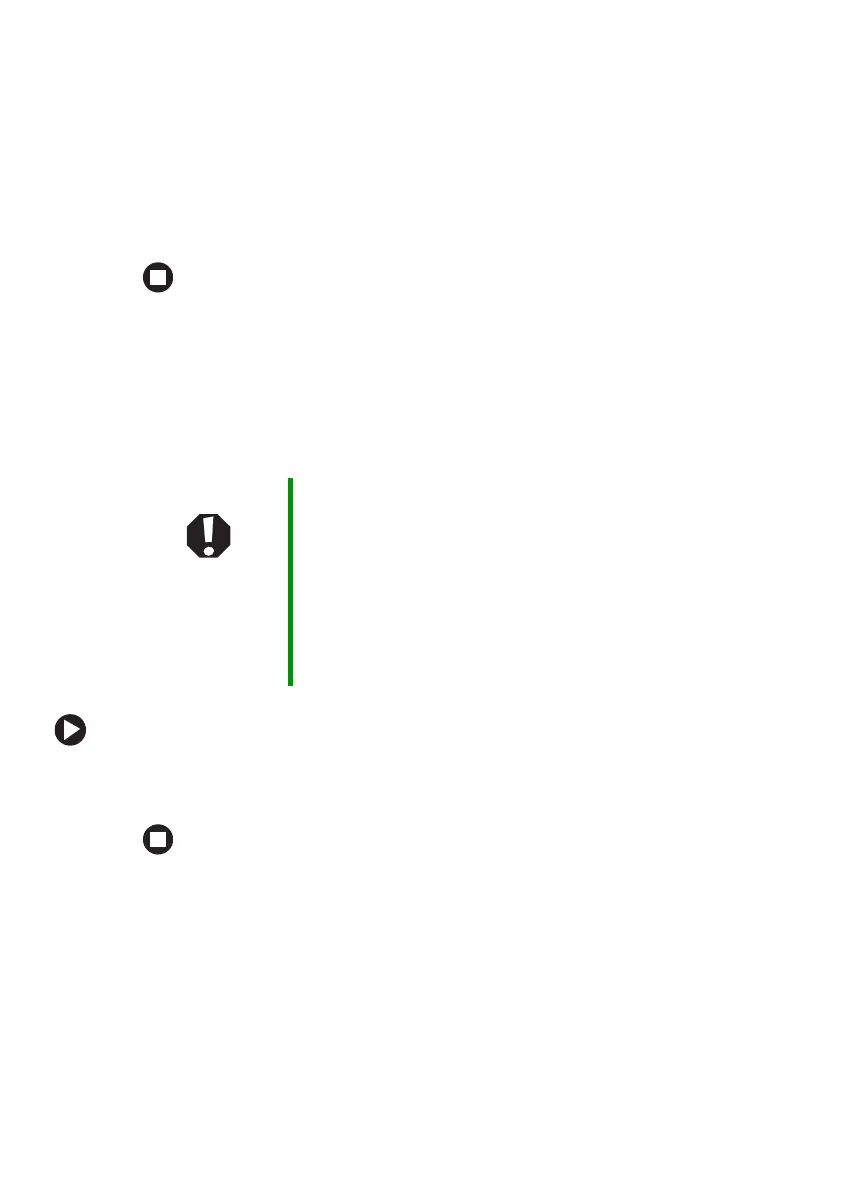68
www.gateway.com
Chapter 5: Managing Power
7 Slide a recharged battery into the notebook until it snaps into place.
8 Slide the battery lock to the locked position.
9 Turn your notebook over.
10 Reattach the optional port replicator.
11 Open the LCD panel and press the power button.
Installing a secondary battery
Your notebook’s modular bay accepts a secondary battery. The
secondary battery charges when the notebook is connected to
AC power.
To install a secondary battery:
■ Swap the secondary battery for a bay module by following the
instructions in “Changing modules” on page 46.
Warning Danger of explosion if battery is incorrectly replaced.
Replace only with a battery specifically manufactured for
your Gateway notebook. Discard used batteries according
to the manufacturer’s instructions.
The battery used in this device may present a fire or
chemical burn hazard if mishandled. Do not disassemble,
heat above 212°F (100°C), or incinerate. Dispose of used
battery promptly. Keep away from children.
