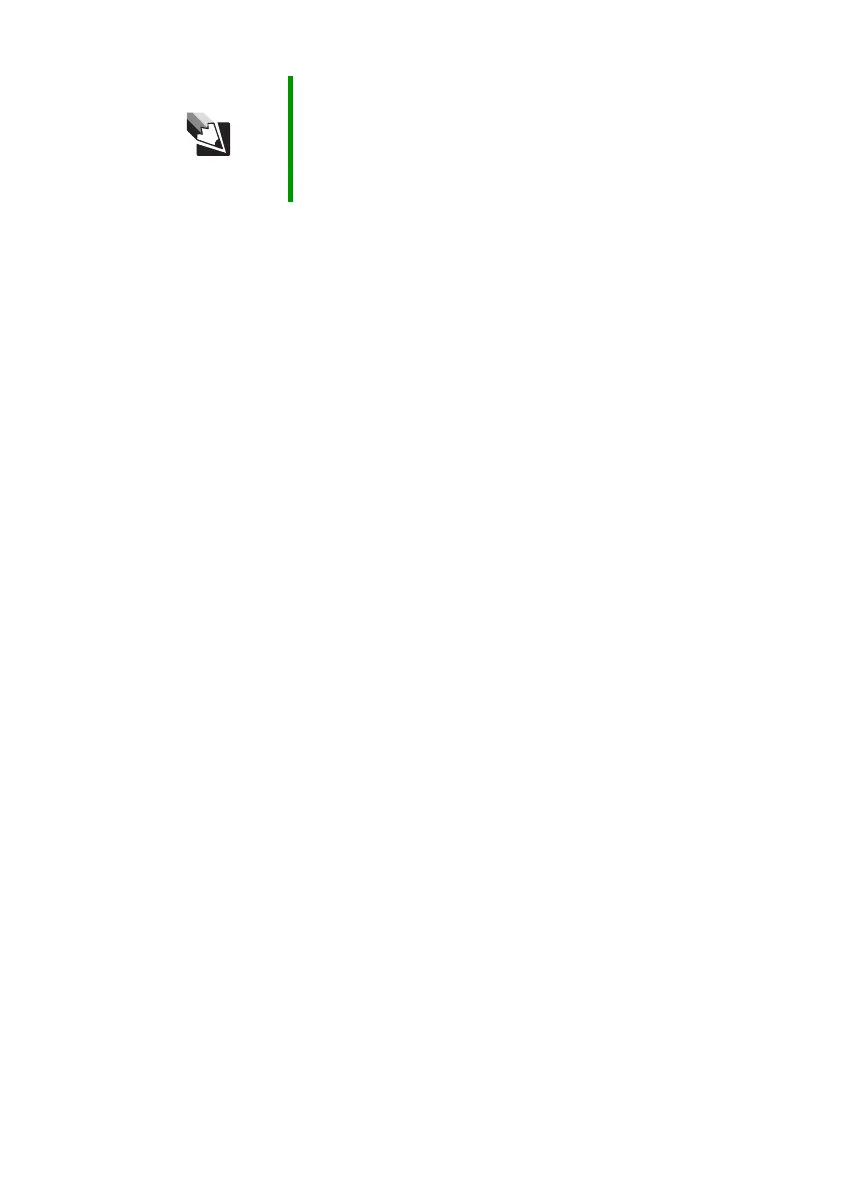70
www.gateway.com
Chapter 5: Managing Power
Using alternate power sources
To extend battery life, use alternate power sources whenever possible.
■ If traveling internationally, take electrical adapters. Save the battery
for times when you cannot use a power adapter. If you plan on taking
your AC power adapter, also take a single-plug surge protector.
■ If you will have access to an EmPower™ in-flight power receptacle,
an automobile power outlet, or an automobile cigarette lighter, use
a power inverter. Save the battery for times when you cannot use a
power adapter.
■ To find AC power outlets in airports, look for them next to support
pillars, in large areas such as boarding gates, and under banks of
telephones.
Changing power modes
You can use the following power modes to lengthen the life of your
notebook’s battery:
■ Standby - while your notebook is in Standby, it switches to a low
power state where devices, such as the display and drives, turn off.
■ Hibernate - (also called save to disk) writes all current memory (RAM)
information to the hard drive, then turns your notebook completely
off. The next time you turn on your notebook, it reads the memory
information from the hard drive and opens the programs and
documents that were open when you activated Hibernate mode.
Using power saving modes
Always save your work before using Standby mode. In Standby mode,
your notebook reduces or turns off the power to most devices except
memory. However, the information in memory is not saved to the hard
drive. If power is interrupted, the information is lost.
Tips & Tricks For more information about traveling with your notebook,
see “Traveling with your notebook” in
Using Your Computer
which has been included on your hard drive. To access this
guide, click Start, All Programs, then click Gateway
Documentation.
