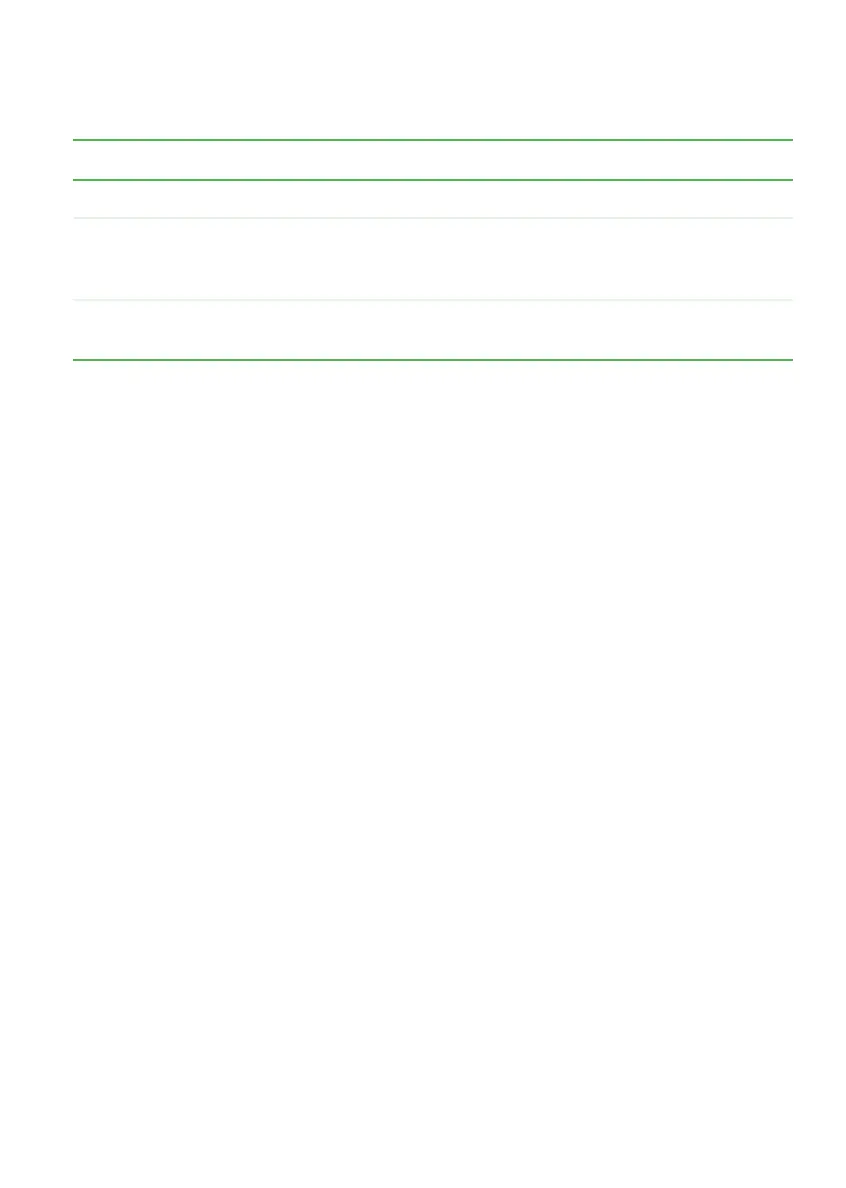71
www.gateway.com
Extending battery life
When in Hibernate mode, your notebook saves all memory information
to the hard drive, then turns the power completely off.
If your notebook is... ...and you want to... ...then
On Enter Standby mode Press FN+F3.
On Enter Hibernate
mode (must be
activated)
Click Start, then click
Turn Off Computer. Press and hold
SHIFT, then click Hibernate.
In Standby or
Hibernate mode
Exit Standby or
Hibernate mode
Press the power button.
