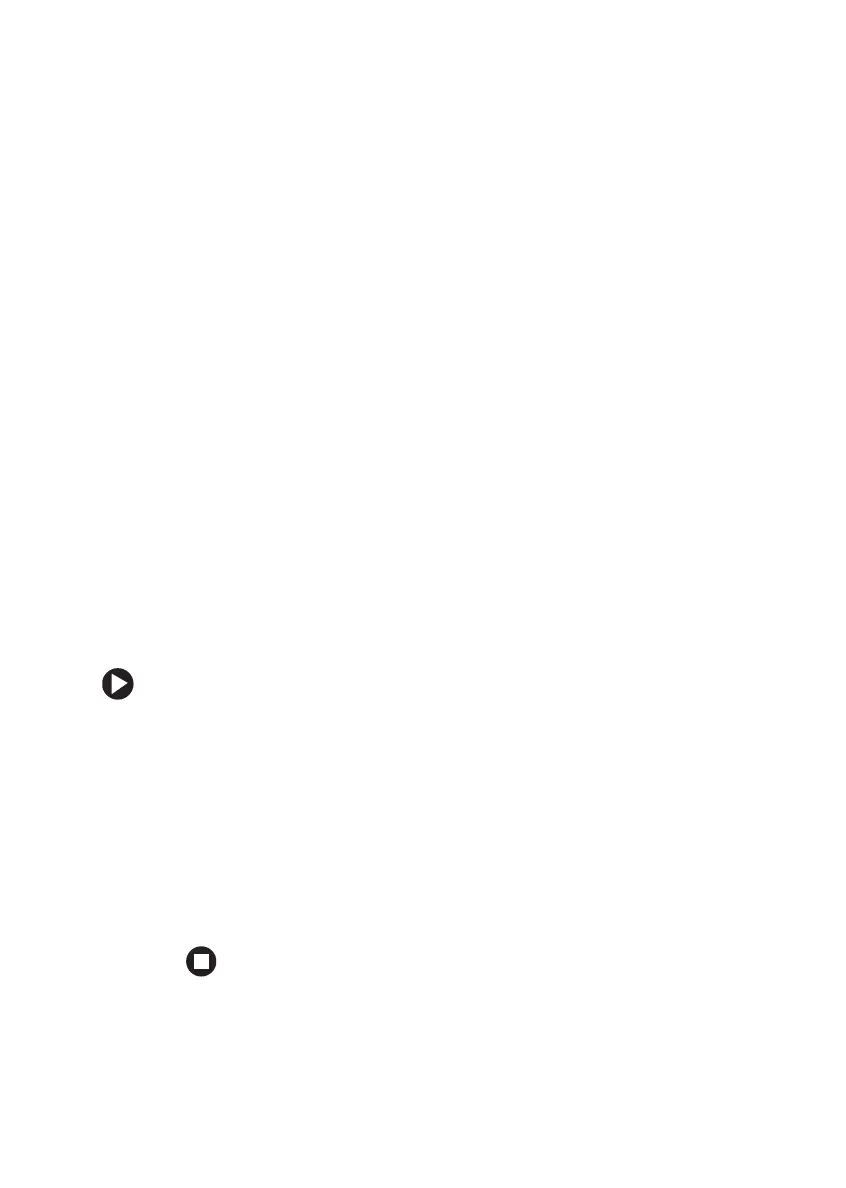106
www.gateway.com
Chapter 9: Troubleshooting
Troubleshooting
Audio
Audio troubleshooting is covered under “Sound” on page 125.
Battery
Battery troubleshooting is covered under “Power” on page 122.
CD drives
CD drive troubleshooting is covered under “DVD drives” on page 109.
Device installation
You have computer problems after adding a new device
Sometimes a new device, such as a PC Card, can cause a system resource
(IRQ) conflict. Check IRQ usage to determine if there is an IRQ conflict.
To check IRQ usage:
1 Click Start, then click Control Panel. The Control Panel window
opens. If your Control Panel is in Category View, click
Performance and Maintenance.
2 Click/Double-click System, click the Hardware tab, then click
Device Manager. The Device Manager window opens.
3 Click View, then click Resources by type. Double-click Interrupt
request (IRQ)
. All IRQs and their hardware assignments are
displayed.
