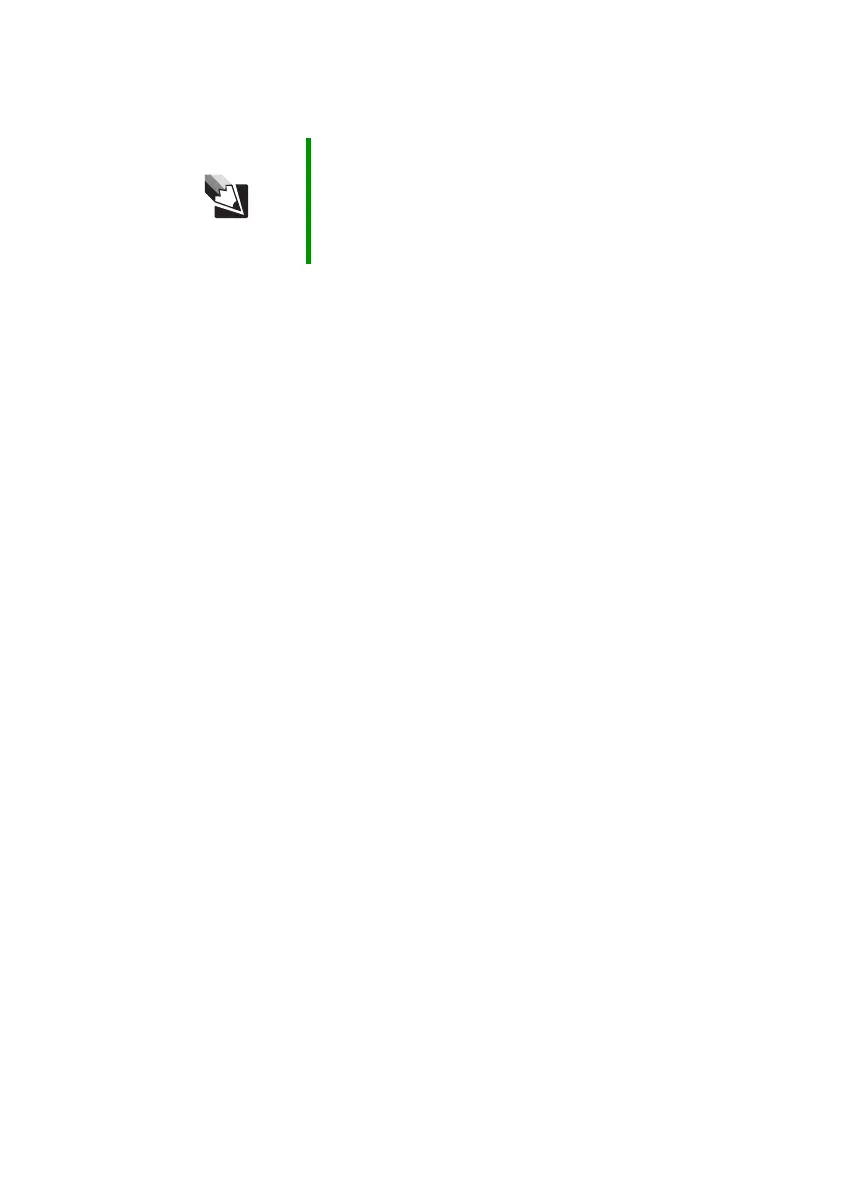123
www.gateway.com
Troubleshooting
Your notebook is not working on battery power
■ Check the power management settings.
■ Make sure that the batteries are installed correctly. For more
information, see “Installing the battery” on page 22.
■ Make sure that the batteries are fully recharged. For more
information, see “Recharging the batteries” on page 65.
■ Make sure that the batteries are calibrated correctly. For more
information, see “Recalibrating the batteries” on page 65.
■ Let the batteries return to room temperature.
Printer
The printer will not turn on
■ Make sure that the printer is online. Many printers have an
online/offline button that you may need to press.
■ Make sure that the power cable is plugged into an AC power source.
The printer is on but will not print
■ Check the cable between the printer and your notebook. Make sure
that it is connected to the correct port.
■ Make sure that the printer is online. Many printers have an
online/offline button that you may need to press so the printer can
start printing. Press the button to put the printer online.
■ Check the port and cable for bent or broken pins.
■ If the printer you want to print to is not the default printer, make
sure that you have selected it in the printer setup.
Tips & Tricks For more information about using power management
settings, see “Changing Power-Saving Settings” in
Using
Your Computer
which has been included on your hard
drive. To access this guide, click Start, All Programs,
then click Gateway Documentation.
