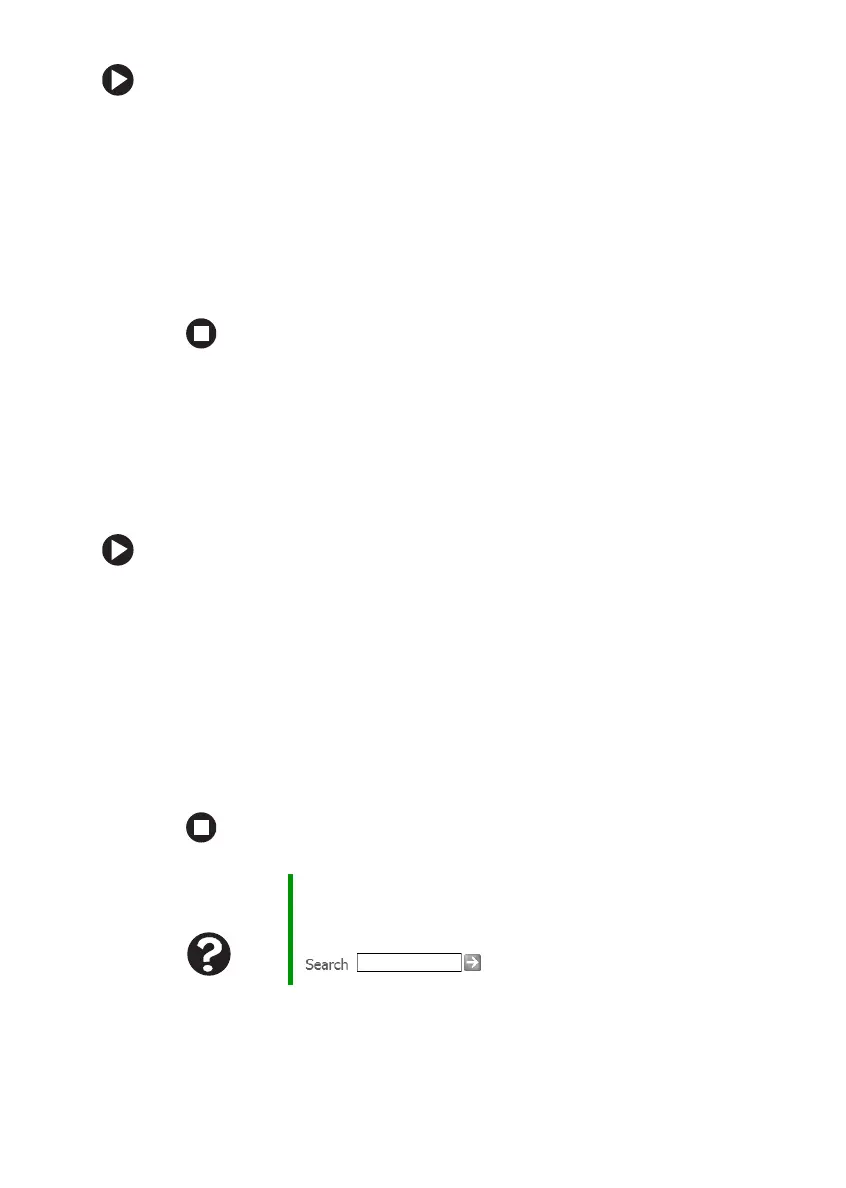124
www.gateway.com
Chapter 9: Troubleshooting
To set a default printer:
1 Click Start, then click Control Panel. The Control Panel window
opens. If your Control Panel is in Category View, click
Printers
and Other Hardware
.
2 Click/Double-click the Printers and Faxes icon. The Printers and
Faxes window opens.
3 Right-click the name of the printer you want to be the default
printer, then click
Set as Default Printer.
■ Reinstall the printer driver. See the guide that came with your printer
for instructions on installing the printer driver.
You see a “Printer queue is full” error message
■ Make sure that the printer is not set to work offline.
To make sure that the printer is not set to work offline:
1 Click Start, then click Control Panel. The Control Panel window
opens. If your Control Panel is in Category View, click
Printers
and Other Hardware
.
2 Click/Double-click the Printers and Faxes icon. The Printers and
Faxes window opens.
3 Right-click the name of the printer you want to use. If the menu
shows a check mark next to
Use Printer Offline, click Use Printer
Offline
to clear the check mark.
■ Wait until files have been printed before sending additional files to
the printer.
Help and
Support
For more information about printer troubleshooting, click
Start, then click Help and Support. Type the keyword
printer troubleshooter in the Search box
, then click the arrow.
