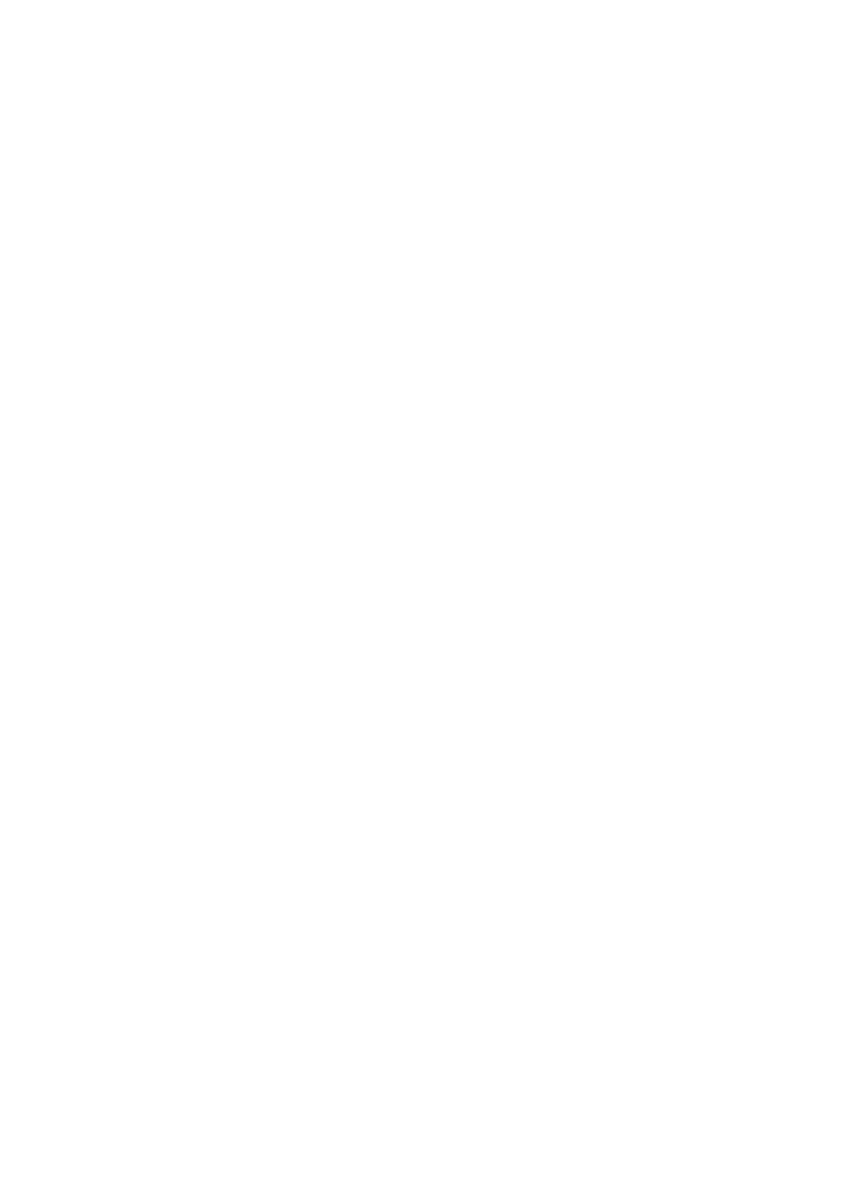122
www.gateway.com
Chapter 9: Troubleshooting
Passwords
Your notebook does not accept your password
Make sure that CAPS LOCK and NUM LOCK are turned off, then retype the
password.
You forgot your startup password
The password feature (which is set in the BIOS Setup utility) is very secure,
with no easy way to recover a forgotten password. You must return your
notebook for repair. Call Gateway Customer Care for instructions.
PCCards
You installed a PC Card and now your notebook is having problems
■ Make sure that you have correctly installed required software for the
PC Card. For more information, see your PC Card’s documentation.
■ Make sure that the PC Card you installed is not causing a system
resource conflict. For more information on resource conflicts, see
“Device installation” on page 106.
Pointing device
See “Touchpad or pointing device” on page 125.
Power
Your notebook is not working on AC power
■ Make sure that your AC power adapter is connected correctly to your
notebook. For more information, see “Connecting the AC adapter”
on page 22.
■ If your notebook is plugged into a surge protector, make sure that
the surge protector is connected securely to an electrical outlet,
turned on, and working correctly. To test the outlet, plug a working
device, such as a lamp, into the outlet and turn it on.
■ Make sure that the AC power adapter cables are free from cuts or
damage. Replace any damaged cables.
