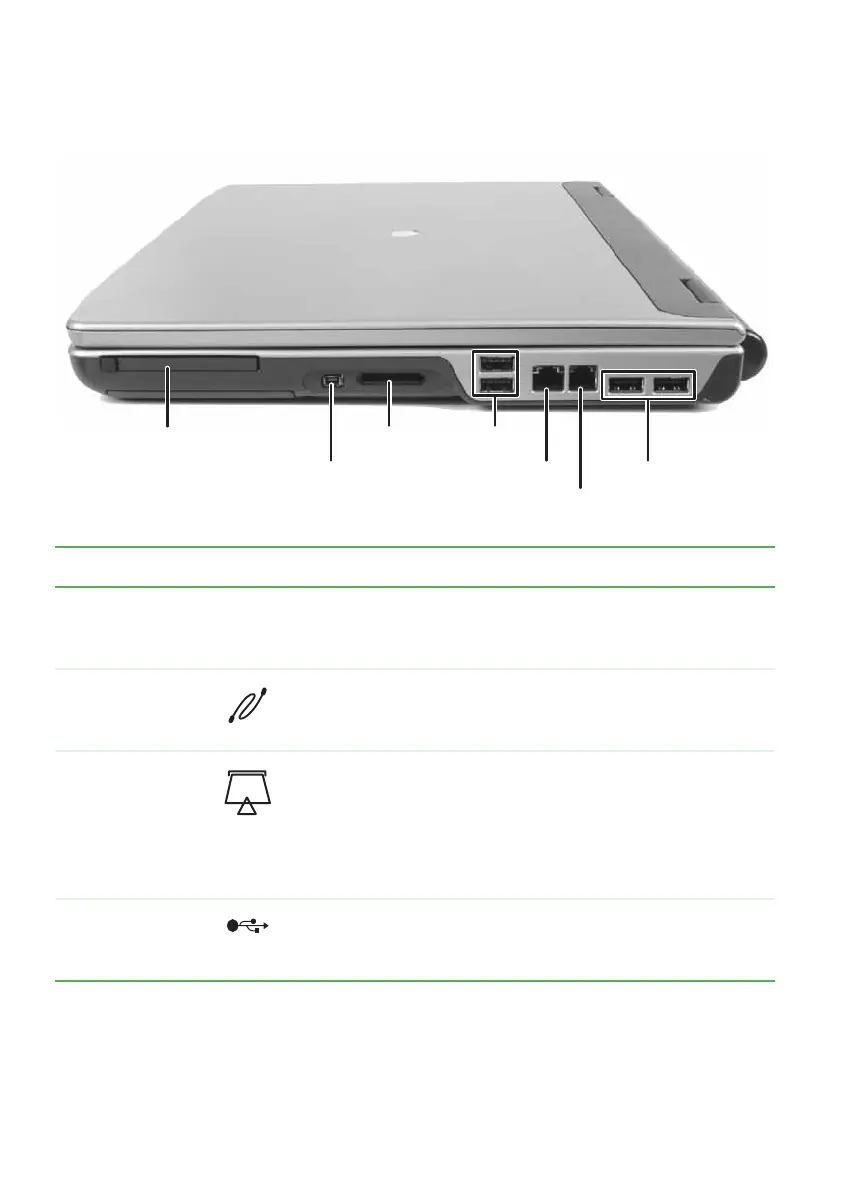12
www.gateway.com
Chapter 2: Checking Out Your Gateway Notebook
Right
Component Icon Description
PC Card slot Insert one Type II PC Card into this slot. For more
information, see “Adding and removing a PC Card” on
page 53.
IEEE 1394 port Plug an IEEE 1394 (also known as Firewire
®
or i.Link
®
)
device (such as a digital camcorder) into this 4-pin
IEEE 1394 port.
Memory card
reader
Insert a memory card from a digital camera, MP3 player,
PDA, or cellular telephone into the memory card reader. For
more information, see “Using the memory card reader” on
page 52. The memory card reader supports Memory
Stick
®
, Memory Stick Pro
®
, MultiMediaCard™, and Secure
Digital™.
USB ports Plug USB devices (such as a diskette drive, flash drive,
printer, scanner, camera, keyboard, or mouse) into these
ports.
USB ports
IEEE 1394 port
PC Card slot
Modem jack
Memory
card reader
Ethernet jack
USB ports
