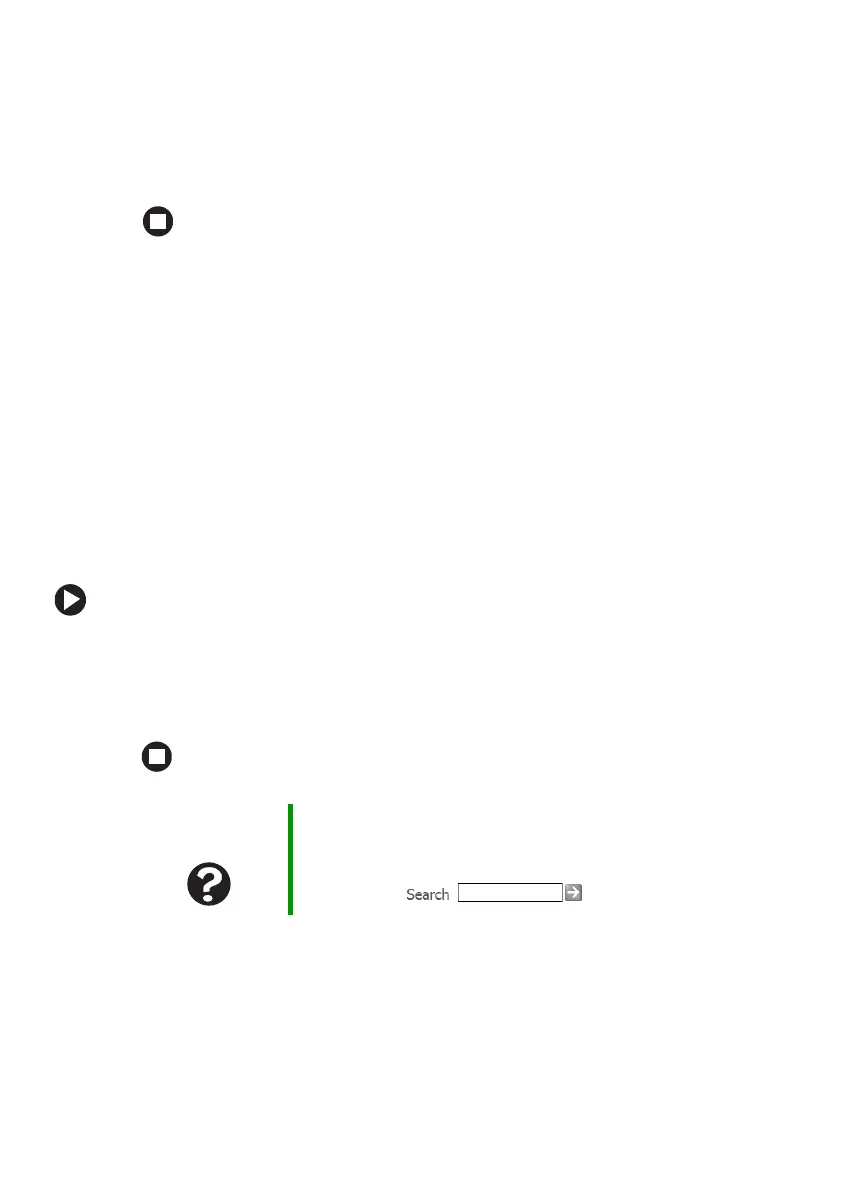100
www.gateway.com
Chapter 8: Maintaining Your Notebook
3 Click LiveUpdate. The LiveUpdate wizard opens.
4 Follow the on-screen instructions to update your Norton Internet
Security program with the latest virus protection files.
5 When the program has finished, click Finish.
Updating Windows
Windows Update is the online extension of Windows that helps you keep
your notebook up-to-date. Use Windows Update to choose updates for
your notebook’s operating system, software, and hardware. New content
is added to the site regularly, so you can always get the most recent
updates and fixes to protect your notebook and keep it running smoothly.
Windows Update scans your notebook and provides you with a tailored
selection of updates that apply only to the software and hardware on your
notebook.
To run Windows Update:
1 Connect to the Internet.
2 Click Start, All Programs, then click Windows Update.
3 Follow the on-screen instructions.
Help and
Support
For more information about Windows Update in
Windows XP, click Start, then click Help and Support.
Type the keyword Windows Update in the HelpSpot
Search box , then click the arrow.
