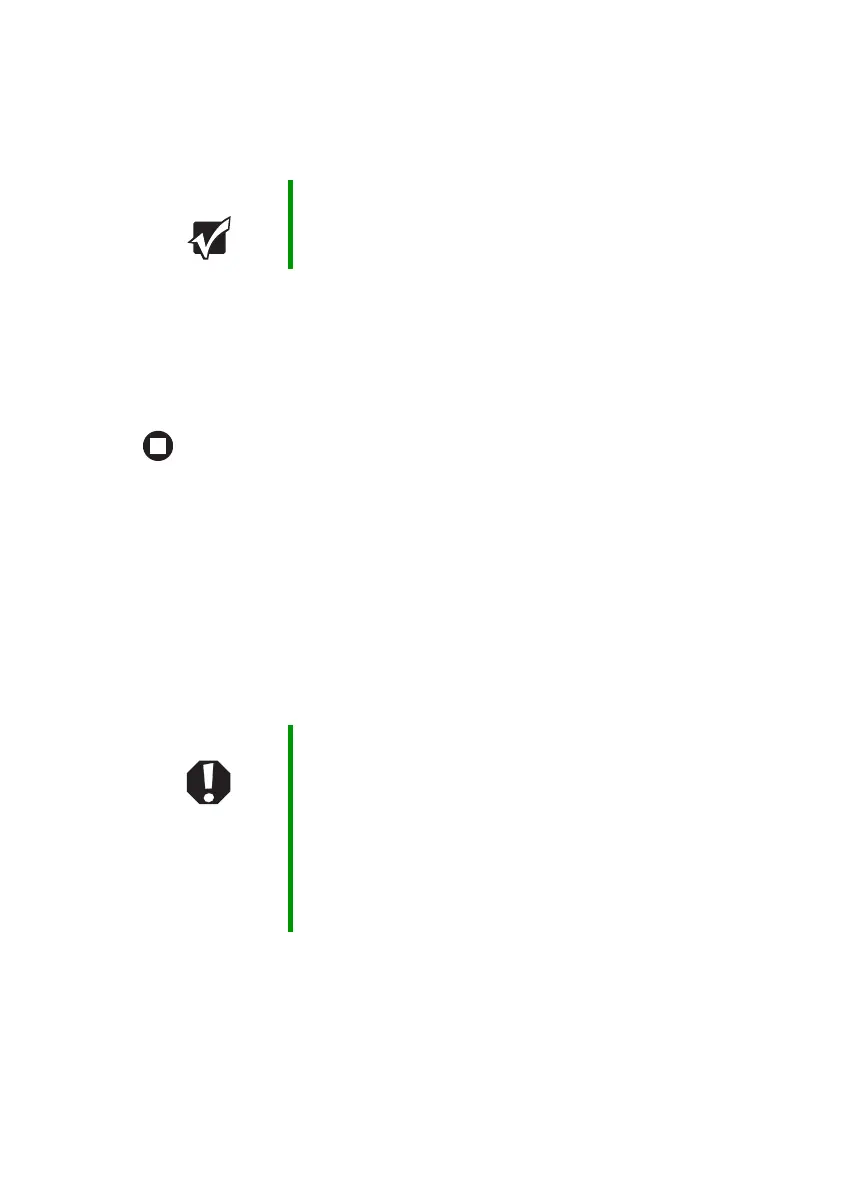66
www.gateway.com
Chapter 5: Managing Power
6 Select Yes, then press ENTER.
The battery recalibration process begins and a screen opens showing
you the progress. The entire process will take several hours.
When the recalibration has finished, the message “Press [Esc] key to
exit” appears.
7 Press ESC. The battery charge indicator now displays an accurate
battery charge. If the battery charge indicator does not show an
accurate charge, contact Gateway Technical Support.
Changing batteries
If your notebook is connected to AC power or if it has a charged
secondary battery installed, you can change the main battery while the
notebook is turned on. If your notebook has only one battery and it is
not plugged into an AC outlet, you must turn the notebook off while
changing the battery.
Important Do not interrupt the battery recalibration process. If
recalibration is interrupted, you must start the process over
again.
Warning Danger of explosion if battery is incorrectly replaced.
Replace only with a battery specifically manufactured for
your Gateway notebook. Discard used batteries according
to the manufacturer’s instructions.
The battery used in this device may present a fire or
chemical burn hazard if mishandled. Do not disassemble,
heat above 212°F (100°C), or incinerate. Dispose of used
battery promptly. Keep away from children.
