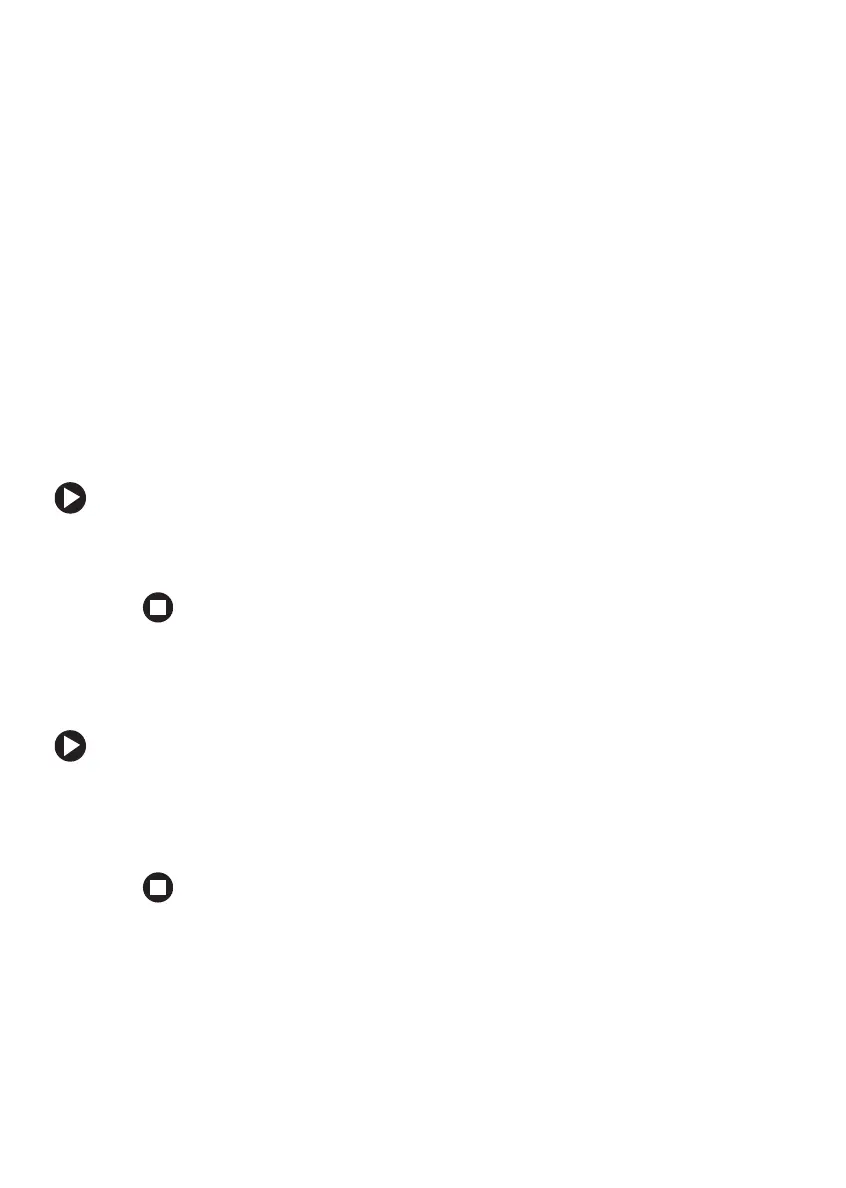52
www.gateway.com
Chapter 4: Using Drives and Ports
Using the memory card reader
You can use memory cards to transfer pictures from a digital camera to
your notebook. You can also use the memory card reader to transfer data
between your notebook and a device that uses memory cards, such as a
PDA, MP3 player, or cellular telephone.
Memory card types
The memory card reader supports Memory Stick
®
, Memory Stick Pro
®
,
MultiMediaCard™, and Secure Digital™.
Inserting a memory card
To insert a memory card:
■ Insert the memory card into the memory card slot with the label
facing up and the arrow on the label pointing towards the notebook.
Using a memory card
To access a file on a memory card:
1 Click Start, then click My Computer.
2 Double-click the drive letter (for example, the E: drive), then
double-click the file name.
