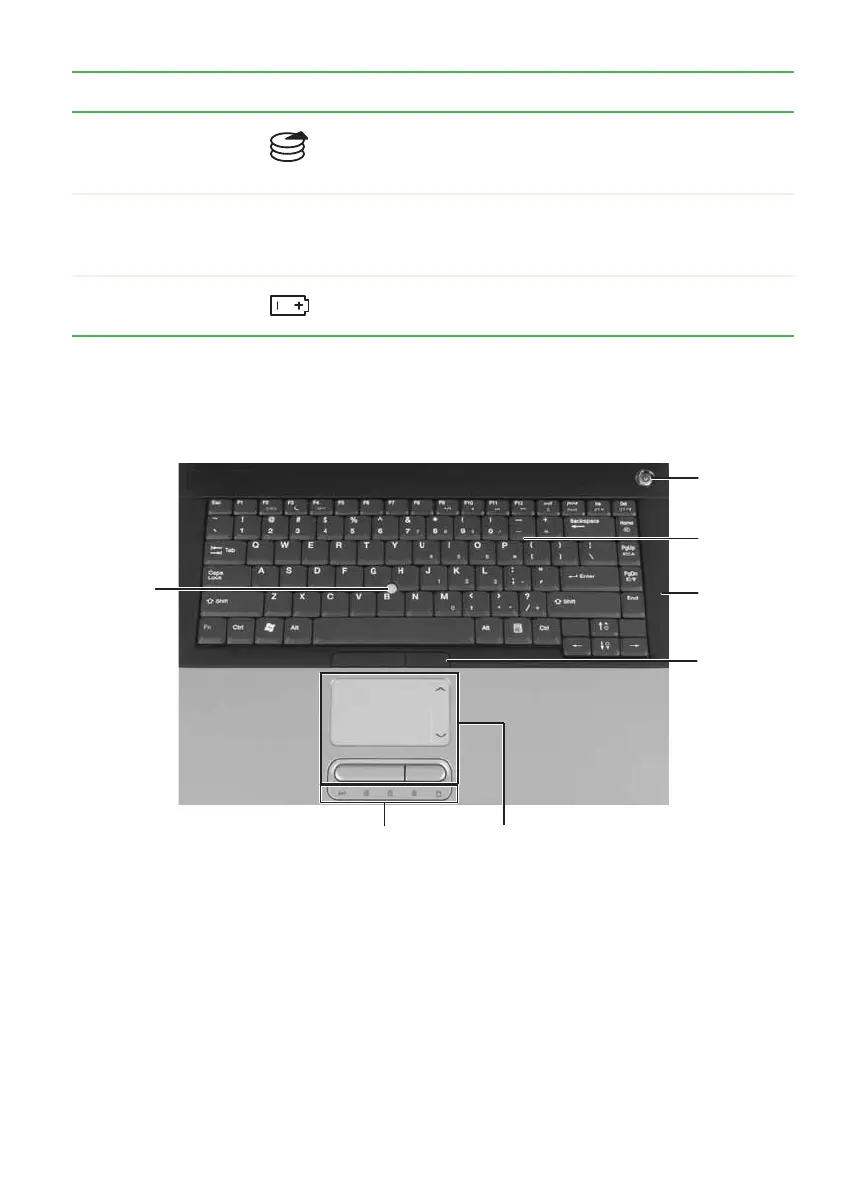15
www.gateway.com
Keyboard area
Keyboard area
Hard drive bay The hard drive is located in this bay. For more
information, see “Replacing the hard drive kit” on
page 80.
Customer care
label
Includes the customer care contact information. For
more information, see “Gateway contact information”
on page 8.
Battery latch Slide to release the battery. For more information, see
“Replacing the main battery” on page 67.
Component Icon Description
Status
indicators
Power
button
Keyboard
Touchpad
Optional
EZ Point
pointing
device
Optional
EZ Point
pointing
device
buttons
Microphone
