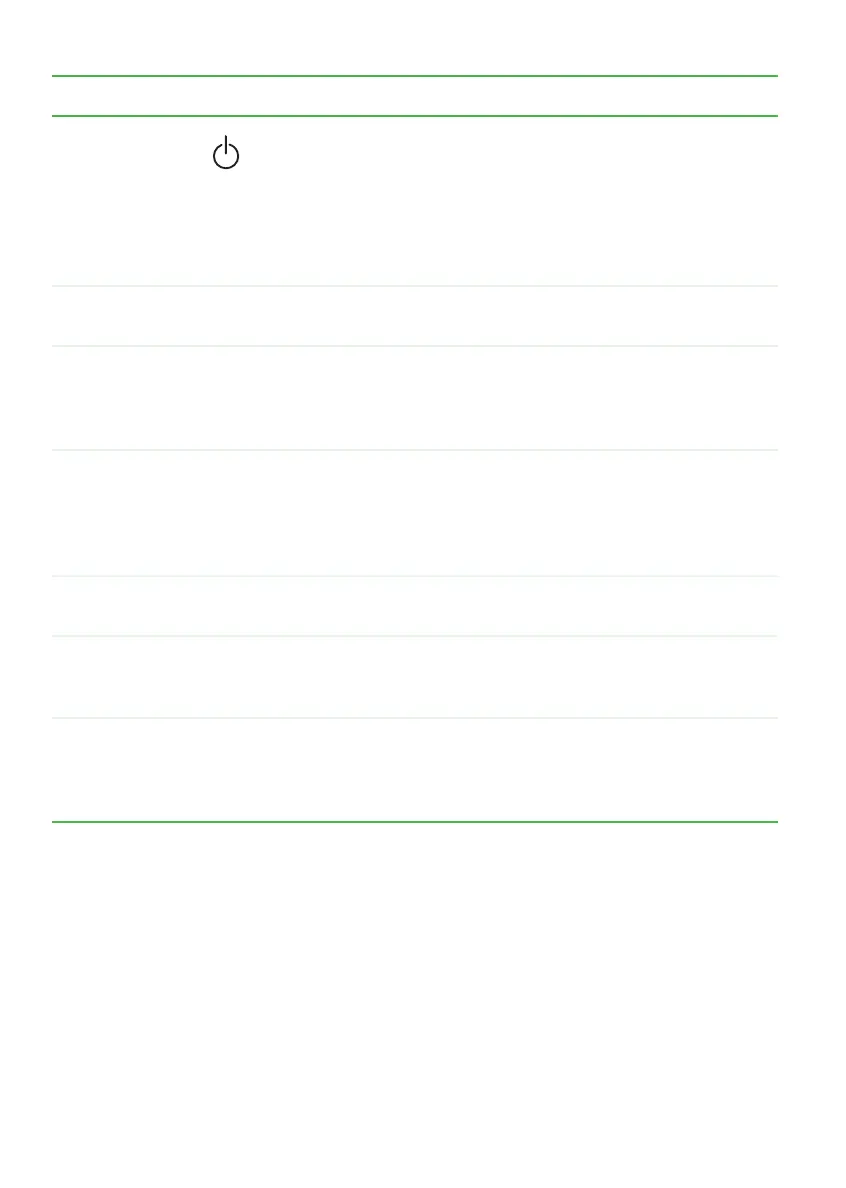16
www.gateway.com
Chapter 2: Checking Out Your Gateway Notebook
Component Icon Description
Power button Press to turn the power on or off. You can also configure the
power button for Standby/Resume mode. For more
information on configuring the power button mode, see
“Changing Power-Saving Settings” in
Using Your Computer
which has been included on your hard drive. To access this
guide, click Start, All Programs, then click Gateway
Documentation.
Keyboard Provides all the features of a full-sized computer keyboard. For
more information, see “Using the keyboard” on page 31.
Microphone Record audio through this microphone. The built-in
microphone is turned off while an external microphone is
connected. For the location of your microphone jack, see
“Front” on page 10 and “Back” on page 87.
EZ Point
TM
pointing
device
buttons
(optional)
Provides all the functionality of mouse buttons. For more
information, see “Using the optional EZ Point pointing device”
on page 38.
Touchpad Provides all the functionality of a mouse. For more information,
see “Using the EZ Pad touchpad” on page 35.
Status
indicators
Inform you when a drive is in use or when a button has been
pressed that affects how the keyboard is used. For more
information, see “Status indicators” on page 30.
EZ Point
TM
pointing
device
(optional)
Provides all the functionality of a mouse. For more information,
see “Using the optional EZ Point pointing device” on page 38.
