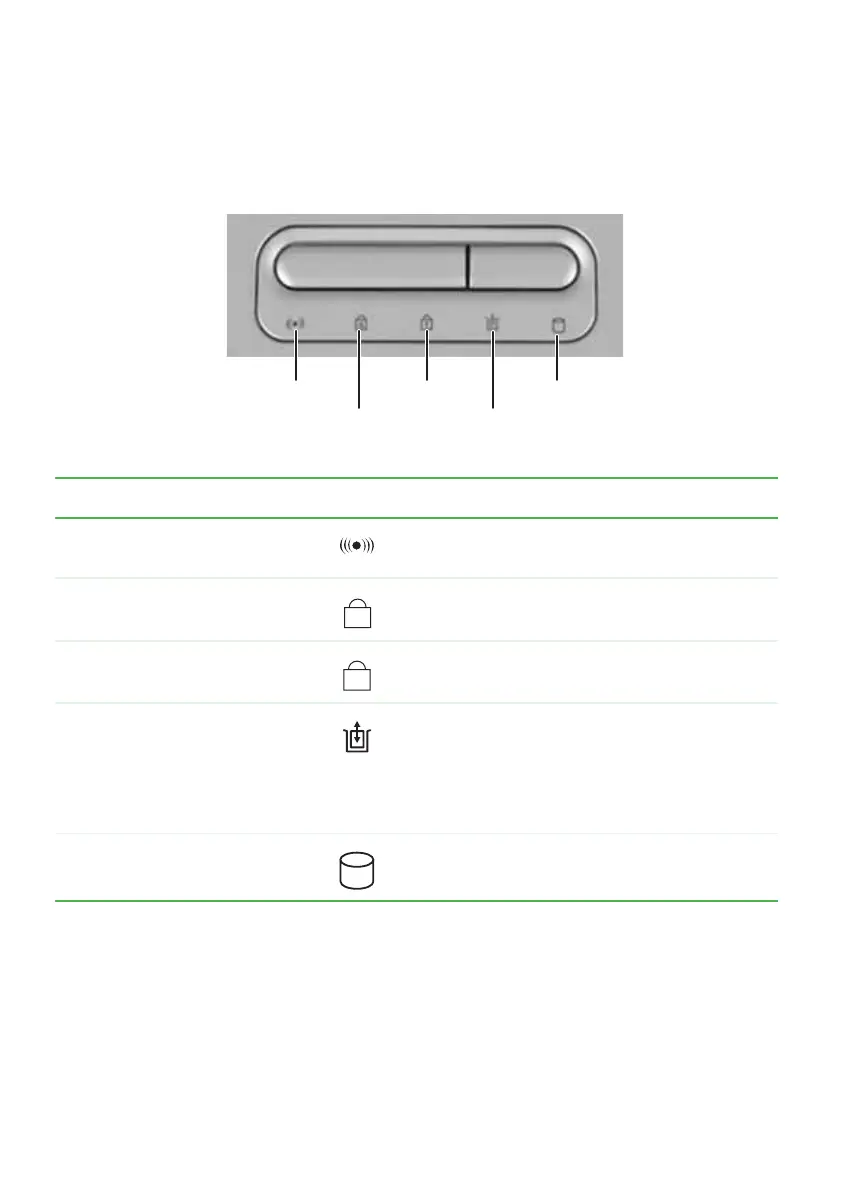30
www.gateway.com
Chapter 3: Getting Started
Status indicators
Status indicators inform you when a drive is being used or when a button
has been pressed that affects how the keyboard is used.
Indicator Icon Description
Wireless network (optional)
■
LED on - Wireless radio is turned on.
■
LED off - Wireless radio is turned off.
Caps lock
■
LED on - Caps lock is turned on.
■
LED off - Caps lock is turned off.
Num lock
■
LED on - Numeric keypad is turned on.
■
LED off - Numeric keypad is turned off.
Module
■
Indicator blue- The module is in use.
■
Indicator solid purple - The module is ready
to swap.
■
Indicator flashing purple - The module is not
installed in the notebook.
Hard drive
■
LED blinking - The drive is in use.
■
LED off - The drive is not in use.
Hard drive
Caps lock
Num lockWireless network
Module
