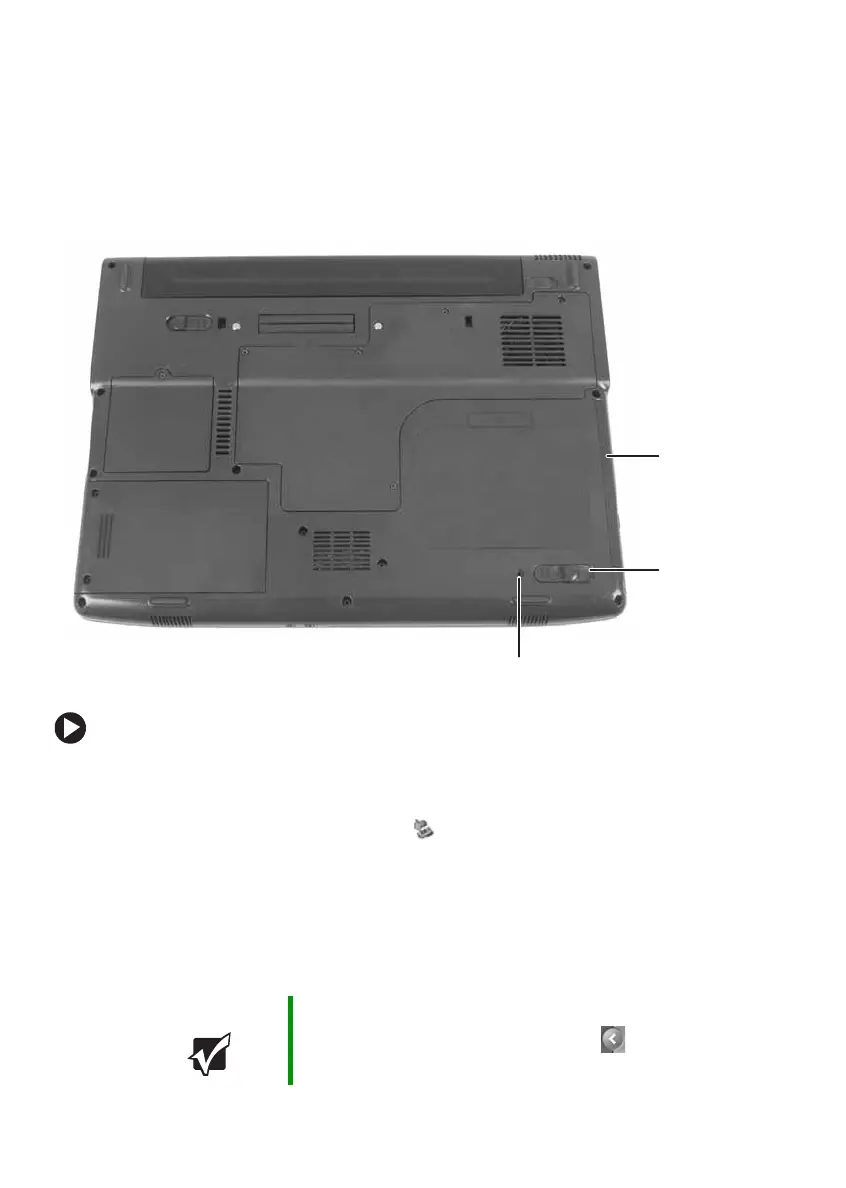46
www.gateway.com
Chapter 4: Using Drives and Ports
Changing modules
Your notebook’s modular bay supports different bay modules, such as a
CD drive, combination DVD/CD-RW drive, DVD±RW/CD-RW drive, a
second hard drive, a diskette drive, or a secondary battery.
To change bay modules:
1 If you are removing a disc or diskette drive, make sure that the drive
is empty.
2 Click the remove hardware icon in the taskbar, the module you
are removing, then click
Stop.
-OR-
Turn off your notebook (do not place it in Standby or Hibernate
mode).
Important If the remove hardware icon does not appear on the
taskbar, click the show hidden icons button.
Modular bay
latch
Modular bay
Security screw (optional)
