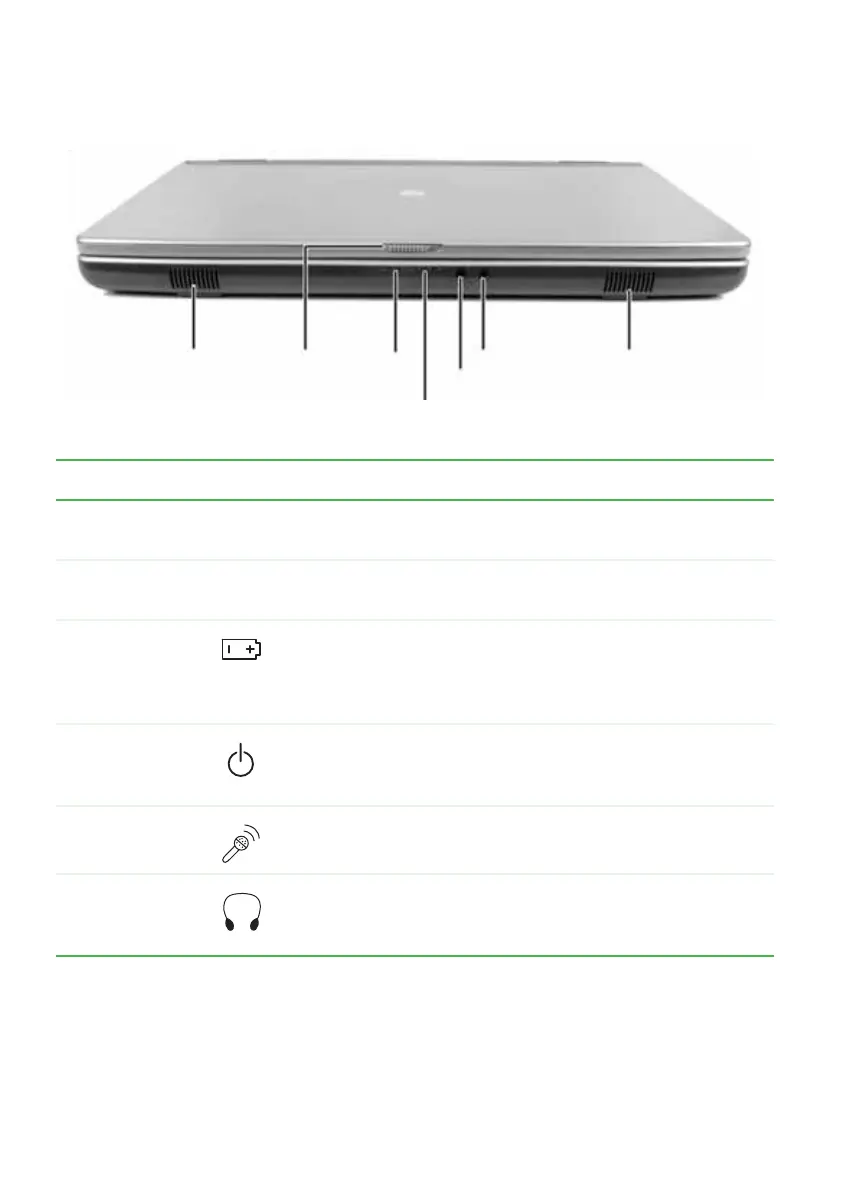10
www.gateway.com
Chapter 2: Checking Out Your Gateway Notebook
Front
Component Icon Description
Speakers Provide audio output when headphones or amplified
speakers are not plugged in.
LCD panel
release latch
Open the LCD panel by sliding the release latch.
Battery charge
indicator
■
LED blue - battery is fully charged.
■
LED purple - battery is charging.
■
LED blinking red - battery charge is very low.
■
LED solid red - battery is malfunctioning.
Power indicator
■
LED on - notebook is on.
■
LED blinking - notebook is in Standby mode.
■
LED off - notebook is off.
Microphone
jack
Plug a microphone into this jack.
Headphone
jack
Plug amplified speakers or headphones into this jack. The
built-in speakers are turned off when speakers or
headphones are plugged into this jack.
Microphone jack
Headphone jack
Speaker
Battery
charge
indicator
LCD panel
release
latch
Speaker
Power indicator
