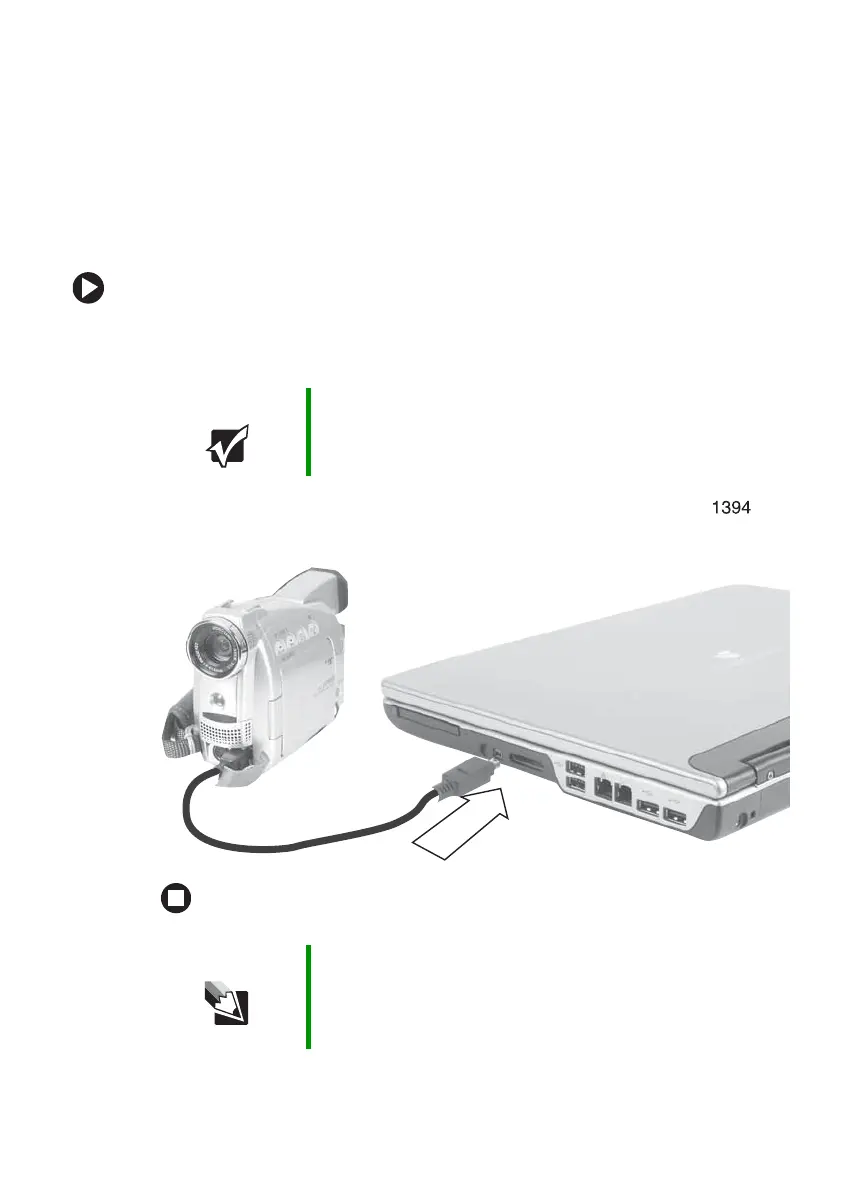61
www.gateway.com
Connecting a video camera to your notebook
Connecting a video camera to
your notebook
Your notebook has a 4-pin IEEE 1394 port (also known as a Firewire
®
or
i.Link
®
port) for connecting devices such as a video camera.
To connect your video camera to your notebook:
1 Connect one end of the IEEE 1394 cable to your video camera. For
the location of the IEEE 1394 port, see “Right” on page 12.
2 Connect the other end of the cable to the IEEE 1394 port on
the side of your notebook.
Important For more information about using the IEEE 1394 port on
your video camera, see your camera’s documentation.
Tips & Tricks For more information about editing video, see “Editing
videos” in
Using Your Computer
which has been included
on your hard drive. To access this guide, click Start,
All Programs, then click Gateway Documentation.
