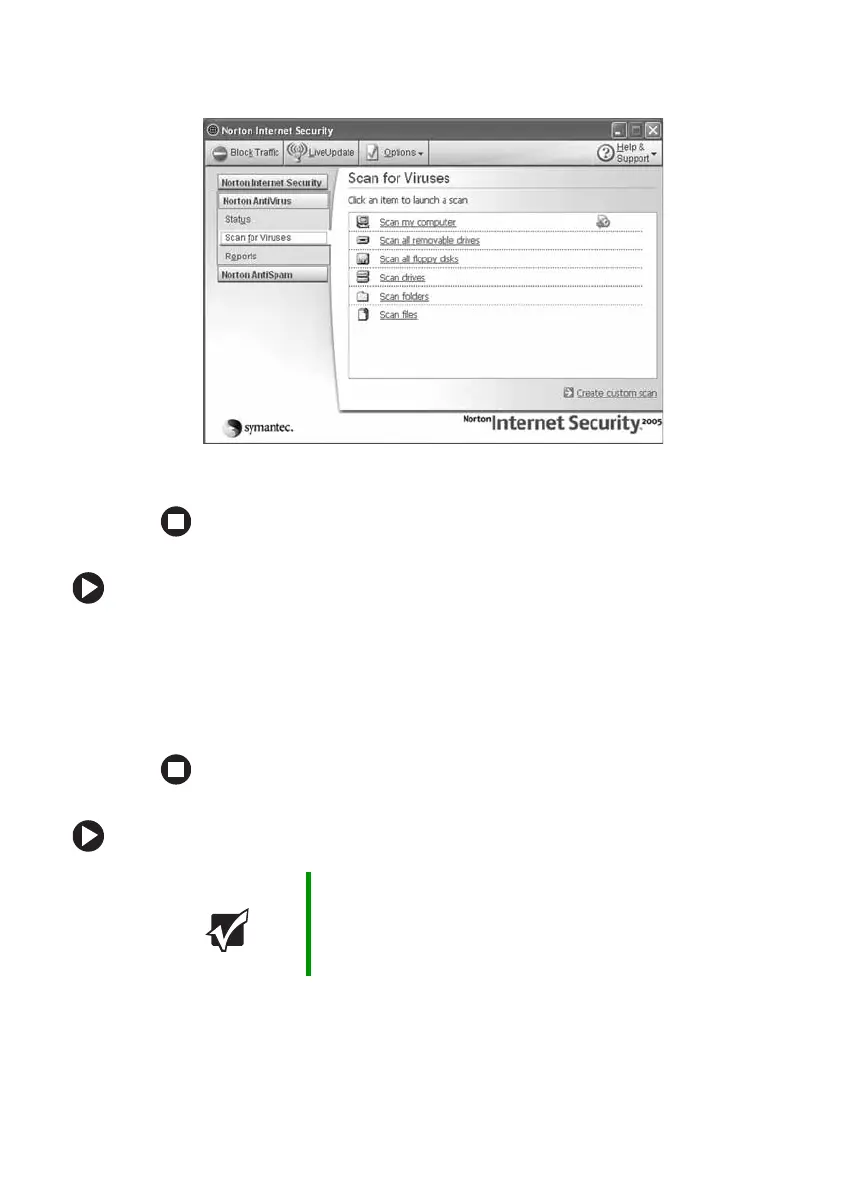99
www.gateway.com
Protecting your notebook from viruses
3 Click Scan for Viruses.
4 Click the type of scan you want to make in the Scan for Viruses area.
To remove a virus:
1 If Norton Internet Security finds a virus, follow all on-screen
instructions to remove the virus.
2 Turn off your notebook and leave it off for at least 30 seconds.
3 Turn on your notebook and rescan for the virus.
To update Norton Internet Security:
1 Make sure that you are connected to the Internet.
2 Click Start, All Programs, Norton Internet Security, then click Norton
Internet Security
. Norton Internet Security opens.
Important You received a free limited time subscription to the Norton
Internet Security service when you purchased your
notebook. To update Norton Internet Security after the free
subscription period, you must extend your subscription.
