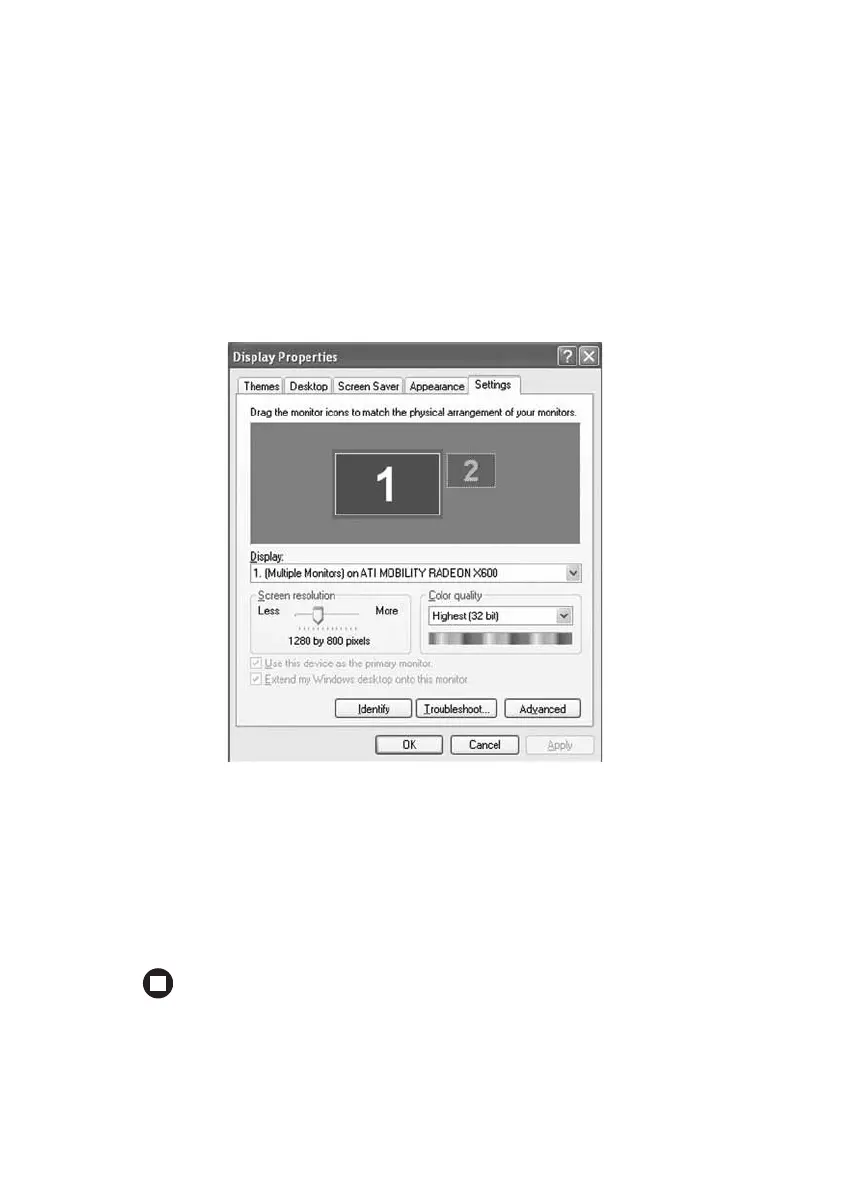56
www.gateway.com
Chapter 4: Using Drives and Ports
4 Plug the projector’s or monitor’s power cord into an AC power source
and turn it on. Windows recognizes the new hardware and searches
for its driver. You may need to install the driver from the disc
supplied by the manufacturer or download the driver from the
manufacturer’s Web site.
5 After the driver is installed, right-click any empty space on the
desktop, then click
Properties. The Display Properties dialog box
opens.
6 Click the Settings tab.
7 Right-click the second monitor icon (labeled 2), then click Attached.
8 Click Apply.
9 Adjust properties such as Screen Resolution or Color Quality if
necessary.
10 Click OK.
