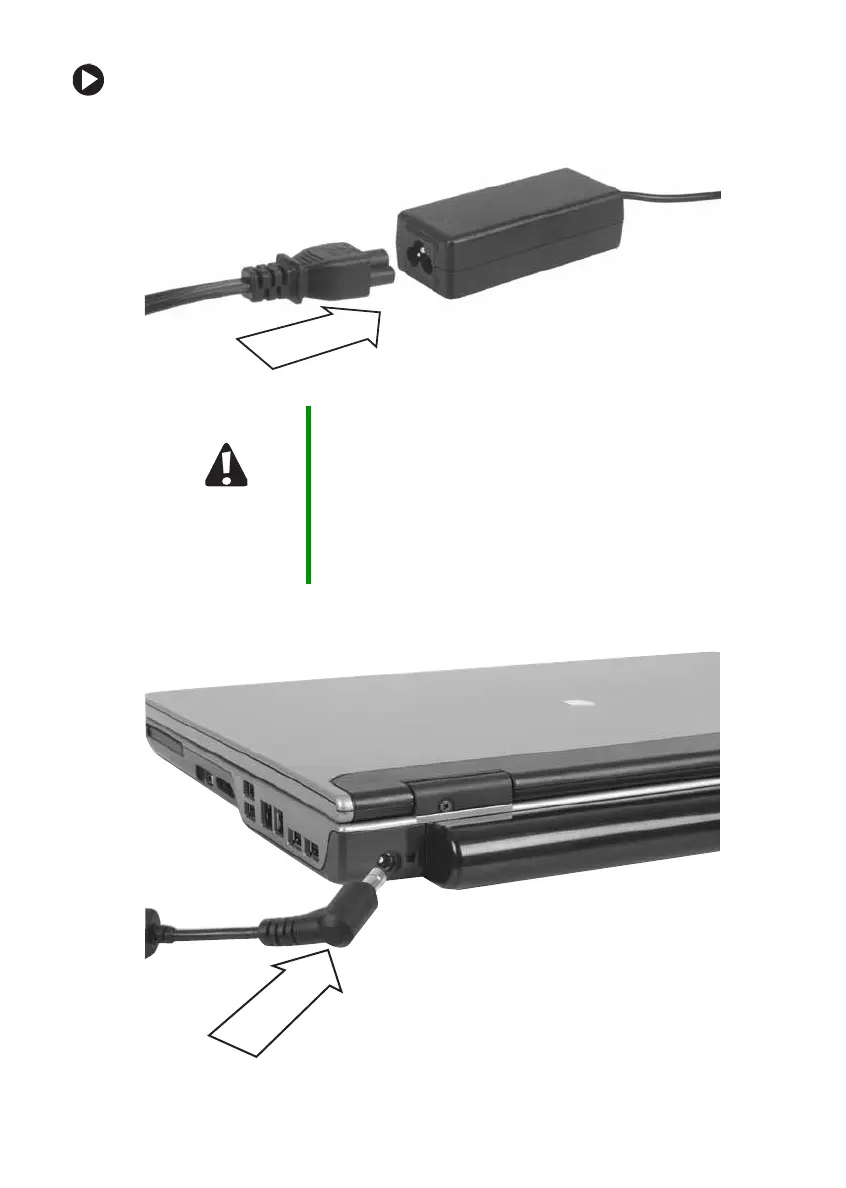23
www.gateway.com
Connecting the AC adapter
To connect the AC adapter:
1 Connect the power cord to the AC adapter.
2 Connect the AC adapter to your notebook’s power connector.
Caution Make sure that you use the AC adapter that came with your
notebook or one of the same type purchased from
Gateway.
Replace the power cord if it becomes damaged. The
replacement cord must be of the same type and voltage
rating as the original cord or your notebook may be
damaged.
