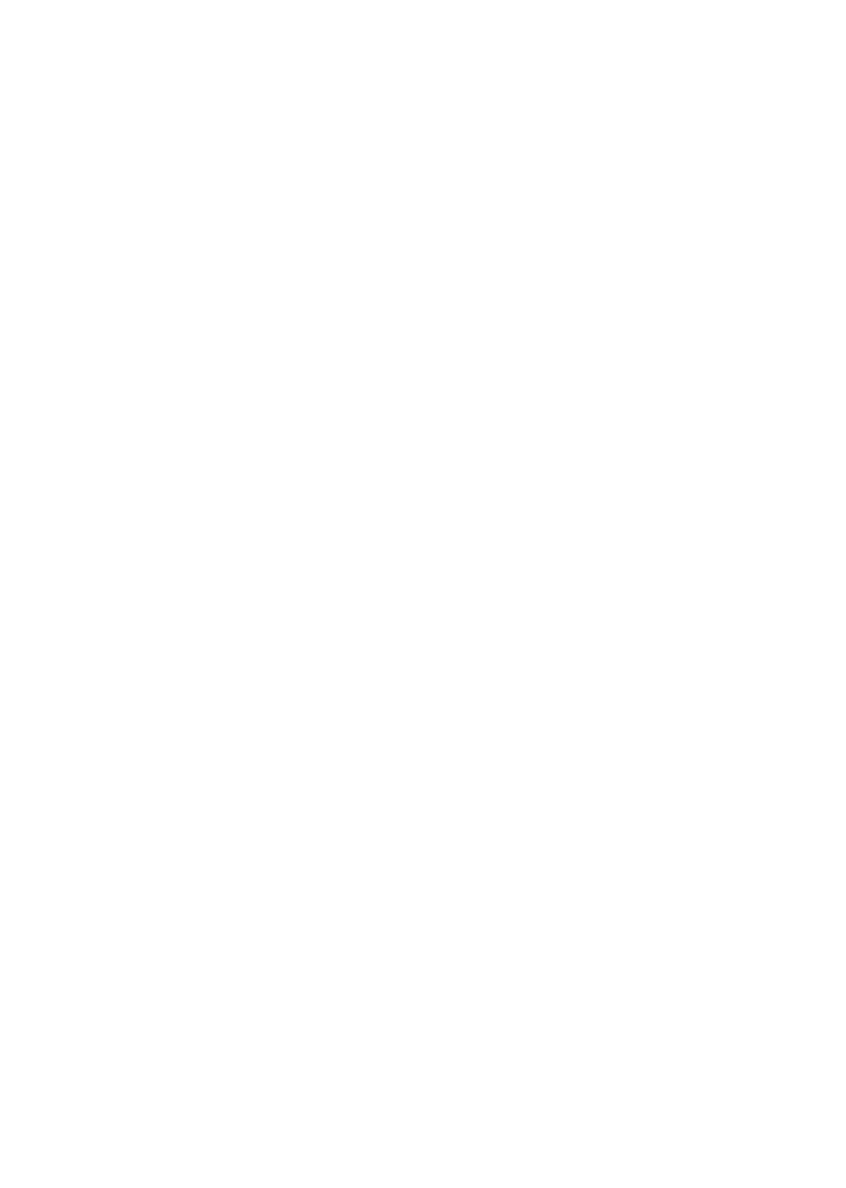ii
www.gateway.com
Using the optional EZ Point pointing device . . . . . . . . . . . . . . . . . . . . . . . .38
Replacing the EZ Point pointing device cap . . . . . . . . . . . . . . . . . . . .39
Turning the touchpad or pointing device on or off . . . . . . . . . . . . . . . .40
Adjusting the volume . . . . . . . . . . . . . . . . . . . . . . . . . . . . . . . . . . . . . . . . . .42
Turning your wireless radio on or off . . . . . . . . . . . . . . . . . . . . . . . . . . . . .43
4 Using Drives and Ports . . . . . . . . . . . . . . . . . . . . . . . . . . . . . . . . . . .45
Changing modules . . . . . . . . . . . . . . . . . . . . . . . . . . . . . . . . . . . . . . . . . . . .46
Using the DVD drive . . . . . . . . . . . . . . . . . . . . . . . . . . . . . . . . . . . . . . . . . .49
Identifying drive types . . . . . . . . . . . . . . . . . . . . . . . . . . . . . . . . . . . . . .49
Inserting a CD or DVD . . . . . . . . . . . . . . . . . . . . . . . . . . . . . . . . . . . . .50
Playing a CD . . . . . . . . . . . . . . . . . . . . . . . . . . . . . . . . . . . . . . . . . . . . .51
Playing a DVD . . . . . . . . . . . . . . . . . . . . . . . . . . . . . . . . . . . . . . . . . . . .51
Creating CDs and DVDs . . . . . . . . . . . . . . . . . . . . . . . . . . . . . . . . . . . .51
Using the memory card reader . . . . . . . . . . . . . . . . . . . . . . . . . . . . . . . . . .52
Memory card types . . . . . . . . . . . . . . . . . . . . . . . . . . . . . . . . . . . . . . . .52
Inserting a memory card . . . . . . . . . . . . . . . . . . . . . . . . . . . . . . . . . . . .52
Using a memory card . . . . . . . . . . . . . . . . . . . . . . . . . . . . . . . . . . . . . .52
Removing a memory card . . . . . . . . . . . . . . . . . . . . . . . . . . . . . . . . . . .53
Adding and removing a PC Card . . . . . . . . . . . . . . . . . . . . . . . . . . . . . . . .53
Viewing the display on a projector or monitor . . . . . . . . . . . . . . . . . . . . . .55
Viewing the display on a television . . . . . . . . . . . . . . . . . . . . . . . . . . . . . . .57
Modifying television settings . . . . . . . . . . . . . . . . . . . . . . . . . . . . . . . . .60
Connecting a video camera to your notebook . . . . . . . . . . . . . . . . . . . . . .61
5 Managing Power . . . . . . . . . . . . . . . . . . . . . . . . . . . . . . . . . . . . . . . . . .63
Monitoring the battery charge . . . . . . . . . . . . . . . . . . . . . . . . . . . . . . . . . . .64
Recharging the batteries . . . . . . . . . . . . . . . . . . . . . . . . . . . . . . . . . . . . . . .65
Recalibrating the batteries . . . . . . . . . . . . . . . . . . . . . . . . . . . . . . . . . . . . . .65
Changing batteries . . . . . . . . . . . . . . . . . . . . . . . . . . . . . . . . . . . . . . . . . . . .66
Replacing the main battery . . . . . . . . . . . . . . . . . . . . . . . . . . . . . . . . . .67
Installing a secondary battery . . . . . . . . . . . . . . . . . . . . . . . . . . . . . . . .68
Extending battery life . . . . . . . . . . . . . . . . . . . . . . . . . . . . . . . . . . . . . . . . . .69
Conserving battery power . . . . . . . . . . . . . . . . . . . . . . . . . . . . . . . . . . .69
Using alternate power sources . . . . . . . . . . . . . . . . . . . . . . . . . . . . . . .70
Changing power modes . . . . . . . . . . . . . . . . . . . . . . . . . . . . . . . . . . . .70
6 Upgrading Your Notebook . . . . . . . . . . . . . . . . . . . . . . . . . . . . . . . .73
Preventing static electricity discharge . . . . . . . . . . . . . . . . . . . . . . . . . . . . .74
Adding or replacing memory . . . . . . . . . . . . . . . . . . . . . . . . . . . . . . . . . . . .75
Replacing the hard drive kit . . . . . . . . . . . . . . . . . . . . . . . . . . . . . . . . . . . .80
