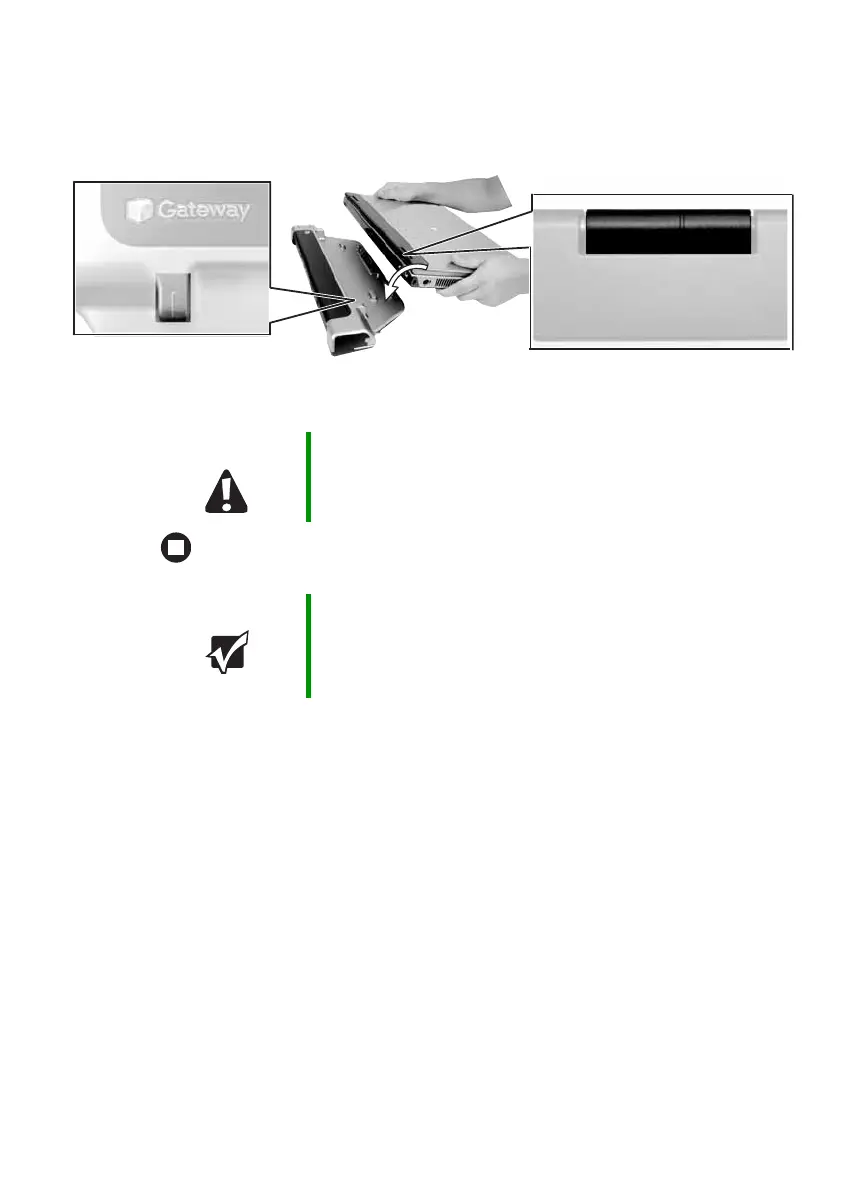89
www.gateway.com
Connecting to the port replicator
2 Rest the front edge of the notebook on your desktop, then align the
mark on the left hinge cover with the corresponding mark on the
port replicator.
3 Press down on the notebook until it snaps into place.
Caution Press down on the outside edges of the notebook. Do not
press in the middle or you may damage the LCD screen.
Important The notebook may detect additional devices and add
drivers after being attached to the port replicator. This
process must be completed for components to work
correctly. Follow any on-screen instructions, if necessary.
