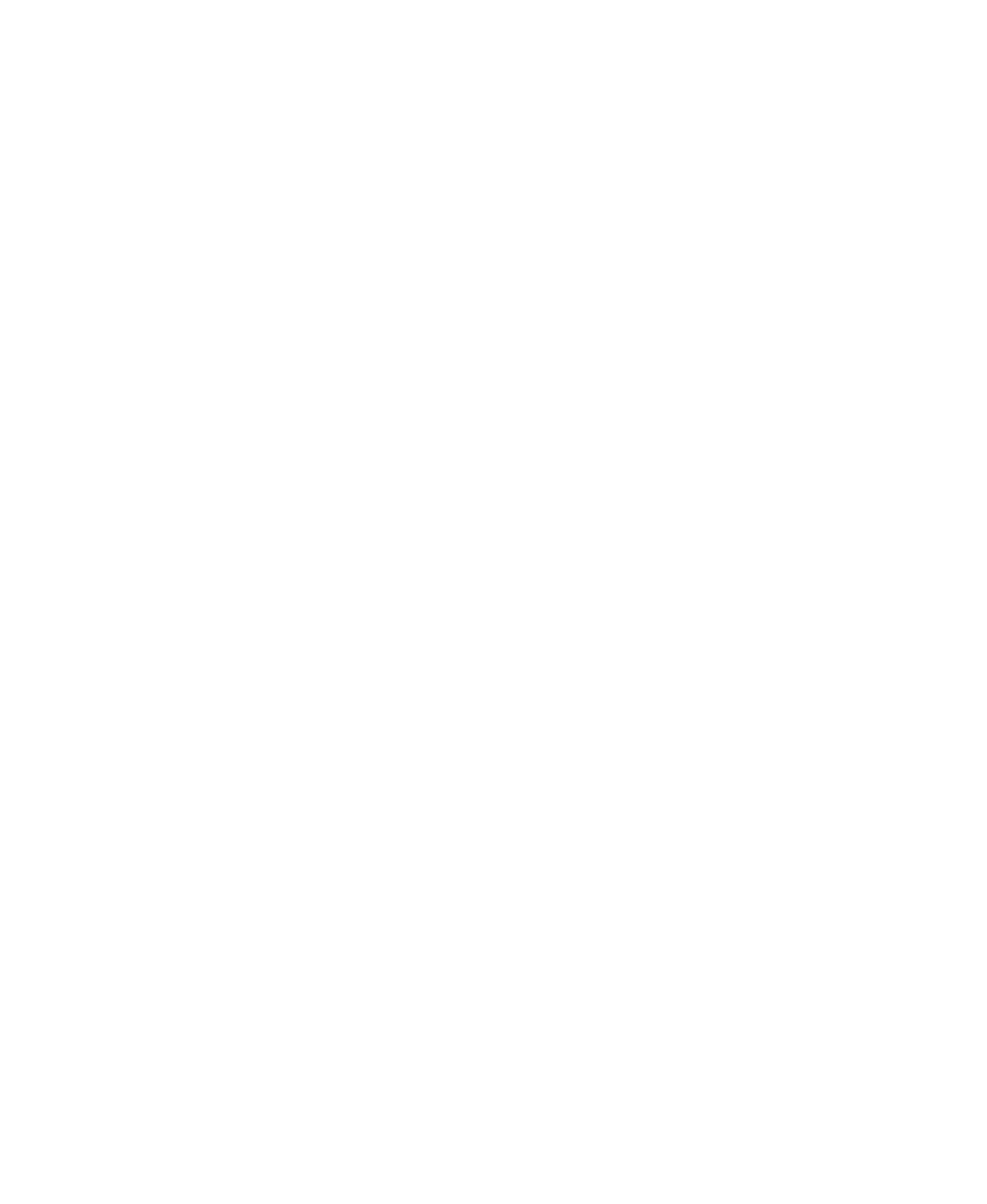311
Troubleshooting
www.gateway.com
The computer is running but there is no picture
■ Make sure that the monitor is plugged in and turned on. If the monitor
is turned on, the power LED should be lit.
■ Adjust the brightness and contrast controls to the center position.
■ Make sure that the monitor cable is connected to the video port on the
back of your computer.
■ Check the port and cable for bent or damaged pins.
■ Reinstall the device driver. For more information, see “Reinstalling device
drivers” on page 209.
■ Open your computer case and reseat the video card. For more information,
see the adding or replacing add-in cards section for your case in “Upgrading
Your Computer” on page 217 .
■ Connect a monitor that you know works to your computer.
The color is not uniform
Make sure that the monitor warms up for at least 30 minutes before making a
final judgment about color uniformity.
Make sure that:
■ Non-shielded speakers are not placed too close to the monitor.
■ The monitor is not positioned too close to another monitor, electric fan,
fluorescent light, metal shelf, or laser printer.
■ You demagnetize the screen using the monitor’s degauss feature. For more
information on degauss, see your monitor’s documentation.
There is a horizontal line or wire visible across the monitor screen
Your monitor may use a thin damper wire, located approximately 1/3 of the
way down from the upper screen edge and 1/3 of the way up from the lower
screen edge, to stabilize the internal aperture grille. These wires are most
obvious when the monitor displays a white background. The aperture grille
allows more light to pass through the screen for brighter colors and greater
luminescence. The damper wire is a critical part of the overall monitor design
and does not negatively affect the monitor's function.
8509203.book Page 311 Tuesday, July 1, 2003 7:54 PM
