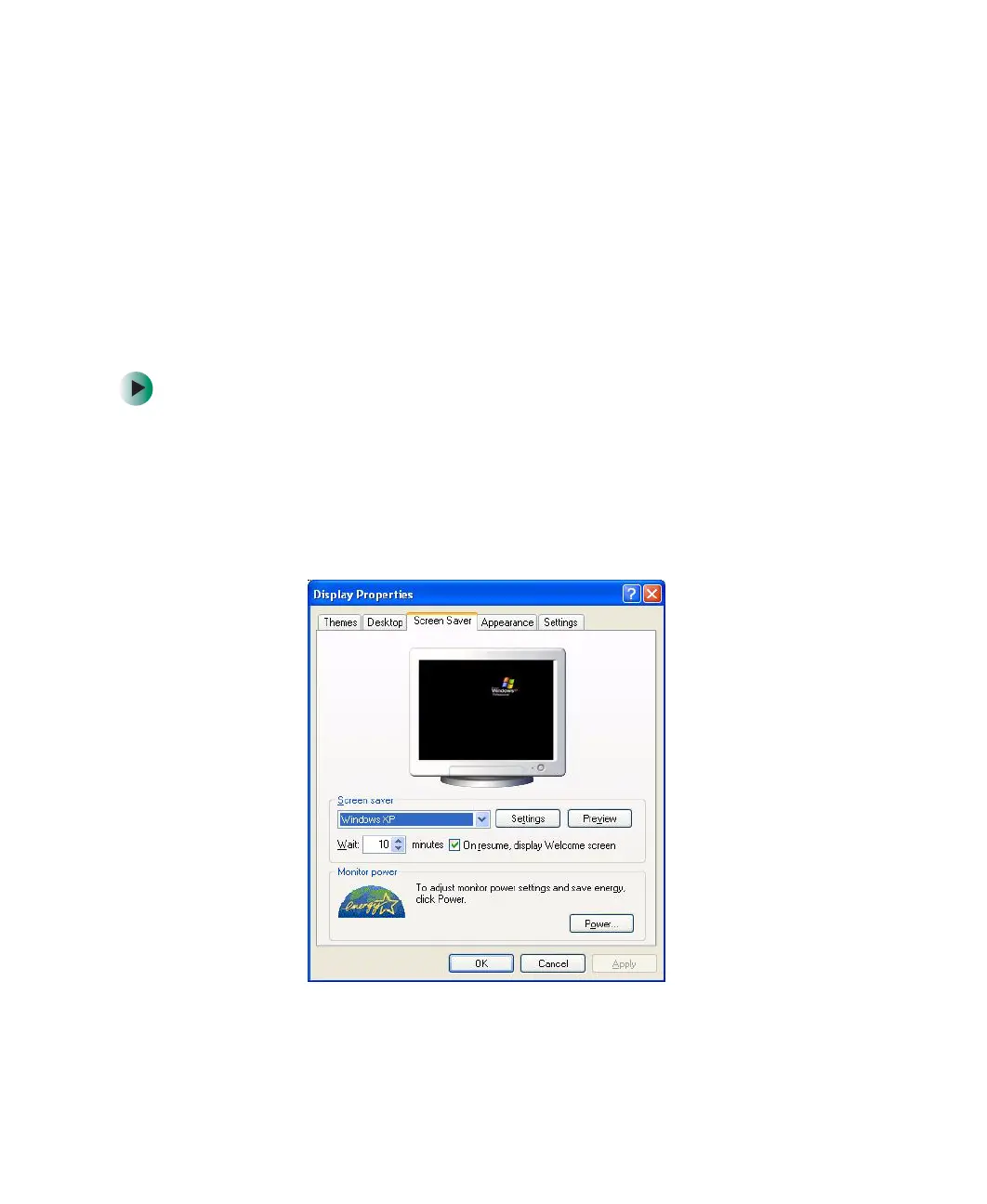154
Chapter 8: Customizing Your Computer
www.gateway.com
Selecting a screen saver
An image may get burned in on your monitor screen if you leave your computer
on for long periods of time without using it. You should use a screen saver which
constantly changes its image to avoid this damage. Flat panel displays cannot
be damaged with image burn-in.
You can also use a screen saver to keep others from viewing your screen while
you are away from your computer. Windows supplies a variety of screen savers
that you can choose from, and many more are available from the Internet and
as commercial products.
To select a screen saver:
1 In Windows XP, click Start, then click Control Panel. The Control Panel
window opens. If your Control Panel is in Category View, click
Appearance and Themes.
2 Click/Double-click the Display icon. The Display Properties dialog box opens.
3 Click the Screen Saver tab.
4 Click the arrow button to open the Screen Saver list, then click the screen
saver you want. Windows previews the screen saver.
8509203.book Page 154 Tuesday, July 1, 2003 7:54 PM
